As an action video game available on various platforms, Dark Souls 3 are popular among game lovers. However, some of them complain that they encountered Dark Souls 3 stuttering issue during the game play. To solve the problem, MiniTool Partition Wizard puts together some solutions in this post.
Dard Souls 3, an action role-playing video game, was released in 2016. Nowadays, it is available on various platforms, including PlayStation 4, Xbox One, and Microsoft Windows. According to some Windows users, they encounter the stuttering issue and FPS drops while playing the game sometimes.
Reasons for Dark Souls 3 stuttering on PC might be various and it might take you some time to troubleshoot the problem. Whatever, here are some solutions from players and you can have a try. Hope they could help you to fix it.
Method 1: Disable Your HID-compliant Devices
HID mostly includes the input devices connected to your PC. In some cases, users don’t have many peripherals but multiple HID-compliant devices are listed on their PCs.
Sometimes the HID-compliant devices would interfere with the game, which leads to Dark Souls 3 stuttering issue eventually. To troubleshoot the problem, you should try disabling all your HID-compliant devices, and here are the detailed steps.
Step 1: Press Win + X to open the Start menu. Then select Device Manager.
Step 2: Double-click Human Interface Devices to expand the category.
Step 3: Right-click each HID-compliant device and select Disable device to disable them all.
After disabling all the HID-compliant devices, you can try restarting the game and check if the Dark Souls 3 stuttering issue has been fixed. If the problem still exists, you should move on to the next method.
Method 2: Uninstalling Your Controller
If you are playing Dark Souls 3 with a game controller instead of a keyboard, you might also experience the stuttering issue, as the game cannot properly synchronize with the input from the controller. In this case, you can fix Dark Souls 3 stuttering by uninstalling the controller.
You need to go to the Device Manager. Then open the category which includes your controller, such as Xbox 360 Peripherals. Right-click your controller and select Uninstall device. After uninstalling the controller, you can launch and check if the problem disappears. If your game works properly, you might need to play it with your keyboard.
Method 3: Update Your Device Drivers
Another reason for Dark Souls 3 stuttering issue is a corrupted or outdated device driver, such as the graphics card driver, CPU driver, etc. Therefore, you should always keep your device drivers up-to-date. To install the latest driver software for your device, you can download and install it from the official website of its manufacturer or use the Device Manager.
Here is how to update the graphics card driver via Device Manager and you can refer to it to update other drivers, too.
Step 1: Open Device Manager.
Step 2: Expand the category of Display adapters.
Step 3: Right-click your graphics card and select Update driver.
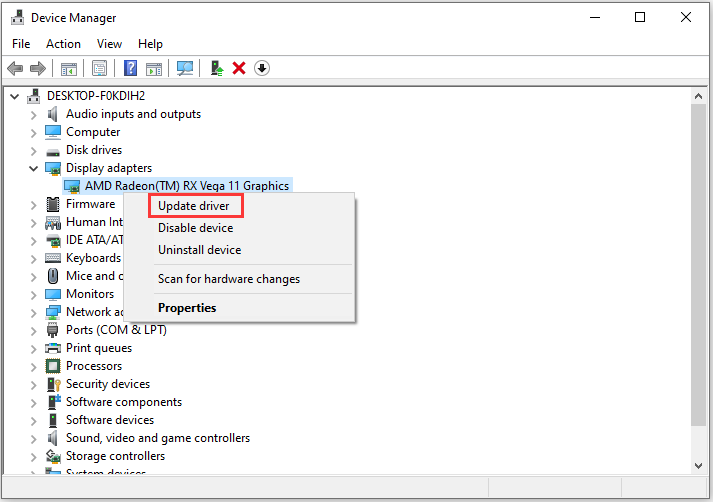
Step 4: In the pop-up window, select Search Automatically for updated driver software and follow the onscreen instructions to finish the operation.
After updating your device drivers, you can run the game and check if it works without any problems.
Some graphics card vendors like NVIDIA offers the feature “graphical optimizations” which aims to provide users with better graphics performance. However, this feature might also lead to several issues for some games. Therefore, if you are using this kind of feature, you should try disabling it to fix Dark Souls 3 stuttering on PC.
In addition, improper power options could also have something related to this issue. If the above methods don’t work in your case, you might need to try changing the power options settings to the maximum performance.



User Comments :