According to gamers, the “Cyberpunk 2077 has flatlined” error usually occurs during the game play. If you are also bothered by this annoying issue, explore available troubleshooting methods with MiniTool now.
Causes for the Cyberpunk 2077 Has Flatlined Error
Various factors can result in the Cyberpunk 2077 has flatlined error. Here, some common causes for the error are listed. You can take them as reference.
- Games files are corrupted.
- The debug mode is disabled.
- The GPU driver of your computer is outdated.
- The in-game overlay software triggers the issue.
- Etc..
Kindly reminder:
Before executing the following methods, you should check the specs of your PC to see if it meets the minimum specs of Cyberpunk 2077.
- CPU: Intel Core i5-3570K or AMD FX-8310
- OS: 64-bit Windows 7 or 64-bit Windows 10
- Video card: GTX 780 or Radeon RX 470
- Pixel shader: 5.1
- Vertex shader: 5.1
- Sound card: Yes
- RAM: 8 GB
- Dedicated video RAM: 3 GB
- Free disk space: 70 GB
Method 1: Restart the Computer
It has been proven that the “Whoa Cyberpunk 2077 has flatlined” error could be solved simply by restarting the computer. This operation will shut down any unnecessary programs on the PC, which can free up system resources.
To do so, you just need to click on the Windows icon on the desktop and click on the Power button. Then tap Restart from the pop-up menu.
Method 2: Disable Stream Overlay
The Stream Overlay feature will automatically start while you launch the Cyberpunk 2077 game with Stream. In some cases, the “Cyberpunk has flatlined” error sometimes results from the running of this feature. Then you just need to disable the Stream Overlay to fix the issue.
Step 1: In the Stream window, click on Settings.
Step 2: Under the In-Game tab, locate Enable the Stream Overlay while in-game and uncheck the box next to it.
Step 3: Click OK to save the changes.
Also read: Top 6 Fixes for MSI Mystic Light Not Working Error [New Update]
Method 3: Verify the Integrity of Game Files
As mentioned earlier, corrupted game files can lead to the Cyberpunk 2077 flatlined as well. Hence, it is necessary to verify the integrity of game files. Well, you can do that on Steam with these steps.
Step 1: Launch Steam and then move to the game’s library page.
Step 2: Find Cyberpunk 2077 from the listed games, right-click on it, and then tap Properties.
Step 3: Navigate to the Local Files tab, then pick Verify Integrity of Game Files.
Step 4: Then wait for the finish of the verifying process.
You may also like: Xbox Games Taking too Long to Start – 6 Solutions to Fix It
Method 4: Update the GPU Driver
Updating the GPU driver to the latest version also works for the Cyberpunk 2077 flatlined error. Here’s a tutorial for you.
Step 1: Right-click on the Windows icon and then tap Device Manager.
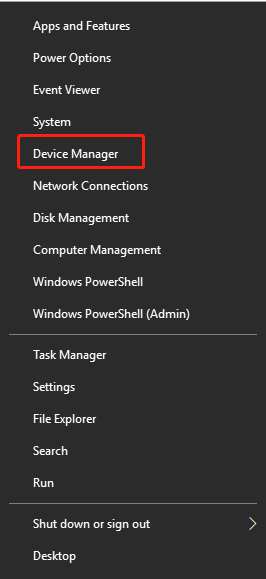
Step 2: In the Device Manager window, expand Display adapters by double-clicking on it. Then right-click on your graphics driver and choose Update driver.
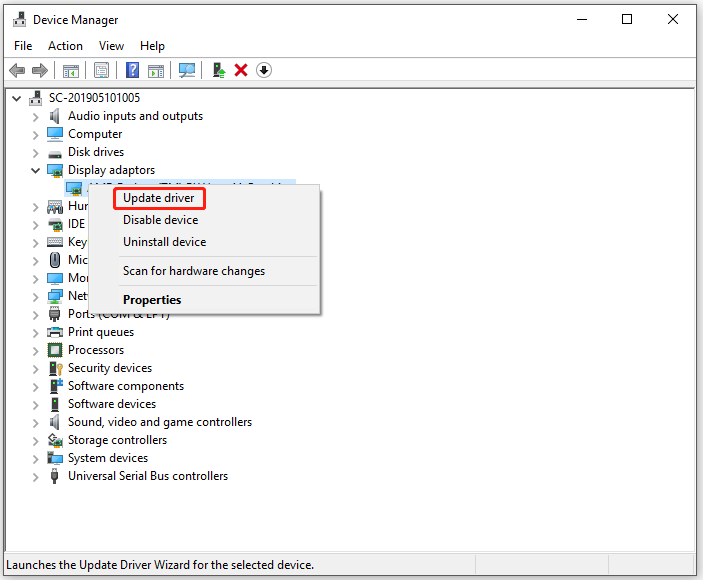
Step 3: In the next window, click Search automatically for updated driver software and then follow the on-screen instruction to finish the process.
Method 5: Reinstall Cyberpunk 2077
It’s time to uninstall and then reinstall Cyberpunk 2077 if the above methods fail to work. Before starting the process, you’d better back up all your games to the cloud.
Step 1: Open Control Panel from the Run window.
- Press Windows + R keys to open the Run window.
- Type control and hit Enter.
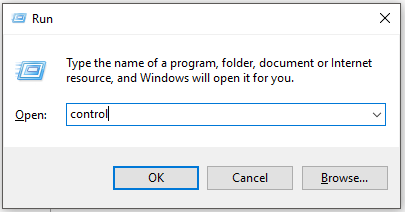
Step 2: Find and click Programs and Features.
Step 3: In the next window, find Cyberpunk 2077 from the list and right-click on it. Then click Uninstall and follow the prompted instruction to finish the process.
Step 4: After uninstallation, move to the official website to download and install Cyberpunk 2077 again.
Are you seeking for solutions to the “Cyberpunk 2077 has flatlined” error? Here are 5 methods for you.


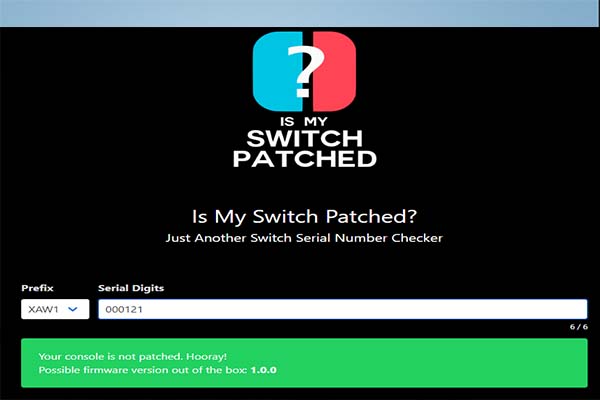
User Comments :