Netflix is a nice streaming service. In this tutorial from the MiniTool Partition Wizard website, you can learn how to get a custom profile picture for Netflix. You can have a try if you prefer a personalized profile.
What is Netflix?
If you love to watch TV series or movies, you might have heard about Netflix. It is a wonderful streaming service providing a wide variety of TV shows, films, anime, documentaries, miniseries, etc.
This service is available on many devices. You can access it via a web browser on computers or the application on smart TVs, mobile phones, tablets, video game consoles, and so on.
Once you sign in with your Netflix account, you can enjoy TV shows or movies online. You can also download shows and watch them offline later. By the way, the Netflix subscription costs $9.99 to $19.99 per month depending on different plans.
Can You Change a Custom Profile Picture for Netflix
A Netflix supports up to 5 profiles, which allows people who use the same Netflix account to enjoy different settings while using this service.
When you create a Netflix profile, you will get a default profile picture. You might wonder whether you can use a custom profile picture for Netflix personalization.
In fact, Netflix allows you to edit the profile picture and choose one from the pictures provided by Netflix, as the following picture shows (image source: www.youtube.com, Max Dalton). Many of them are characters from Netflix’s original shows.
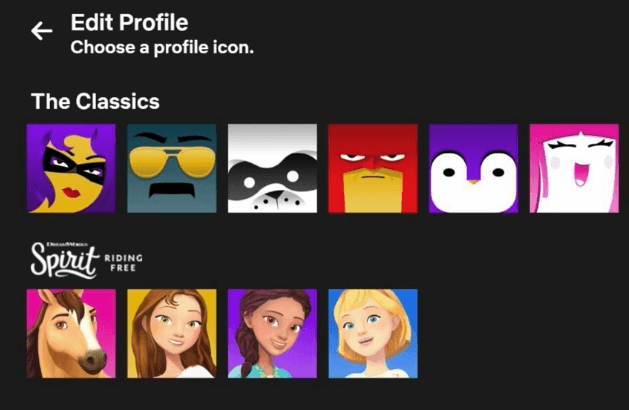
Netflix doesn’t allow you to choose an image from your local device as a custom Netflix profile picture.
How to Get a Custom Profile Picture for Netflix?
If you want to use a custom profile picture for Netflix, a Google extension can help. Let’s see how to change Netflix profile picture to a custom one.
Step 1: Run Google Chrome on a computer and search for the extension named Custom profile picture for Netflix. Then click Add to Chrome to download and install the extension.
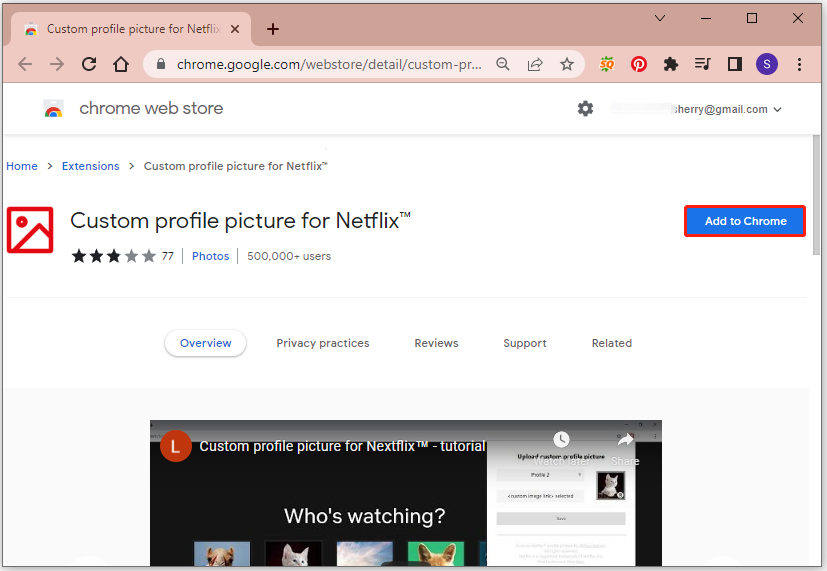
Step 2: In the pop-up window, click Add extension to confirm the operation.
Step 3: Once the extension is installed successfully, a Netflix website will pop up. Sign in to your account and click the icon for the Custom profile picture for Netflix extension.
Step 4: In the Upload custom profile picture window, select the profile for which you want to change the profile picture and click the Select image button.
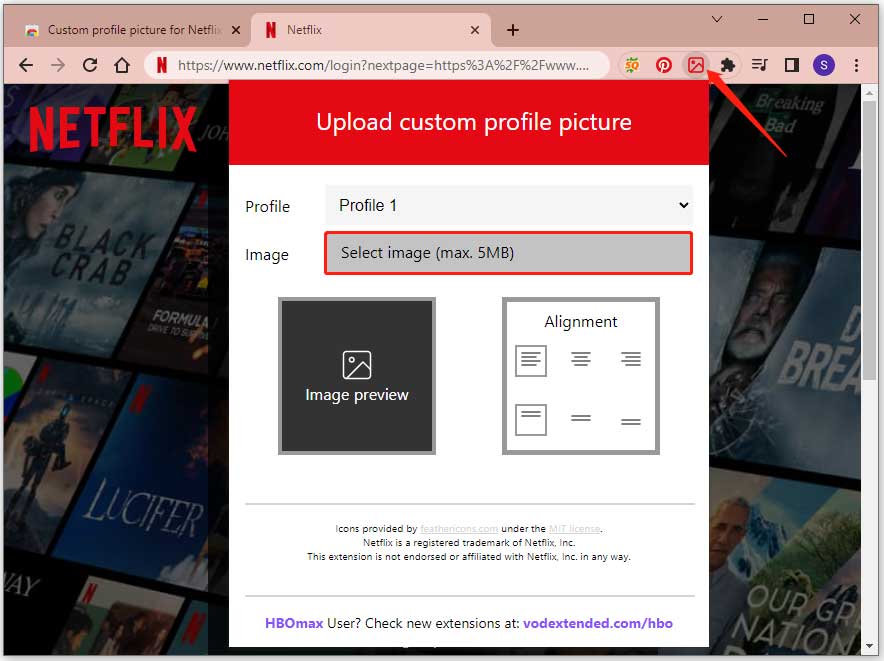
Step 5: In the pop-up window, select an image to use as the custom Netflix profile picture from your computer and click Open to load it.
Step 6: Use the Alignment tool to change the position of the new profile picture. Then click the Save button to apply changes.
After that, you can reload the Netflix page and you can view your new profile picture.

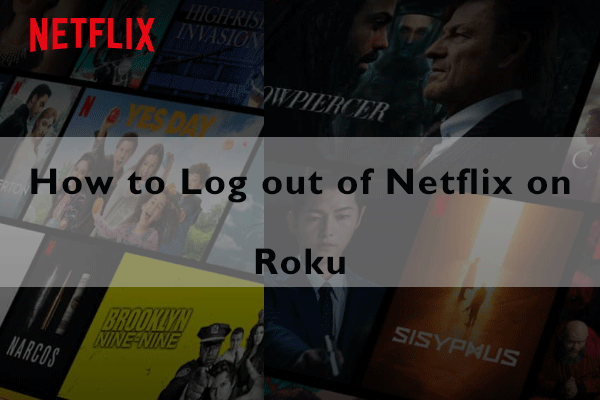
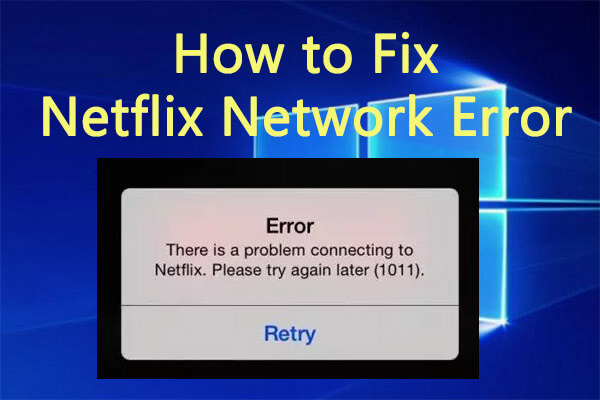
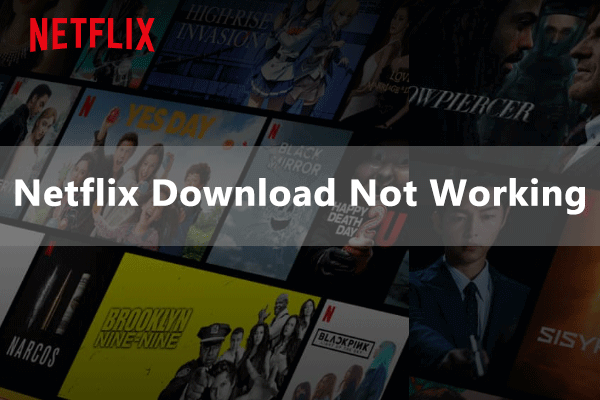
User Comments :