You may notice the ctfmon.exe process running in task manager but don't know what it is. Is it a virus? Can you disable it? If you want to learn more information about the ctfmon.exe Windows 10 process, you can check out this post from MiniTool.
When you open task manager, you will always find the ctfmon.exe process or CTF Loader running in the background. You may wonder: what is ctfmon.exe? Is it a virus? Can I disable it? Well, this post has answered all the questions you may want to ask. If you are interested, please keep on reading.
What Is Ctfmon.exe
Ctfmon.exe, also known as CTF (Collaborative Translation Framework) Loader, is a Microsoft process that always runs in the background. It is used by Microsoft Office to control the Alternative User Input Text Input Processor and the Microsoft Office Language Bar.
The ctfmon.exe process can provide text support for handwriting recognition, speech recognition or other alternative user input services. So if you are using any of the above, you shouldn’t disable the process on your computer.
Generally, the ctfmon.exe process always runs in the background and will not interfere with the normal operation of the system.
Is Ctfmon.exe a Virus
As mentioned before, ctfmon.exe is a Microsoft process, it is not a virus and it will cause no harm to your computer. However, some virus and malware may disguise them as the ctfmon.exe file and remain hidden or undetected on your PC. In this case, you should pay attention to it.
How to check if the ctfmon.exe file is a genuine file or a virus? Well, you can judge them by the file location. The genuine file is always located in C:WindowsSystem32.
You can right-click on the ctfmon.exe or CTF Loader process in the Task Manager and then choose Open file location. If the location is the System32 folder, the file is the genuine one. If not, then you should perform a virus scan as soon as possible.
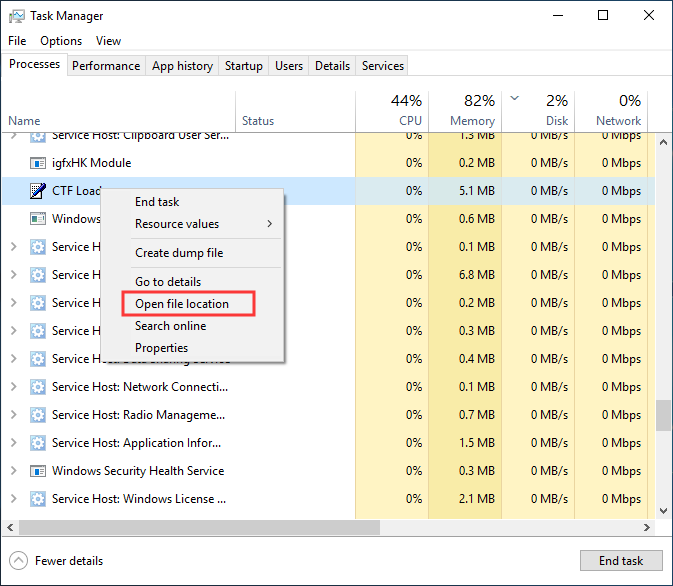
How Do I Disable Ctfmon.exe
Some users ask if they can disable the ctfmon.exe as they find it useless and always running in the background.
Well, if you are not using the Language bar in Windows and you are not using any kind of alternative input device such as a pen tablet, then you can disable the process directly.
The following will show you how to disable ctfmon.exe Windows 10 with detailed steps.
Disable ctfmon.exe at Startup
To prevent ctfmon.exe from running at startup, you can refer to the following steps.
Step 1. Press Ctrl+Shift+Esc to launch Task Manager. Alternatively, you can also right-click the taskbar and then choose Task Manager to launch it.
Step 2. Then switch to the Startup tab, right-click on the CTF Loader and choose Disable.
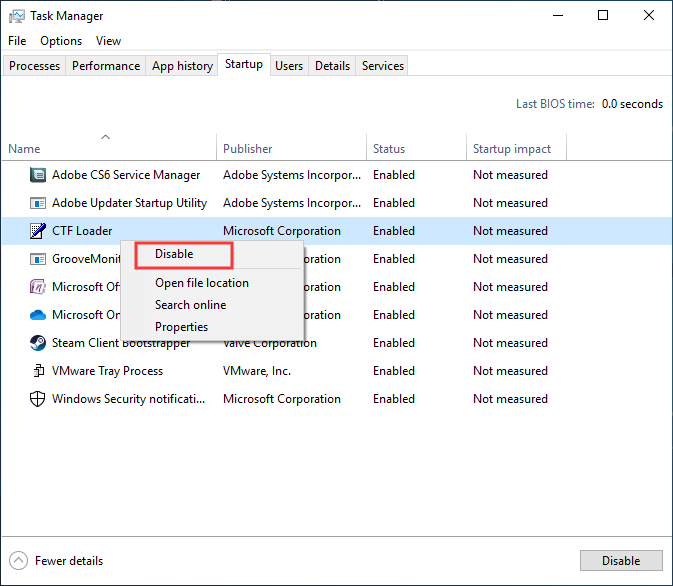
Completely Disable Ctfmon.exe
If you wish to never have this process run on your computer, you can follow the steps below to completely disable ctfmon.exe by unregistering the DLL file that is associated with alternative user input.
Step 1. Press Windows+R keys on the keyboard to bring up the Run dialog box. Alternatively, you can right click the Windows Start menu and choose Run to open it.
Step 2. Type the following commands one by one and hit Enter after each to unregister the DLL files.
regsvr32.exe /u msimtf.dll
regsvr32.exe /u msctf.dll
Now you should know how to disable ctfmon.exe CTF Loader on Windows 10. If you need to disable it, just refer to the above steps.
Conclusion
After reading this post, I assume that you have learned what ctfmon.exe is and how to disable it on a Windows PC. If you have anything else to share with us about the ctfmon.exe process, you can leave your opinion in the following comment zone.


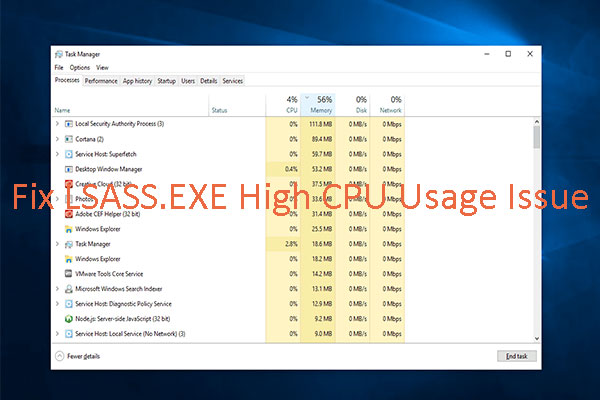
User Comments :