When csr8510 a10 driver error occurs, you can’t use Bluetooth USB adapter (dongle). Besides, you will receive an error message “Driver is unavailable”. Though this error is common, it upsets plenty of user. Today, MiniTool will walk you through several ways to resolve the error.
The csr8510 a10 driver error can occur because of a missing or outdated driver. In addition to that, other factors may also lead to. Here, we list some potential culprits for the csr8510 a10 driver error. You can take them as your reference.
- Device Manager can’t install the correct driver version.
- The critical Bluetooth service is disabled.
- The installation of Bluetooth Stack has gone.
- System file is corrupted.
The section below will offer you some fixes for the csr8510 a10 driver error based on the above possible causes. Now, let’s have a look.
Fix 1: Update csr8510 a10 driver
As mentioned earlier, an outdated driver can cause csr8510 a10 driver error. Hence, you should check if your crs8510 a10 and Bluetooth driver is up to date as soon as you encounter the issue. If not, update it with the steps below.
Step 1: Press Windows + X key and then click on the Device Manager option. Also, you can open Device Manager from Run window. For that, press Windows and R keys, and then type devmgmt.msc and click OK.
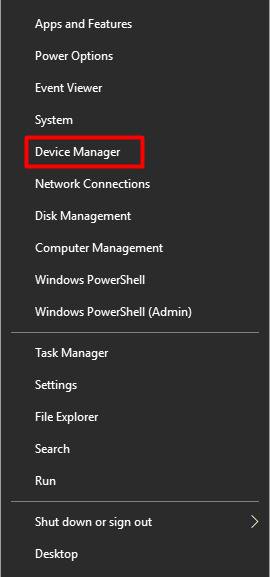
Step 2: Expand Bluetooth in the Device Manager window. Then right-click on csr8510 a10 driver and click Update driver.
Step 3: In the next window, choose an update method according to your demand. The Search automatically for updated driver software option will update the driver automatically, while the Browse my computer for driver software option requires you to operate by yourself.
Step 4: After that, follow the on-screen instruction to finish the process.
Fix 2: Install csr8510 a10 driver Windows 10
You need to install csr8510 a10 driver when Device Manager can’t install the right driver version or the driver is missing. Since the csr8510 a10 driver is unavailable in CSR download center and the manufacturer doesn’t support driver anymore, you need to install csr8510 a10 with the help of third-party program.
Download and install utilities like Driver Easy on your computer, and then install csr8510 a 10 driver.
Fix 3: Enable Bluetooth Support Service and Bluetooth Handsfree Service
You can fix csr8510 a10 driver by enabling the Bluetooth associated services (Bluetooth Support Service and Bluetooth Handsfree Service) manually. Here’s how to do.
Step 1: Open the Run window by pressing Windows and R keys, and then input services.msc and click OK.
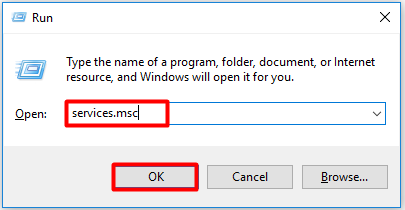
Step 2: Scroll down the content until find the Bluetooth Handsfree Service and Bluetooth Support Service. Right-click on Bluetooth Handsfree Service and click Properties.
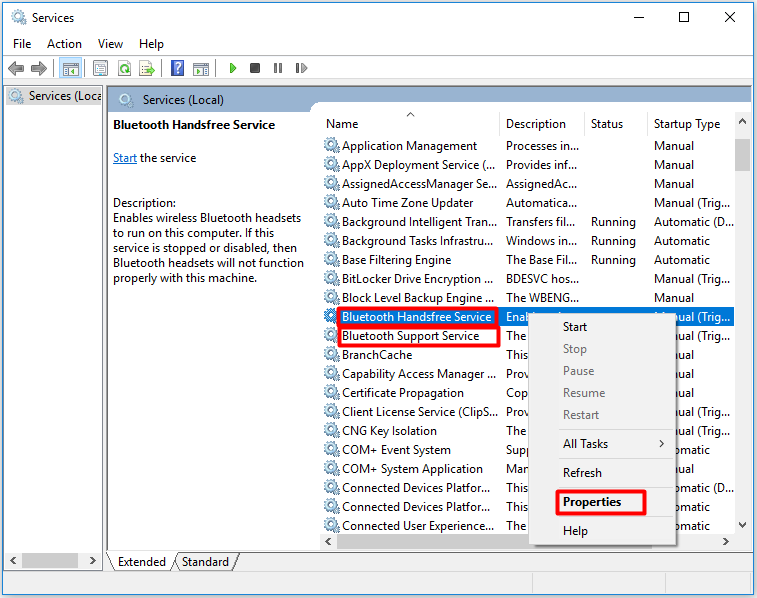
Step 3: Choose Automatic (Delayed Start) from the drop-down menu of Startup type and click the Start button. Then click OK and Apply to save and execute the change.
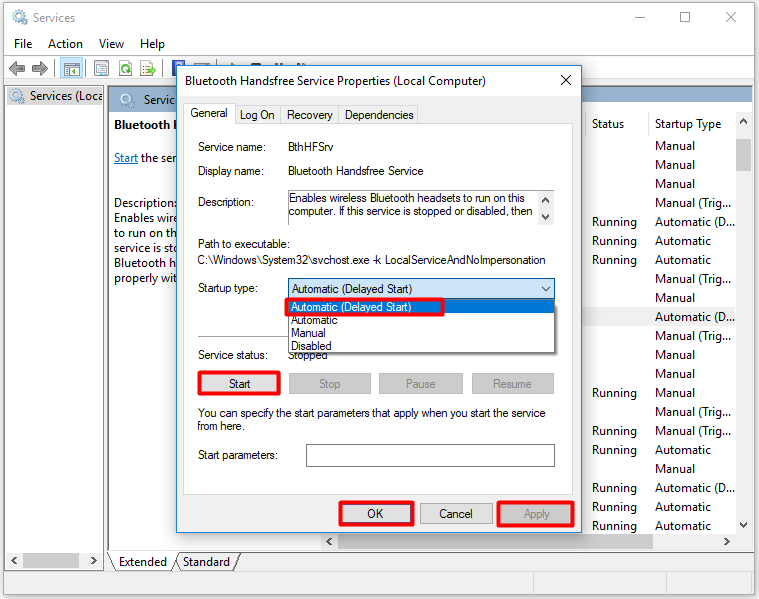
Step 4: Repeat the Step 2 and Step 3 to enable Bluetooth Support Service.
Fix 4: Install Bluetooth Stack
Due to driver inconsistency associated with a missing Stack architecture, you can receive the csr8510 a10 driver error on your PC. According to user reports, the issue can be solved by installing the Toshiba Bluetooth Stack program. You can have a try too.
Step 1: Click here to move to the official website of Bluetooth Stack and then click the Download button.
Step 2: After downloading, double-click the installer and click Yes in the prompted UAC (User Account Control).
Step 3: Then follow the prompted instruction to finish the installation.
Fix 5: Run SFC Utility
For corrupted system files, you can run SFC (System File Checker) to fix.
Step 1: Run Command Prompt as administrator.
Step 2: In the pop-up window, type sfc /scannow and click Enter. Then you just need to wait patiently for the finish of the process.
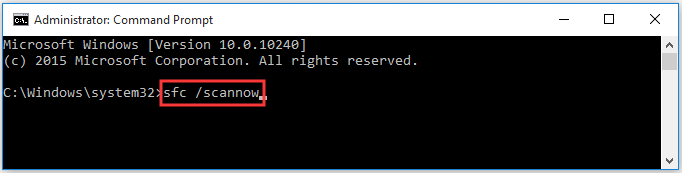

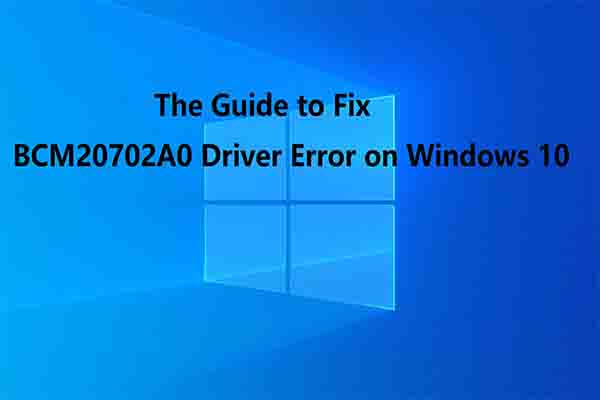
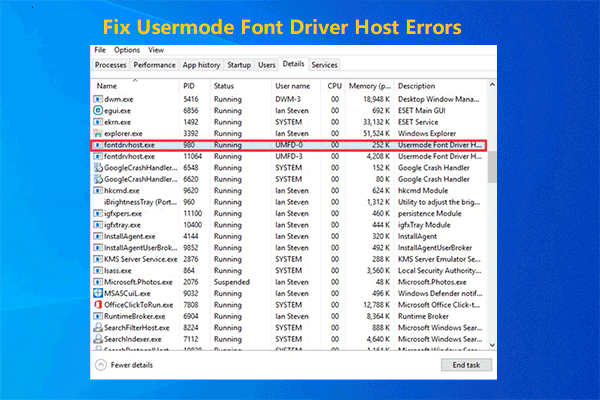
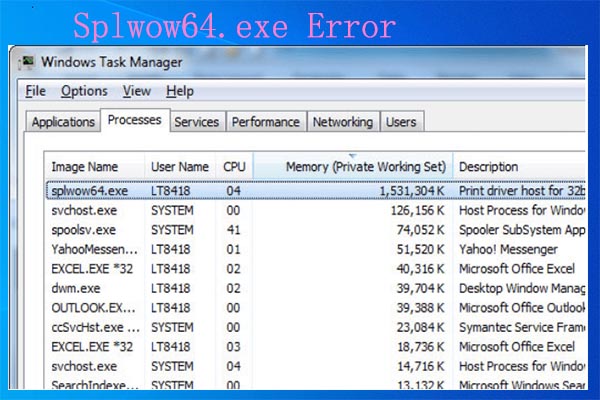
User Comments :