I believe you may also hear about this news “Windows 10 Setup now prevents local account creation.” If you are a Windows 10 home user, you will encounter this vexing problem. Fortunately, MiniTool will share you with a hidden way to create Windows 10 local account.
Now It Is Prevented to Create Windows 10 Local Account
As you know, Microsoft always wants you to sign in with a Microsoft account. It is not difficult to imagine that Windows 10 local account creation is prevented by the Windows 10 Home Setup process.
There was a rather hidden way behind an Offline Account option to create a classic local Windows 10 account. But now it is confirmed that Windows 10 local account creation has vanished entirely from the Windows 10 Setup process.
Keep reading the following part to know more information about the Windows 10 local account creation is prevented issue. And you will learn a hidden way to create local account Windows 10.
How Windows 10 Home Prevents Windows 10 Local Account Creation
Here we take Windows 10 1903 Home update version for example. If you are installing the Windows 10 Home for the first time in the setup process or setting up a new Windows 10 version, you will be prompted with this screen message “Sign in with Microsoft” without any alternative option.
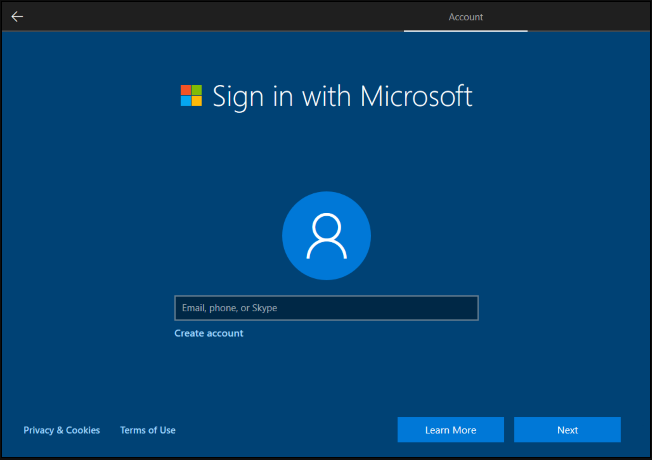
You may intend to click Next or Create account, but always receiving this error message “Enter a valid email address, phone number, or Skype name.”
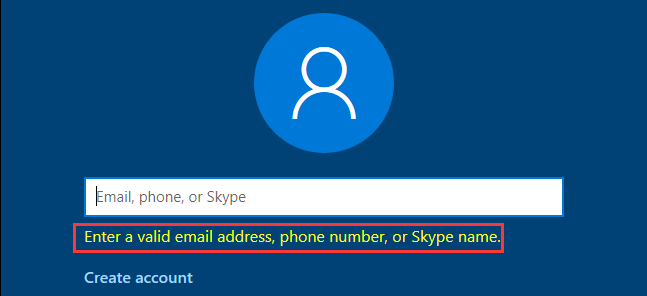
If you want to click Learn More to get more detailed information about the Windows 10 local account creation process, you will receive a prompt saying how to avoid signing in with a Microsoft account:
If you’d prefer not to have a Microsoft account associated with your device, you can remove it. Finish going through Windows setup, and then select the Start button and go to Settings. Then follow the path below. Settings> Accounts > Your info and select Sign in with a local account instead.
Right now, you may have recognized that Microsoft offers no option to create Windows 10 local account within the Setup process. Fortunately, you have another hidden way around this process on Windows 10 Home.
A Hidden Way to Create Windows 10 Local Account
The first step you need to do is to disconnect your computer from the network. Here you need to disconnect your computer from an Ethernet cable or Wi-Fi device.
After disconnecting the network, follow the full guide to create Windows 10 local account.
Step 1. Try to create a Microsoft account by clicking Create account. Once you receive an error message “Something went wrong”, just click Skip to jump over the Microsoft account creation process.
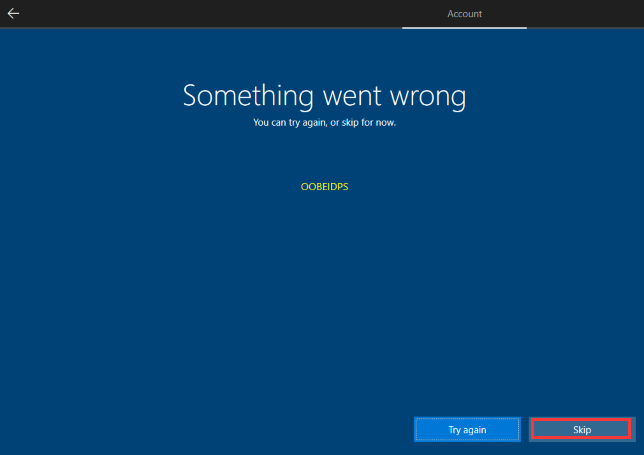
Step 2. After skipping the Microsoft account creation option, you can see this screen “Who’s going to use this PC?” Now you can create an offline account by following the prompts and sign in with a local account without a Microsoft account.
However, it cannot be confirmed that the future version of Windows 10 probably will not enable you to create a local account without connecting to the internet. Even if you have a computer connecting with Wi-Fi, Windows 10 also asks you to connect to your wireless network while you create a local account.



User Comments :