Making Xbox live account is necessary for playing games on Xbox console. Here comes the problem. How to make an Xbox account? In this post, MiniTool will share Xbox account create steps on the console, web with you.
Though you may encounter some errors like Xbox won’t connect to Wi-Fi and Xbox One won’t turn on with the Xbox One, you still want to play games on it. Before doing that, you are required to create an Xbox live account.
How to do that? Well, you have more than one option to make an Xbox account. The following are Xbox account create methods for you. And you can select one based on your demand.
Method 1: Create an Xbox Live Account on Xbox One Console
The first method to create an Xbox live account is by using the Xbox One console. To do that, you should follow the steps below.
Step 1: Turn on the Xbox One by pressing the Xbox button on the right side of the console. Alternatively, you can also turn on the console by holding the Xbox button in the middle of a connected controller
Step 2: Flick the left analog stick on the Home screen to left side. By doing so, you can open the sidebar.
Step 3: Choose Sign in and press A to open the user menu.
Step 4: Choose Add new and press A. If the console that you are using has another user registered, scroll left to choose Add new and press B instead. This operation will allow you to pick an option instead of the text field on this page.
Step 5: Select Get a new account and hit A. Then, the keyboard will appear on the screen automatically.
Step 6: Highlight Get a new email and press A to start the Xbox account create process. You need to fulfill the account creating form by following the on-screen instruction.
Method 2: Create an Xbox Live Account on Web
As an alternative, you can also create an Xbox live account on web. The following is the step-by-step guide for you.
Step 1: Go to the official website of Xbox LIVE by clicking here.
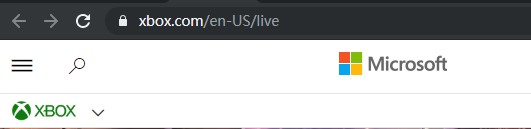
Step 2: Click on CREATE AN ACCOUNT in the main interface to go on.
Step 3: In the elevated new window, enter your email address and click on Next.
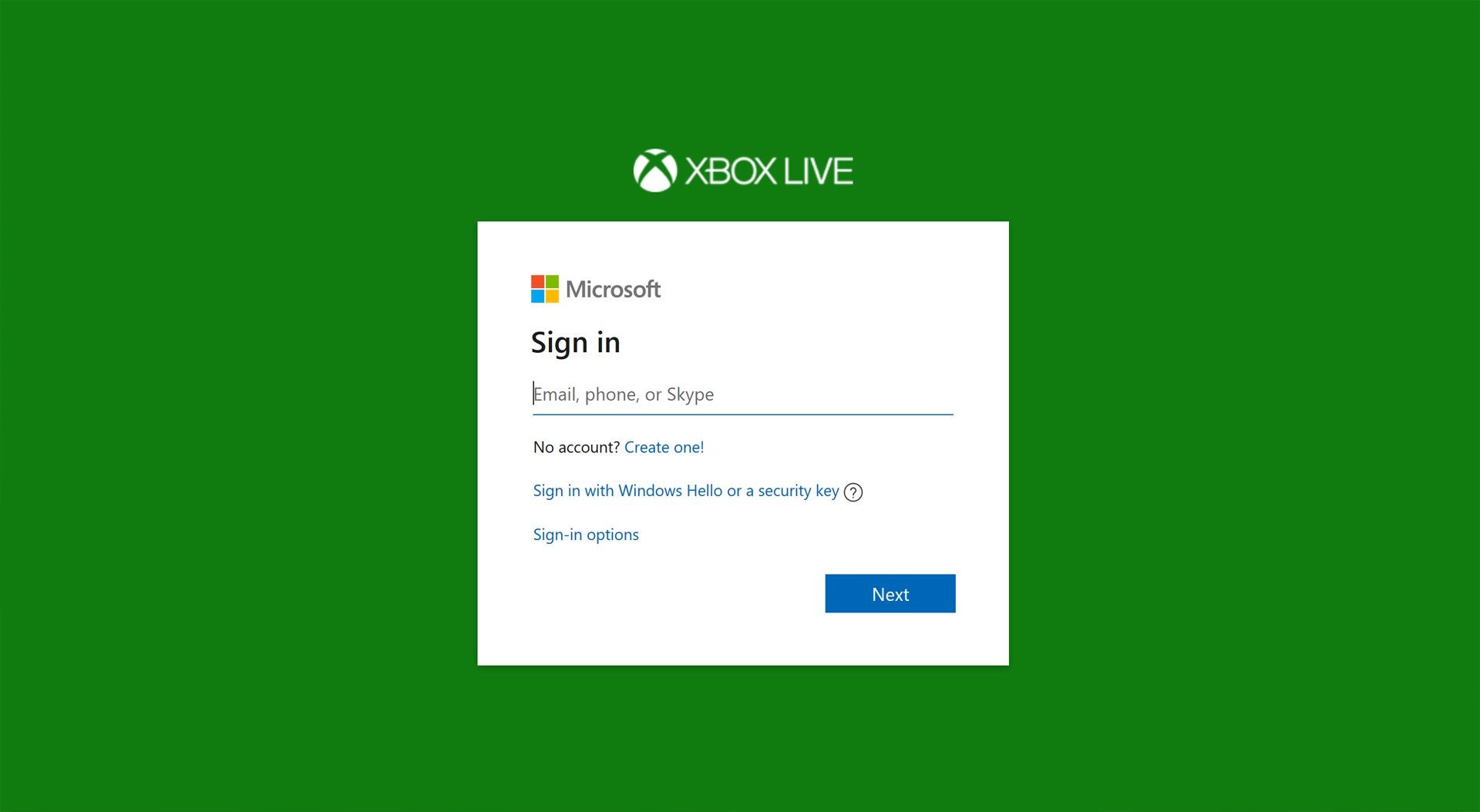
-image from xbox.com
Step 4: After entering the email address, you will be asked to set a password for the new Xbox live account. You should set a password with high security level to protect the account.
Step 5: Then, you should enter your other information such as first and last name, birther date, etc. to complete the process.
Step 6: Finally, click I accept ends the operation. Now, the Xbox account is created and you can log in it to play games.

![The Fix Guide of Xbox Error Code 0x8b0500b6 [New Update]](https://images.minitool.com/partitionwizard.com/images/uploads/2020/06/xbox-error-code-0x8b0500b6-thumbnail.jpg)
User Comments :