You may have noticed that there is an entry called CRC SHA in the Windows right-click menu. What is it? MiniTool answers the question in this post. Furthermore, MiniTool also shows the tutorial on how to disable this entry.
To free up disk space, you may try some file compression software. 7-Zip is a popular one. Many Windows users have tried this program and they found a new entry in the context menu. The entry is called CRC SHA.
For example, if you install or update to the version 15.12 of the program and then call out the context menu, you might noticed the entry in this menu. If you point the side arrow, you can find more entries, like CRC-64, SHA-256, SHA-1, and soon.
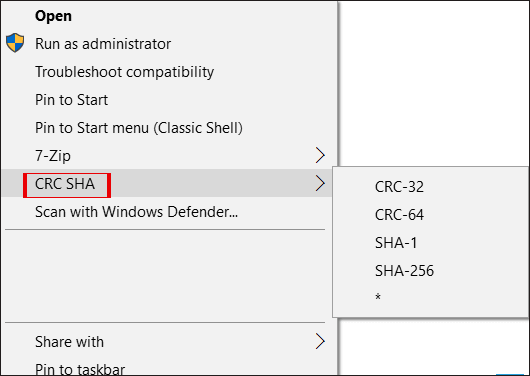
What is the entry CRC SHA? Can you remove it from the Windows right-click menu? Go on reading and you will know the details.
What Is CRC SHA?
Let’s see what CRC is. CRC or Cyclic Redundancy Check is employed in digital networks for checking accidental changes to data. To learn more about CRC, please read the Wikipedia’s explanation.
Then continue to explore what SHA is. SHA stands for Secure Hash Algorithm. This technology was developed by the National Security Agency in 2010 and is widely adopted to determine the integrity of data that is downloaded from the web.
Previous versions of 7-Zip also were able to calculate CRC and SHA but the process was not quite straight-forward. There are also other tools that can help you calculate CRC and SHA value in Windows OS.
Remove CRC SHA From Context Menu
Some Windows users may want to remove the entry CRC SHA from the context menu. If you are one of them, please note that the latest version of 7-Zip can make calculating these hash values much easier by adding this entry to file or folder context menu.
Think twice and decide whether hiding CRC SHA in the context menu. If you still want to remove this entry, please refer to the following tutorial.
Here is the tutorial on how to remove CRC SHA from the Windows right-click menu.
Step 1: Open 7-Zip File Manager. Type 7-Zip in the Start search box and then press the Enter key.
Step 2: On the 7-Zip window, switch to the Tools menu and then select the Options button.
Step 3: On the Options page, switch to the 7-Zip tab and then uncheck the CRC SHA option in the Context menu items section. Finally, click the Apply button to confirm and execute this change.
Related article: 7-Zip vs WinRAR vs WinZip: Comparisons and Differences
Bottom Line
This article comes to an end. The entry CRC SHA in the context menu is definitely useful and you can take advantage of it.
You can also choose to remove this entry from the context menu. To remove it, refer to the mentioned tutorial. If you encounter some problems when disabling CRC SHA, please let us know by leaving a message in the following comment zone. We will reply to you as soon as possible.

User Comments :