Are you worried about the overheating CPU temperature? How to check CPU temp on daily works? In today’s article, MiniTool will introduce several best CPU temp monitors Windows 10 and some useful tips to you.
How to Check CPU Temp on Windows 10
It is worrying that your PC’s CPU temperature is too hot, right? Sometimes you may also encounter some issues like 100% disk usage on Windows 10, sluggish running and so on.
So, keeping track of your CPU temperature is very important when you overclock your PC’s processors. How to check CPU temp for your Windows 10 PC? It is highly recommended to use a CPU temp monitor Windows 10. Here are several options you can refer to.
Option 1. Core Temp
Core Temp is a simple and fast CPU temp monitor that can run in your system tray, and measure the processor and test CPU temperature. Besides, you can customize this program based on your tastes. You can download Core Temp from here and install it on your PC.
Keep in mind that this software also tries to install other bloatware like much free software, so you should be careful to uncheck the bundled software on the third page of the installation. The Settings of Core Temp enables you to check if your CPU is overheating or performs as expected.
This CPU temp monitor Windows 10 will show the temperature of your CPU as an icon or series of icons in the system tray. If you want to show or hide the main window of this program, just right-click on the icon. Then you will see a bunch of information about your CPU, including CPU’s model, speed, and the temperature of each core.
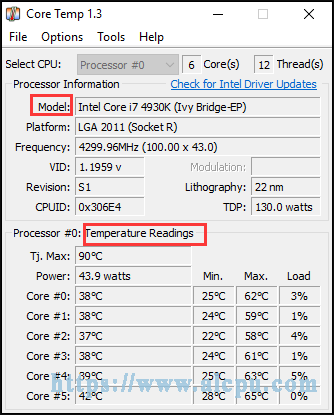
In a word, Core Temp is easy to use for basic CPU temperature monitoring.
Option 2. HWMonitor
In addition to Core Temp, you can also utilize another best CPU temp monitor – HWMonitor. This program can help you check CPU temp across the entire system, including motherboard, CPU, graphics cards and hard drives.
You can download the ZIP version from the HWMonitor home page, which doesn’t require the installation. When you start it up, you will receive a table of CPU temperature, fan speeds, and other values.
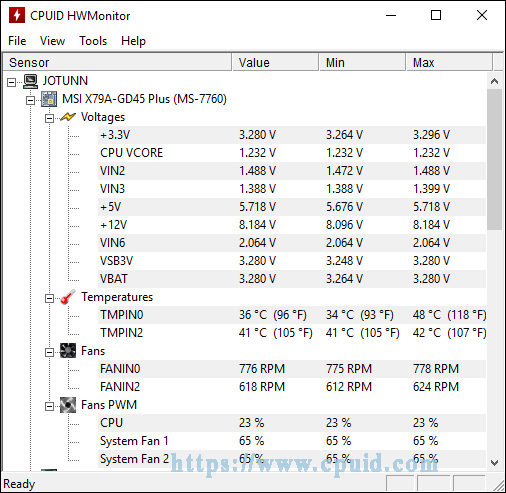
If you want to monitor CPU temp in sensors-only mode, just scroll down to the entire CPU section, rather than the CPU temperature portion of the motherboard listing that reveals the current temps. In a nutshell, this program was designed for advanced monitoring across the entire system.
How to check CPU temp on Windows 10? The top 2 CPU temp monitors are told to you. Now you may also wonder what a normal temperature is. How to lower the temperature if your CPU is overheating. Pleasing keep reading the following part.
What Is a Normal CPU Temp
In fact, a normal CPU temp differs from one manufacturer to another. Besides, the CPU temp also varies from one model to another. So, it is not easy to identify a normal CPU temp. According to your room temperatures, the 22 to 24 degrees Celsius (71-75°F) is considered to be a normal CPU temp.
To help you understand the impact of CPU temp, here are commonly accepted rules with regard to the CPU temp you can refer to:
- Under 60°C: Your CPU is running great.
- 60°C to 70°C: It is running normally, but getting a bit warmer.
- 70°C to 80°C: If you continue to push an overclock, the temperature will get hotter. Alternatively, you need to check if your fans are working and there is dust clogging up your CPU airflow.
- 80°C to 90°C: Your CPU gets too hot. You should check if your hardware has broken or dust build-up. Well, some powerful laptop processors can hit 80° C during gaming sessions.
- Over 90°C: Attention, your CPU is in danger.

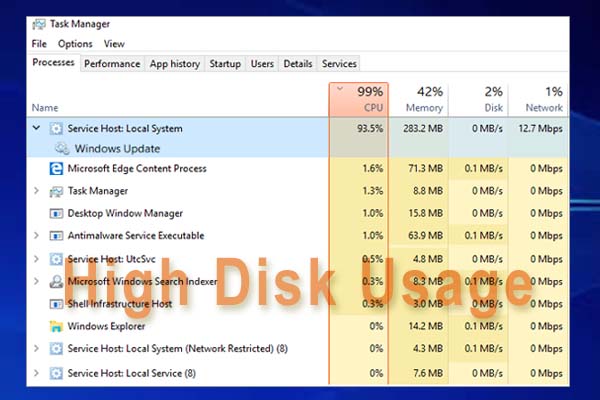
User Comments :