This essay will tell you what’s a CPU stress test, the benefits of the test, how to operate guide as well as the best CPU stress test tools. View more related information on MiniTool partition assistant website.
What Is CPU Stress Test?
According to Wikipedia, a stress test is a kind of thorough or deliberately intense test; it is also known as a torture test. A stress test is used to determine the stability of a system, critical infrastructure or entity (hardware). It involves tests beyond normal operational capacity, usually to a breaking point, to observe the results. Therefore, the CPU stress test is to torture a CPU and make its main parameters to reach the breaking points. It is also called a CPU load test.
Why Need to Do CPU Stress Test?
CPU reliability engineers often test CPUs under expected stress or accelerated stress for determining the operating life of CPUs. Usually, people, especially CPU manufacturers need to carry out a stress test CPU for the following reasons:
- To test CPU stability beyond standard usage and its limits
- To determine the CPU failure modes
- To determine maximum CPU load
- To confirm intended specifications are being met
- To accordingly optimize CPU cooling system
- To accordingly optimize CPU noise level
How to Stress Test CPU?
Generally, put target CPU under exaggerated stress levels like extremes of workload (e.g. 100% CPU usage), heat (temperatures), clock speed/CPU frequency, voltages, etc. counter-overclocking conditions, yet ensure the security of the tested CPU.
Stress test vs benchmark
Both of them seek to access and measure maximum performance. Yet, stress test forces target item to fail to test its reliability, while benchmark aims to measure and access the maximum performance possible at a given standard.
MiniTool Partition Wizard FreeClick to Download100%Clean & Safe
Step 1. Select CPU for Stress Test
For the CPU stress test, first of all, you should decide which CPU to test. If you are a personal computer user, you probably would like to test your current CPU; if you are a CPU manufacture, you will need to test your new CPU chipset; or, if you are a computer hardware geek, you may want to test several popular CPU brands and give reviews on CPU stress test results.
Step 2. Prepare Test System and Methodology
Before testing, you should also prepare a proper condition for testing target CPU, including computer operating system (OS), cooling system, graphics card (GPU), computer display/monitor, etc.
Besides, since the two main variables in CPU stress test are power consumption and temperature, you will need various measurements of them, such as contact-free DC measurement for power consumption and infrared camera for thermal measurement. We won’t list all measurements here since they are different in different situations.
Step 3. Choose a Computer Monitor Software
When you are stress testing your CPU, not only the CPU but also other computer components are under extreme conditions including RAM/memory, GPU, motherboard, etc. therefore, you need a program to monitor the overall condition of your computer. Several PC measurement applications are recommended: MSI Kombustor, HWiNFO64, Core Temp, HeavyLoad or CPUID HWMonitor.
Step 4. Select CPU Stress Test Tool
There are many stress-test tools in the market. Some of them are special for CPU stress testing (Prime95, AIAD64, Intel Burn Test, OCCT, etc.), some for GPU stress test (FurMark, Heaven & Valley Benchmarks Unigine, etc.), while some for a RAM stress test (Mem Test86+, Stress-ng, etc.). Or, some stress-testing apps are capable for all, RAM, CPU and GPU stress test like HeavyLoad.
Step 5. Start CPU Stress Test (an Example with Prime95)
Launch the selected computer monitor software and stress testing software. Then, within the testing program, select instructions to set extensions, like AVX and AVX2. You can just skip the AVX selection and go to small FFTs settings. Or, you can use AVX instructions with the Blend test. Moreover, you can test SSE (Stream SMID Extension) with Small FFTs and Blend respectively.
Step 6. Record CPU Stress Test Results
The most important step of the processor stress test is recording. During the computer stress test, you should write the data that you predetermined to record, such as the temperatures of CPU package (PECI), core average, memory, etc. and power supply transfer rate of CPU and system.
Step 7. Complete CPU Stress Test and Analyze Test Results
When you have got all data you want, just stop the test. You may gradually decrease the power energy transfer rate and finally cut off the power supply. It is dangerous to suddenly cut off power for it will probably cause hardware damage.
Then, with the data you got during the test, you can compare the groups of numbers and make your own assessment. Or, you can share your data with other overclockers or professionals and discuss the information.
Top 3 CPU Stress Test Software
The top tree CPU stress test programs below are the most frequently mentioned ones online. They are also mentioned in the above content.
#1 Prime95
Prime95 is also delivered as a command-line utility mprime under Linux and FreeBSD. It is a free CPU stress test software written in Assembly language C by George Woltman and first published in 1996. Prime95 is used by GIMPS (Great Internet Mersenne Prime Search), a distributed computing project dedicated to Mersenne prime hunting. While in computer overclocking circles, it is used to test the stability of CPU, GPU, etc.
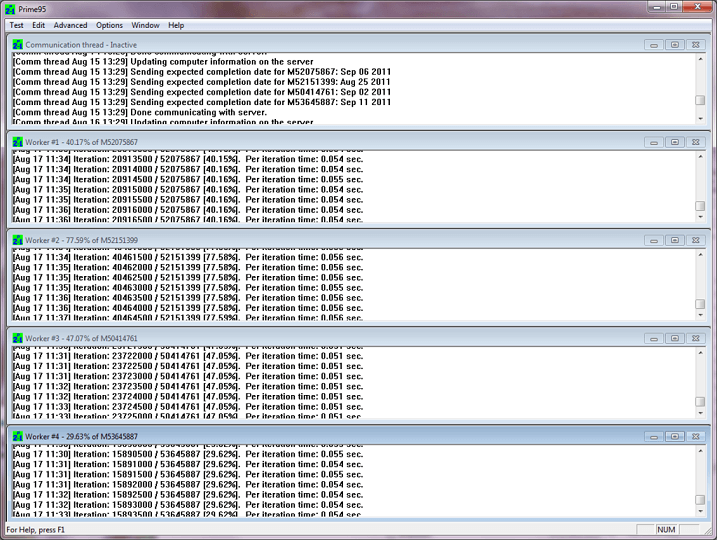
License: Freeware
OS: Windows, macOS, Linux, FreeBSD
Download site: Mersenne.org/download
#2 AIDA64
AIDA64 measures your computer performance relying on different calculations to accurately compare it to other systems or to beat your won scores during overclocking. It changes the stability and thermal capabilities of your system by putting it under heavy load. AIDA64 also monitors temperatures, voltages and fan speeds while the stress test is running. Generally, it’s a system info, diagnostics and auditing program.
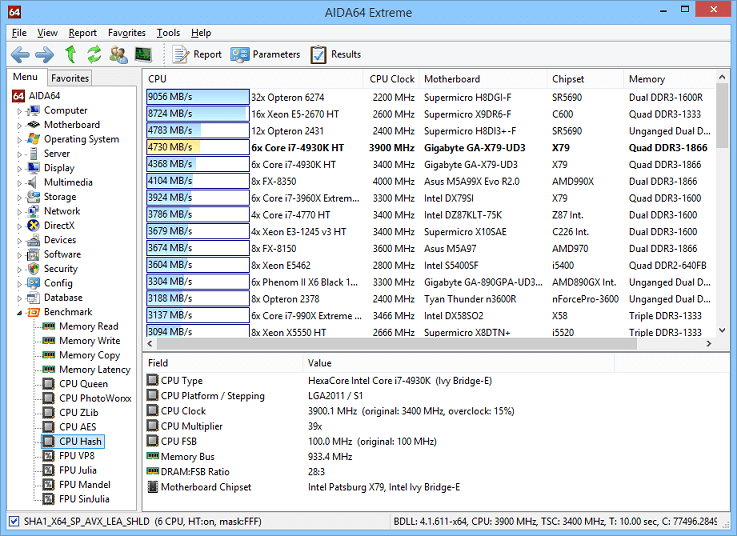
License: Charged (Extreme, Engineer, Business & Network Audit Edition)
OS: Windows, Chrome OS, Android, iOS, Window Phone, Tizen and Sailfish OS
Developer: FinalWire Ltd
Programming language: Delphi
Initial release date: October 6, 2010
Official website: aida64.com
#3 IntelBurnTest
IntelBurnTest is a tool that simplifies the usage of Intel Linpack. Linpack is an extremely stressful software that can put the most powerful X86/X64 CPU at its knees. Load temperature under Linpack will be up to 22°C higher than the above Prime95. In general, IntelBurnTest is a PC Stress test program.
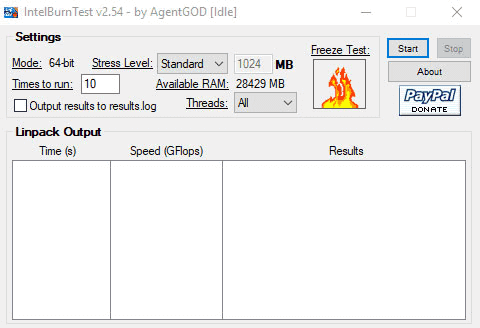
License: Freeware
OS: Windows
Developer: AgentGod
Download website: techpowerup.com/download/intelburntest/
That is all about the central unit processor stress test. If you are seeking for CPU stress test online, maybe cpux.net is a choice. As for how long to stress CPU, it depends on how complicated your test is. Once again, stress testing is risky; be very careful and try your best to avoid hardware damage like a fire up motherboard.



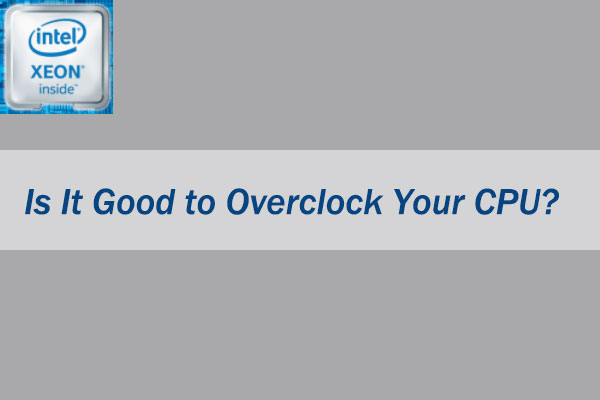

User Comments :