Can Cortana connect to the internet on your computer? If Cortana on your computer cannot connect to the internet normally, you can refer to this essay of MiniTool Partition Wizard. This essay introduces ways to fix Cortana not connecting to internet issue.
Even though my computer is connected to the internet, Cortana will not run any commands she just replies with can't connect.
Microsoft Community
The Cortana can’t connect to the internet issue may occur for various reasons. There are some reasons listed as follows.
- Network connection is unstable.
- Microsoft account is unverified.
- A proxy server may be interfering with Cortana.
- Anti-virus software or Windows Firewall prevents the connection.
- Cortana app has some issues such as not being configured properly.
How to resolve Cortana not working normally issue? Here you can try these ways below to fix this issue.
How to Repair Cortana Not Connecting to Internet Issue
Method 1. Run the Troubleshooter
You can try to repair Cortana not connecting to internet issue by running the troubleshooters. Follow the detailed steps below.
Step 1. Press Win + R keys on the keyboard to open Run box. Then type ms-settings:troubleshoot command in the box and press Enter key to open the Troubleshoot tab of the Settings interface.
Step 2. Find Additional troubleshooters option and click it. In the pop-up window, click Internet Connections and then click Run the troubleshooter.
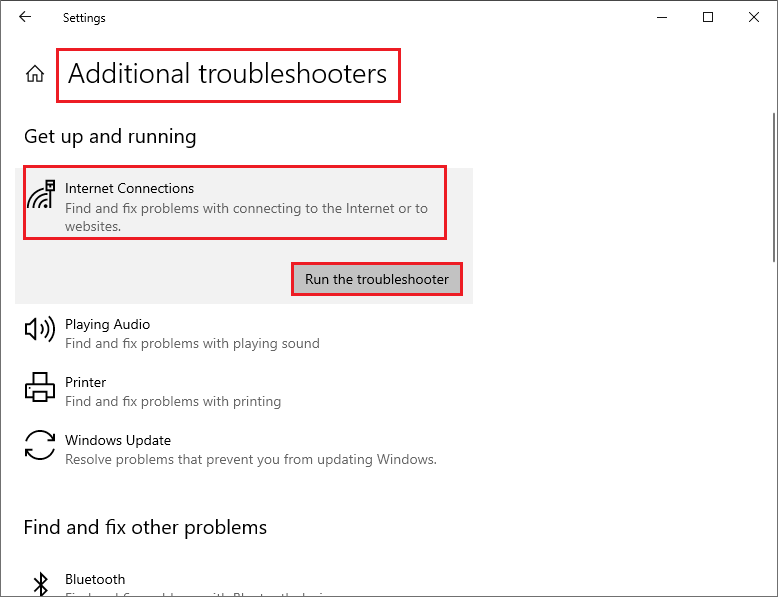
Step 3. The computer will detect the problems automatically. Follow the on-screen instructions to operate. If there is no issue detected, run Search and Indexing troubleshooter.
Step 4. Click Search and Indexing option under Find and fix other problems section. Then click Run the troubleshooter.

Step 5. Then follow the on-screen instructions and check if the issue is fixed after troubleshooting.
Method 2. Update Windows OS
You can update your Windows operating system to see if the Cortana can’t connect to the internet issue can be fixed. Go to Settings > Update & Security. Then click Check for updates button to install the latest Windows updates. Finally, restart your PC to see if the issue is fixed.
Method 3. Disable the Proxy Server
You can also disable the Proxy Server to repair Cortana can’t connect to the internet issue.
Step 1. Press Win + R keys on the keyboard to open Run box. Then type inetcpl.cpl command in the box and press Enter key.
Step 2. In the pop-up Internet Properties window, click the Connections tab. Then click LAN settings button to open Local Area Network (LAN) Settings window.
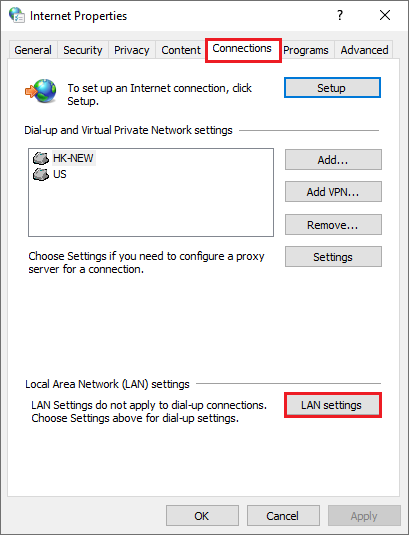
Step 3. Uncheck the Use a proxy server for your LAN option under Proxy Server section. Then click OK button.
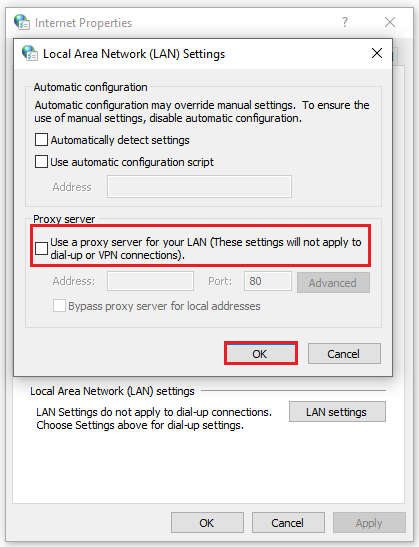
Method 4. Disable the Third-Party Anti-Virus Software and Restore the Windows Firewall
If above method does not work, you can try to disabled the third-party anti-virus software. Then allow Cortana app through Windows Firewall.
Step 1. Press Win + R keys on the keyboard to open Run box. Then type appwiz.cpl command and press Enter key.
Step 2. Find the third-party antivirus program, then right-click it and select Uninstall. Then follow the instructions to uninstall the program.
Step 3. Restart your computer to see if the error is fixed.
Then check the Windows Defender Firewall and allow Cortana through Firewall.
Step 4. Right-click the Windows icon and select Settings. Then go to Update & Security > Windows Security > Firewall & network protection. Click Allow an app through firewall option.
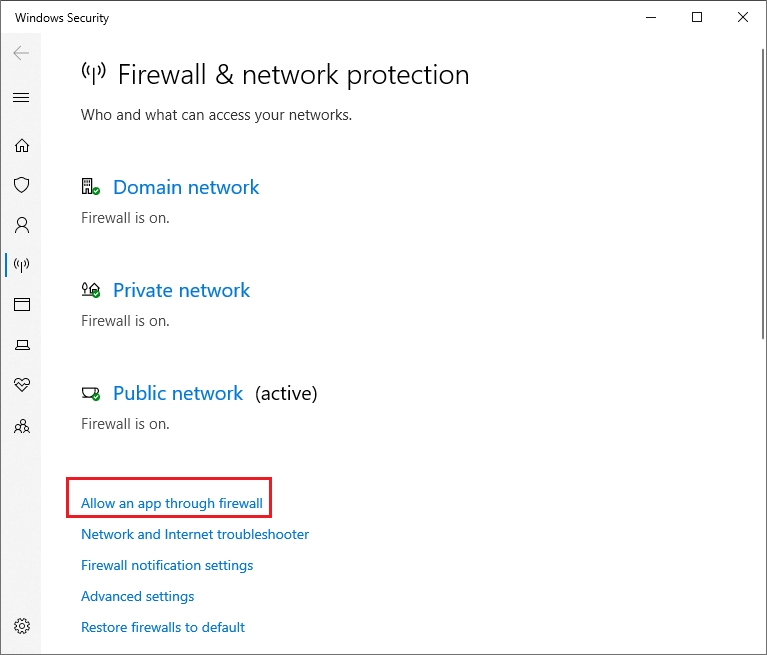
Step 5. Click Change settings to allow apps to communicate through Windows Defender Firewall. Then check Cortana under Allowed apps and features. Then click OK.
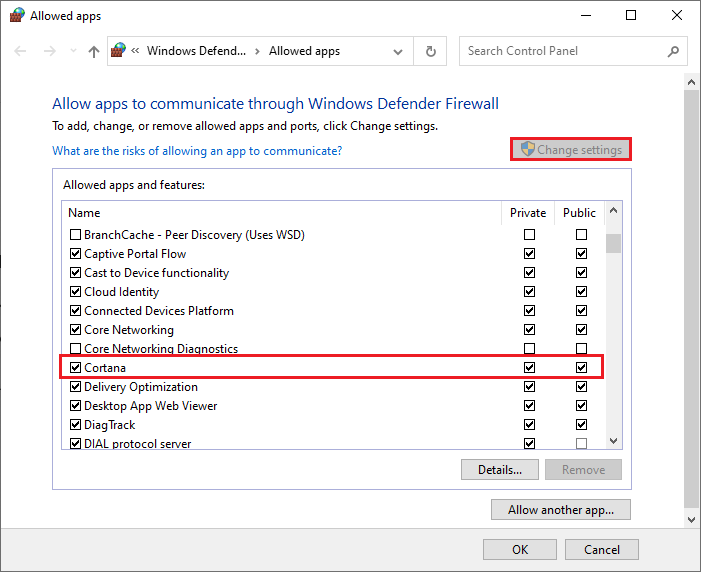
Step 6. Restart your computer to check if the error is fixed.
Method 5. Reinstall Cortana App
You can try to repair the Cortana app. If it does not work, you can reinstall Cortana app to fix Cortana not working issue. Follow the detailed steps below.
Step 1. Go to Settings > Apps > App & features > Cortana. Then click Cortana and select Advanced options.
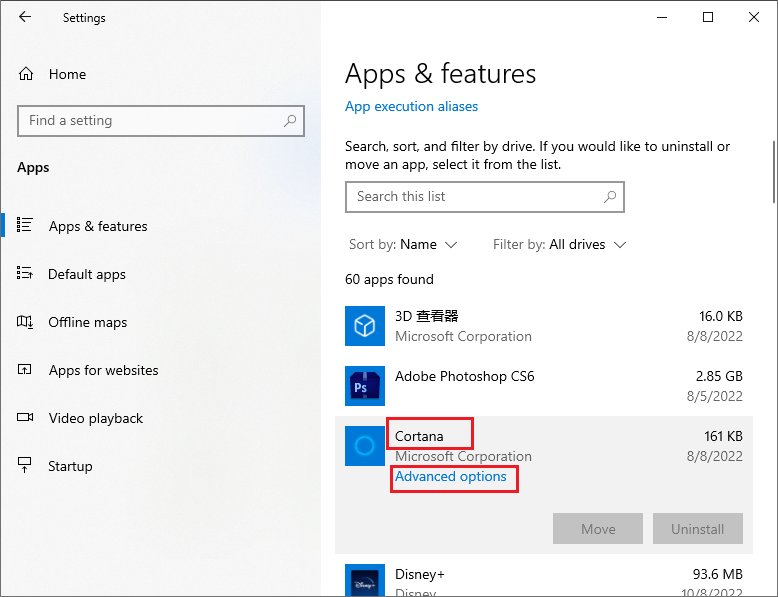
Step 2. In the pop-up window, click Repair button to repair the app. If it does not work, click Reset. After the process ends up, open Cortana to check if the issue is fixed.
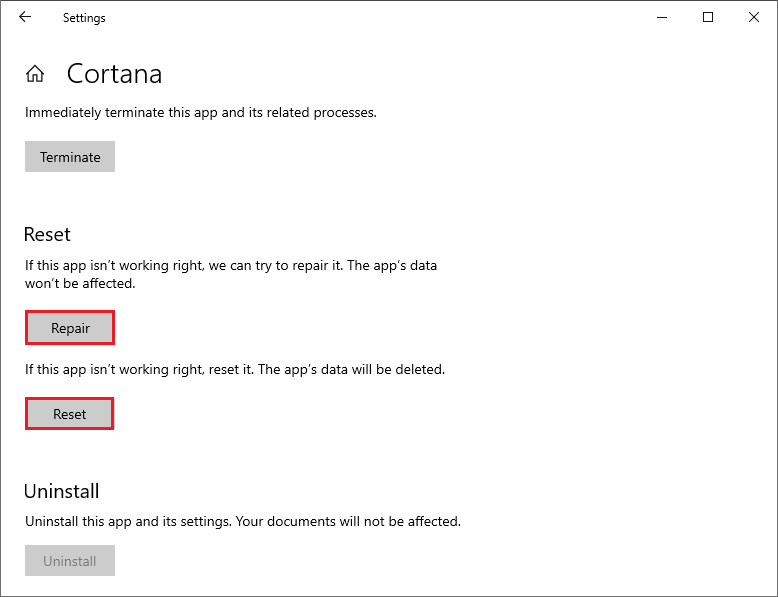
If “Cortana can’t connect to the internet” issue still exists, you can refer to the following steps to reinstall the app.
Step 1. Right-click the Windows icon and select Windows PowerShell (Admin). After the Windows PowerShell window pops up, copy and paste the following command into window.
Get-AppxPackage -allusers Microsoft.549981C3F5F10 | Remove-AppxPackage
Step 2. Then press Enter key to execute the command to uninstall Cortana. The button on the taskbar will remain.
Step 3. After uninstalling, open Microsoft Store to reinstall Cortana app.
Wrapping Things Up
In this post, you have learned the ways to repair Cortana not connecting to internet issue. You can try these methods to fix Cortana not working issue. Hope these ways can solve your issue successfully.
Should you still have problems about how to fix Cortana can’t connect to the internet issue, just feel free to contact us via [email protected] or leave us a message.

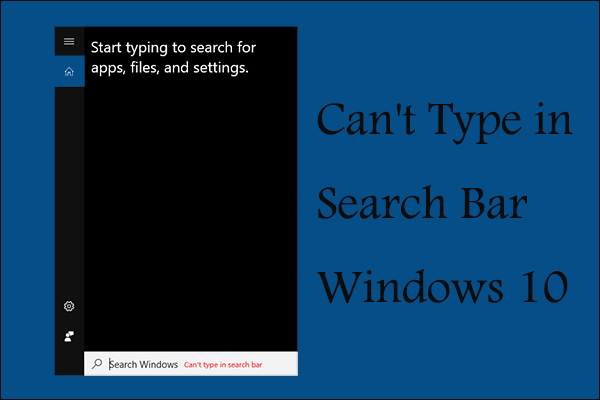
![[Tutorial] How to Download & Install Windows 10 Updates Manually](https://images.minitool.com/partitionwizard.com/images/uploads/2022/01/download-windows-10-updates-manually-thumbnail.jpg)
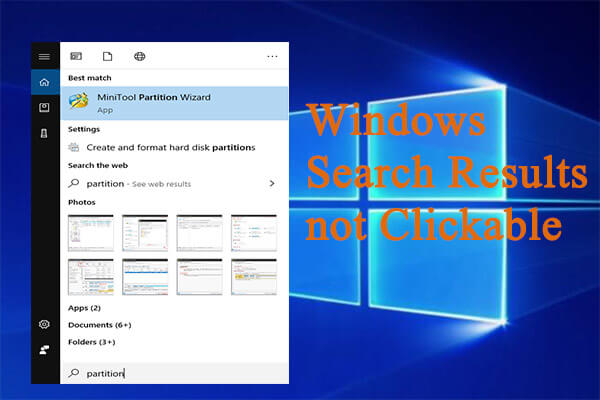
User Comments :