When trying to visit several pages with Internet Explorer 11, many users encounter the “content was blocked because it was not signed by a valid security certificate” error. Don’t worry. This post of MiniTool analyzes the possible causes of the error and provides corresponding fixes.
What Cause the Content Was Blocked Because It Was Not Signed Error
According to user reports, the “content was blocked because it was not signed by a valid security certificate” error mainly occurs when browsing certain websites with the Internet Explorer 11 and Edge. Here’s a true example from the answer.microsoft.com forum:
Network Programs Network Networking Internet Website Web Site URL Web Site. I am trying to order online. It keeps saying “Error: Content was blocked because it was not signed by a valid security certificate.” Then it says “Internet Explorer blocked this website from displaying content with security certificate.
https://answers.microsoft.com/en-us/ie/forum/all/error-content-was-blocked-because-it-was-not/7528770d-0031-49ea-a61f-201b1958eb15
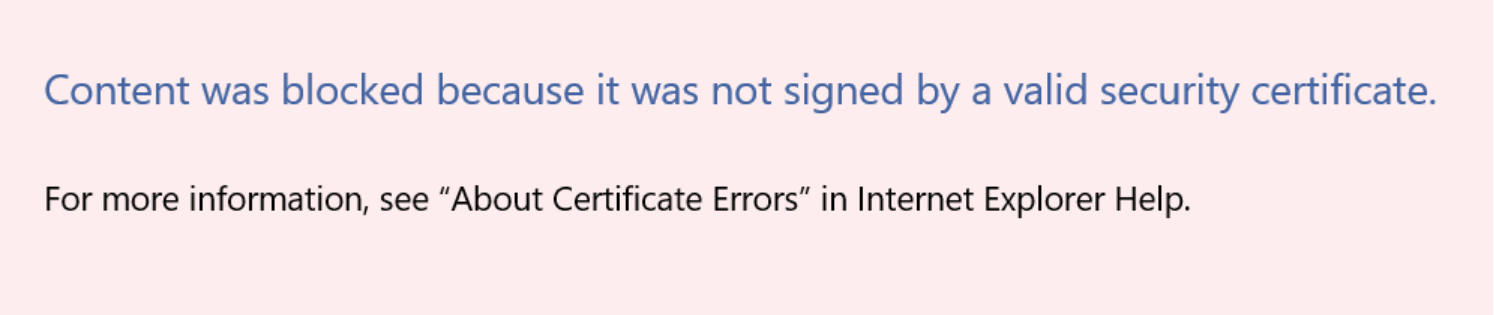
After investigating related reference and post, we find that the error mostly occurs because of a change in how Internet Explorer handles websites with an expired or invalid security certificate. In IE 8 or lower, there is an option to browse web pages with an invalid security certificate, while IE11 doesn’t have this option.
In addition, the content was blocked security certificate IE11 error can happen in specific scenarios.
- The web page with an expired/invalid certificate is not added to the list of trusted website: In this scenario, you can try adding this website URL to your trusted list.
- The IE11 is set to check for server certificate revocation: The Internet Explorer is set to check for server certificate revocation by default. To fix the displaying content with security certificate errors, you can try disabling this option.
Fix Content Was Blocked Because It Was Not Signed by a Valid Security Certificate
Here we summarize 4 feasible ways to fix the certificate error Internet Explorer 11. You can try them in order until the problem gets resolved.
# 1. Add the Affected Website to the List of Your Trusted Sites
The first and most effective way for the Internet Explorer has blocked this website from displaying content with security certificate errors is to add the website to the list of trusted sites. If you are sure that the website URL is secure, you can try this method.
Step 1. Launch Internet Explorer, click the Settings icon from the upper right corner of the window and select Internet Options.
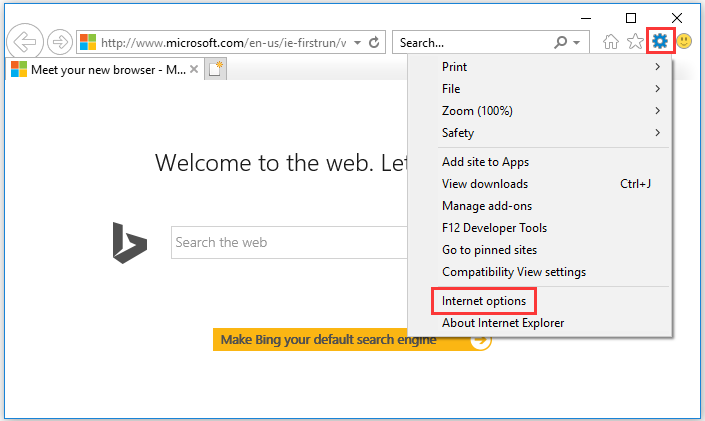
Step 2. In the pop-up window, switch to Security tab and select Trusted sites.
Step 3. Copy and paste the website URL in the Add this website to the zone box and untick the checkbox next to Require server verification (https:) for all sites in this zone. Then click on Add.
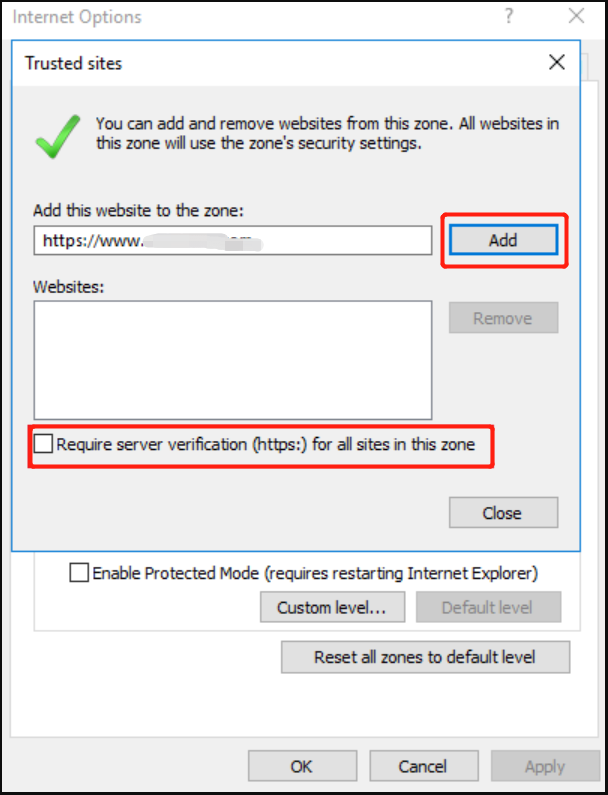
Step 4. Once added, close the window and restart your PC to check if the Internet Explorer has blocked this website error persists.
# 2. Change Some Setting of the Internet Options
As discussed above, the content was blocked security certificate IE11 error can occur when the Internet Explorer is set to check for server certificate revocation. In this case, you can prevent the browser from checking for the certificate. Here’s how:
Since disabling this option may expose your computer to certain security risks, we recommend you revert to the default settings immediately once you get the error fixed.
Step 1. Follow Step 1 in the first solution to open the Internet Options >window and go to the Advanced tab.
Step 2. Untick the checkbox next to Check for server certificate revocation and about certificate address mismatch.
Step 3. Click on Apply and then on OK to close the window.
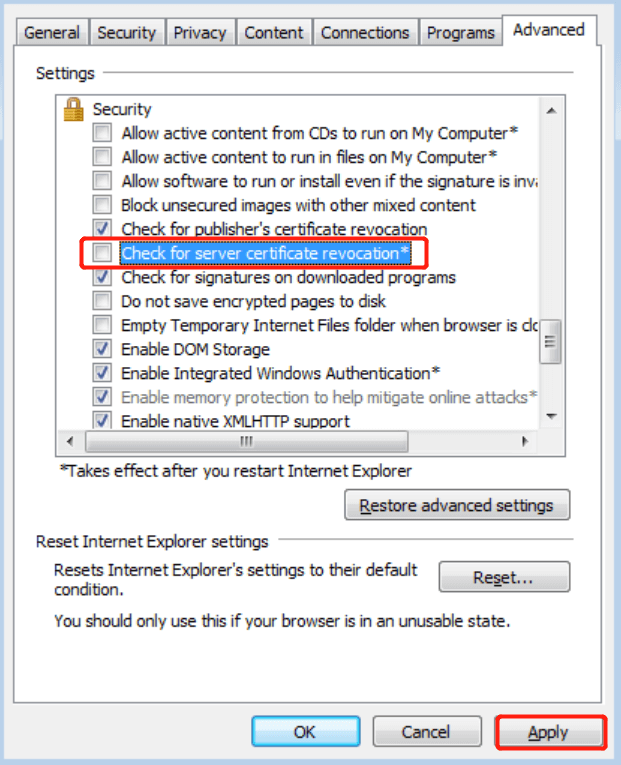
Once done, visit the website URL and see if the “Content was blocked because it was not signed by a valid security certificate.” error disappears. If not, revert to the default settings in Internet Options and move down to the following solutions.
# 3. Reset the Internet Explorer 11 Settings
If the certificate error Internet Explorer 11 occurs after you have changed the security settings or installed certain add-ins that may change the default settings, you can try resetting the Internet Explorer settings. Let’s have a try:
Step 1. Open the Internet Options window again, and go to the Advanced tab and click on Reset.
You can also click Security tab in Internet options window, and click Reset all zones to default level to see if it can fix the content was blocked security certificate IE11 error.
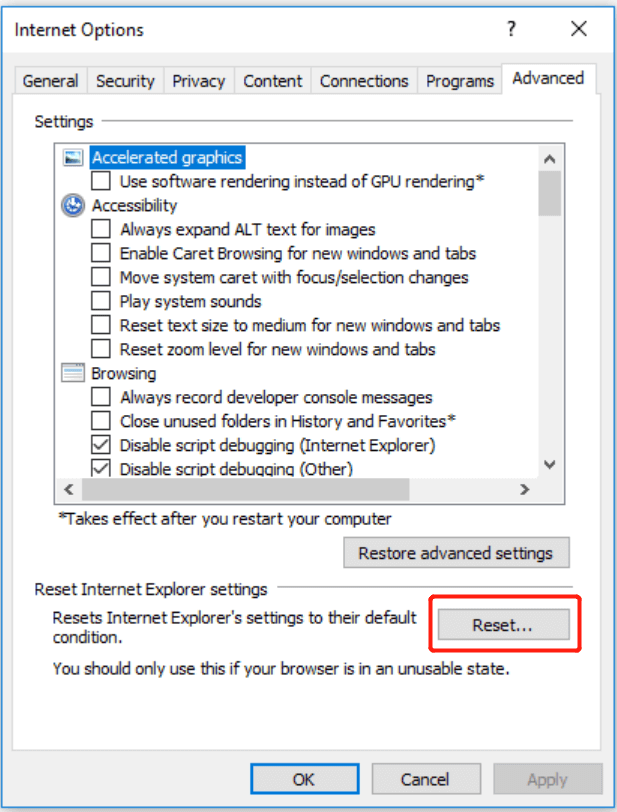
Step 2. Tick the checkbox of Delete personal settings in the pop-up window and click on Reset.
Step 3. Wait for the process to complete and close the window. After that, you can reboot your computer and check if the Internet Explorer has blocked this website issue gets fixed.
Further Reading: Do you want to manage your partition and disk on Windows effectively? MiniTool Partition Wizard is a good choice that can help you extend/resize/delete partition, convert a disk to MBR/GPT, migrate OS, etc. Besides, it can help fix various problems such as C drive full and corrupt file system.

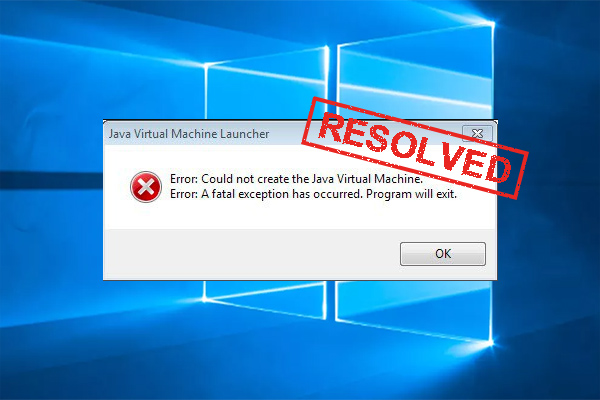
User Comments :