Microsoft keeps releasing new updates for Windows system. One the one hand, the new update version brings some new features. On the other hand, however, it causes some terrible issues like Windows Creator Edition slow, blue screen of death (BSOD), and some update errors, etc.
The new features the new update version brings are not always beneficial to users. For instance, the color filters feature of Windows 10 Fall Creators Update can cause computer screen black and white issue, while it benefits people whose vision is badly damaged a lot.
Why Is My Computer Black and White Windows 10
Computer screen black and white (grayscale mode) issue confuses plenty of users. And you can see many complaints in some technology. Why is my computer black and white Windows 10? If you are curious about it, please pay attention to the content below.
Multiple elements can lead to computer screen black and white. They are summarized as follow.
- The graphic card on your system might be damaged, loose, or corrupted.
- Third-party applications installed on the computer change the display settings.
- The graphics driver is corrupted or outdated.
- The display is faulty or there are some loose connections.
- You may have executed some improper operations on your system (ex: changed the display settings).
Top recommendation: What You Can Do to Fix the Windows 10 Black Screen After Login
Fix 1: Turn off Color Filters via Settings
If your Windows 10 is black and white, probably the grayscale mode on your device is enabled. If you, you can turn off color filters via Windows Settings. In other words, you need to turn off the Windows 10 black and white mode.
Step 1: Open the Settings by pressing Windows and I keys. In the main interface of Settings window, click Personalization to go on.
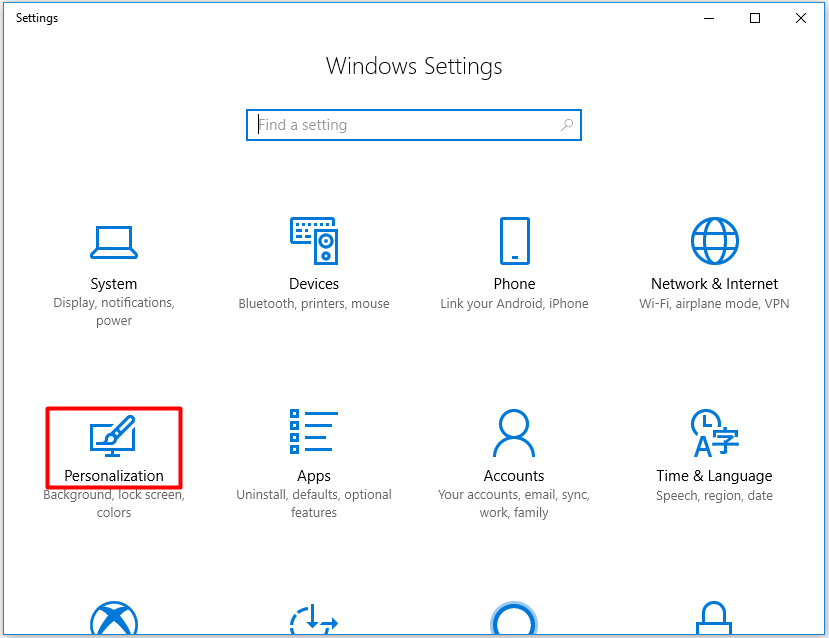
Step 2: In the next window, click Colors option in the left pane and then move to the right side of the window. Scroll down the content to find and click on High contrast settings.
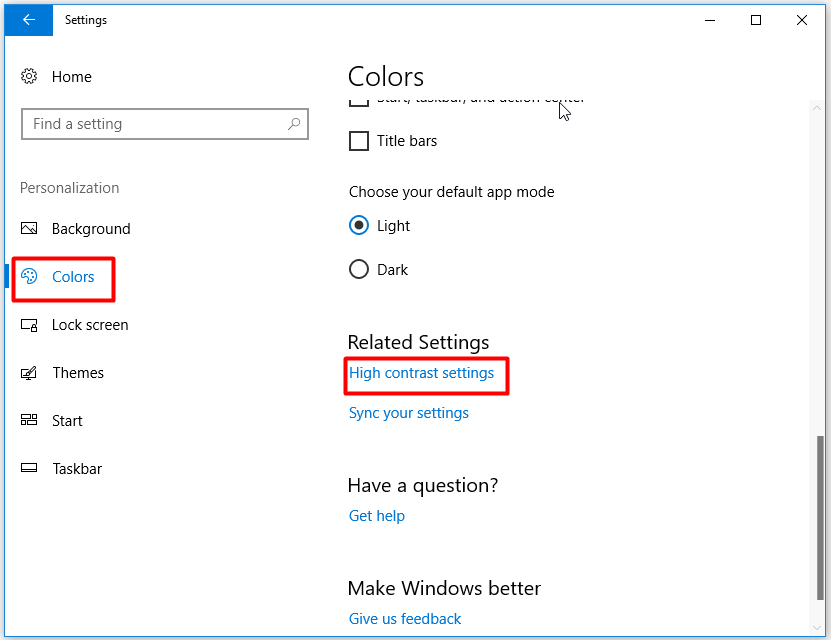
Step 3: In the prompted window, set the status of Apply color filter as Off.
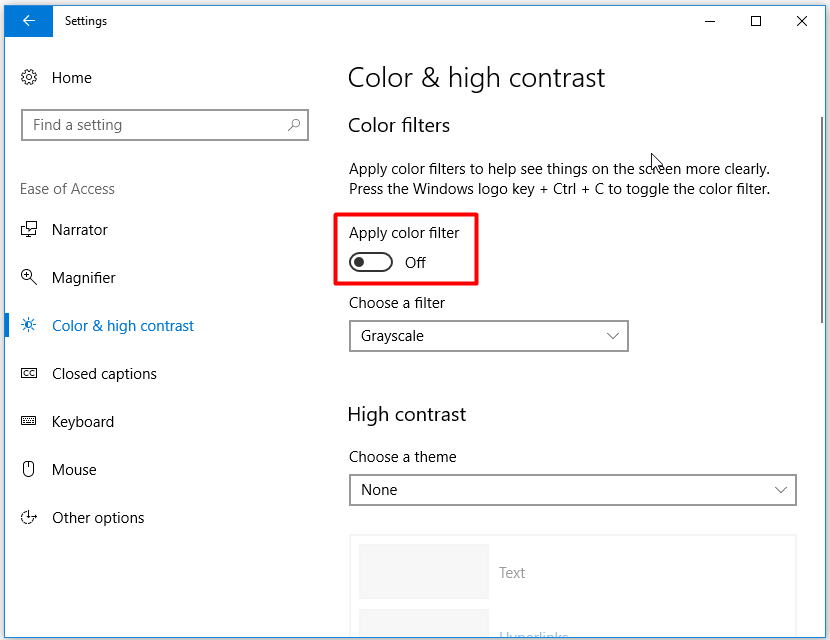
Fix 2: Test the Display by Connecting an External Monitor
Windows 10 went black and white, how to do? Well, you can check display for errors by connecting to an external monitor. As analyzed earlier, issues with display can cause computer screen black and white issue. Hence, it is necessary to perform a display test. To do that, follow steps below.
Step 1: Find an external monitor and then connect it to your computer via a cable.
Step 2: Restart your PC.
Step 3: If hear sounds of fans, spinning drives, or beeping tones, your computer works properly. It proves that there’s something wrong with your original monitor. You should fix it or replace it with a new one.
Recommended reading: Why Does My Computer Keeps Crashing? Here Are Answers and Fixes
Fix 3: Update Graphics Driver
Outdated or damaged graphics driver can also attribute to the desktop black and white error. For that, here are 2 steps for you.
Step 1: Check if your driver is up to date.
Step 2: If the driver is outdated, update it immediately. If the driver is already the latest version, try other methods instead.
Fix 4: Perform a Hard Reset
If you encounter computer screen black and white issue on a removable battery device, switch off it and remove all plugged external devices and unplug the power adapter. Then, take out the battery off the computer and press the Power button about 15 seconds.
After that, put the battery back and turn on the computer as usual to check if the desktop black and white error is fixed.
Also read: Dell Command Update Won’t Open? Try These Methods Now
Windows 10 is black and white? Try the given methods to fix it now!

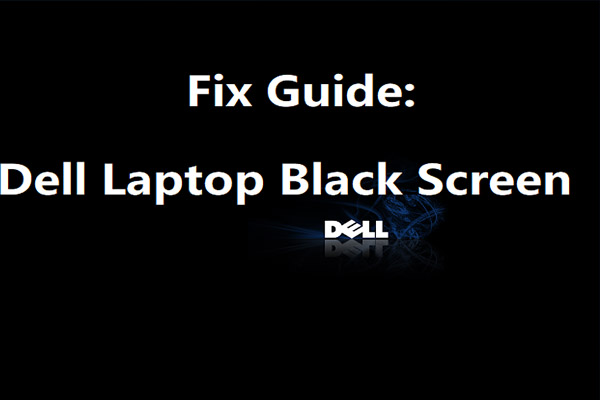
User Comments :