When you can't reach a page with Microsoft Edge, the reason may be that Your computer might have been incorrectly detected as being outside the domain network. If so, you can read this post, in which MiniTool offers 4 ways to solve it.
Enabling DirectAccess in Windows 10 Enterprise edition allows users to log in to a remote user without using a VPN. This means the remote users will always stay connected to the organization. But users may encounter some problems with it.
Some users connected to organization may use Microsoft Edge as default browser. When they open the intranet site after system wakes up, they see INET_E_RESOURCE_NOT_FOUND error. If they run Network Adapter troubleshooter, they will get the following report: Your computer might have been incorrectly detected as being outside the domain network.
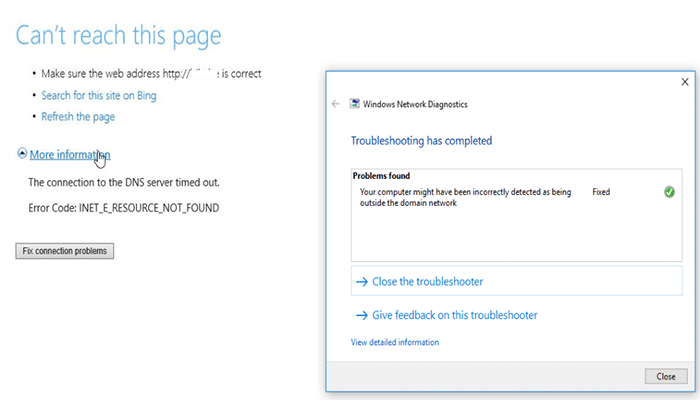
Then, how to solve this problem? Please read the following content to get solutions.
Fix 1. Change Internet Properties
Step 1: Press “Windows + R” keys to call out Run dialog box. Then, type “inetcpl.cpl” in the dialog box and press Enter to open the Internet Properties.
Step 2: In the Internet Properties window, switch to Security tab. Select Local intranet and then click Sites, which will trigger a new window.
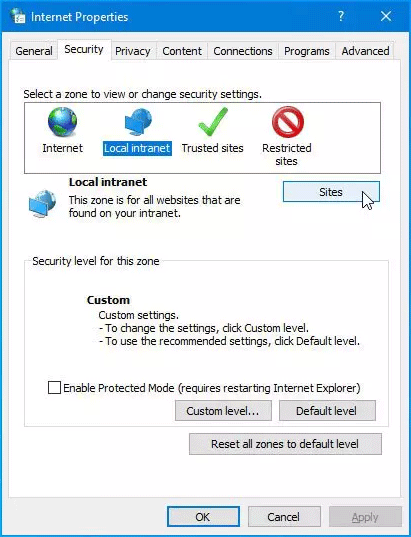
Step 3: In the Local intranet window, uncheck the following options and then click the OK button to save changes:
- Include all local (intranet) sites not listed in other zones
- Include all sites that bypass the proxy server
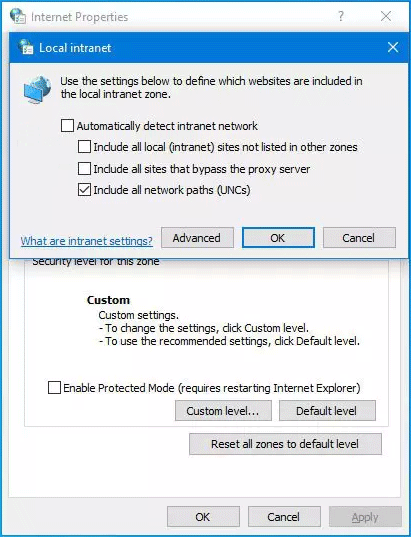
Then, you can try refreshing the page to see whether the problem is solved. If not, just try the next method.
Fix 2. Delete Registry Keys from Registry Editor
The primary symptom of this error is unable to open a website. So, you can try fixing this problem by removing some registry keys related to Microsoft Edge. But before you do that, please back up the registry files for safety purposes. Then, you can follow the steps below to solve the problem:
Step 1: Call out Run box again. Type “regedit” and hit the Enter to open Registry Editor.
Step 2: Navigate to Computer > HKEY_CURRENT_USER > Software > Classes > LocalSettings > Software > Microsoft > Windows > CurrentVersion > AppContainer > Storage > microsoft.microsoftedge_8wekyb3d8bbwe > MicrosoftEdge > TabProcConfig.
Step 3: Click on the TabProcConfig and delete all the entries that correspond to your IP address after exporting or saving them. Then, close the Registry Editor and try visiting the website again to see whether the problem is solved.
Fix 3. Renew the IP Address
When connecting to a network, the DirectAccess client checks the IPv6 address assigned to its network interfaces to see if the address is within the IPv6 address prefix range of the intranet. If it is, the client determines that it can reach the intranet.
So, you can try to renew your IP address to test and exploit it. To do that, please search “cmd” in the Start menu and right click the best-matched result, then click Run as administrator. In the Command Prompt window, enter the following commands:
- Ipconfig /release
- Ipconfig /release6
- Ipconfig /renew
- Ipconfig /renew6
- Ipconfig /flushdns
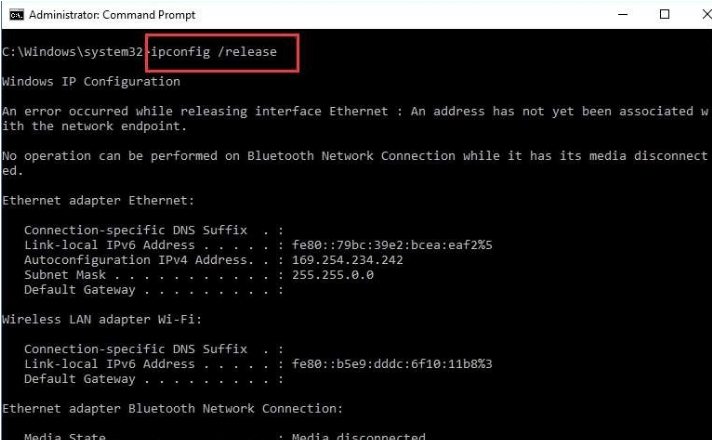
Fix 4. Check Internet Connection with Ping Test
Step 1: Call out Run dialog box and type “cmd“. Then, press Enter to open Command Prompt widow.
Step 2: Enter command “ping example.com“. Please note that you should replace “example.com” with the domain you want to test.
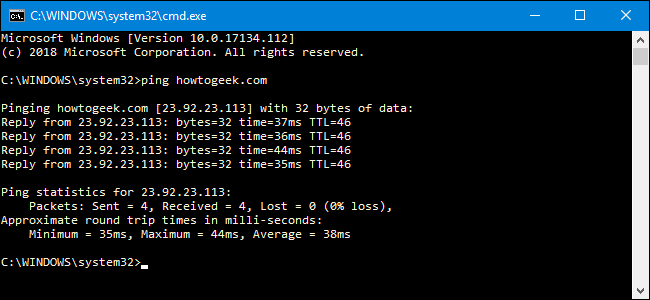
If the remote host is active and configured to respond to ping requests, the responses appear. If the remote host is down or not configured to respond to ping requests, no responses are shown.
Then, you can check whether your problem is solved.

![How to Set Up a VPN on Your Windows 10 PC [Full Guide]](https://images.minitool.com/partitionwizard.com/images/uploads/2019/12/how-to-setup-a-vpn-thumbnail.jpg)
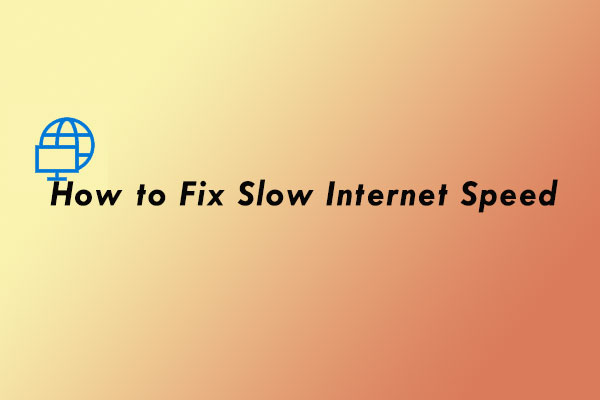
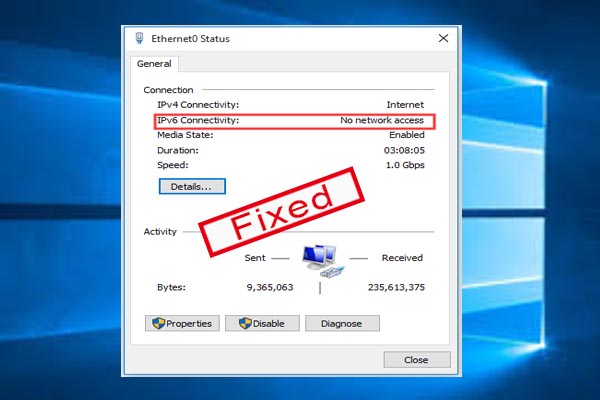
User Comments :