Command Prompt keeps popping up and closing Windows 10. Are you running into the same issue? If yes, please don’t worry; here are 6 solutions to help you troubleshoot this issue.
Command Prompt Keeps Popping Up
Command Prompt or CMD is a useful utility built-in Windows you can use to delete partition, format disk, convert file system, and so on. CMD is available on the following versions of Windows, Windows 10, Windows 8, Windows 7, etc.
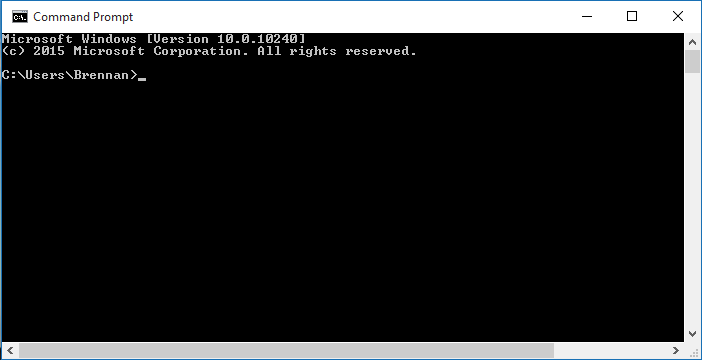
However, lots of Windows users said that their Command Prompt keeps popping up on Windows, according to the Microsoft community and Google search result.
Hello, I have recently noticed that Command Prompt keeps popping up each half an hour or so. Even though it might seem like not a big deal, I’m a passionate gamer and it annoys me. Do you have any tips how to stop cmd.exe popup? Thank you!
Although the computer users say that the issue doesn’t seem to be a big deal, it still annoys many users. The randomly popping-up Command Prompt disappears within a second, which might disrupt you while browsing, gaming, or performing other tasks on the computer.
The following situations you may encounter CMD keeps popping up:
- the first log of the Windows, like Windows 10;
- during your usage of the computer, like playing computer games.
Why does Command prompt open randomly? There are many factors that can cause this, like:
- a legitimate MS Office software in Task Schedule;
- malware;
- bad sectors.
Let’s move to the following content to fix the annoying issue.
In order to fix the issue that CMD randomly opens, this article states 6 solutions. Please give them a try.
Solution 1: Check for the Bad Sectors
The bad sectors on your hard drive may be the cause of the issue. To check for the bad sectors on your hard drive, it is suggested to apply the third-party software named as MiniTool Partition Wizard that is a useful toolkit to help you manage your hard drive.
Tip: CMD, Disk Management, and MiniTool Partition Wizard are all useful utility to manage your hard drives and partitions, you can click Free Windows 7 Partition Manager: Partition Wizard, CMD, Disk Management to learn about their differences.
How to check the bad sectors for your hard drive with MiniTool Partition Wizard? Here are the specific steps.
MiniTool Partition Wizard FreeClick to Download100%Clean & Safe
Step 1: Download MiniTool Partition Wizard by clicking the offered download button. Them launch it to get its main interface.
Step 2: Select the disk and choose the Surface Test feature from the left panel to check the sectors for your hard drive. Or right-click the target disk at first, and then select the Surface Test feature from the drop-down menu.
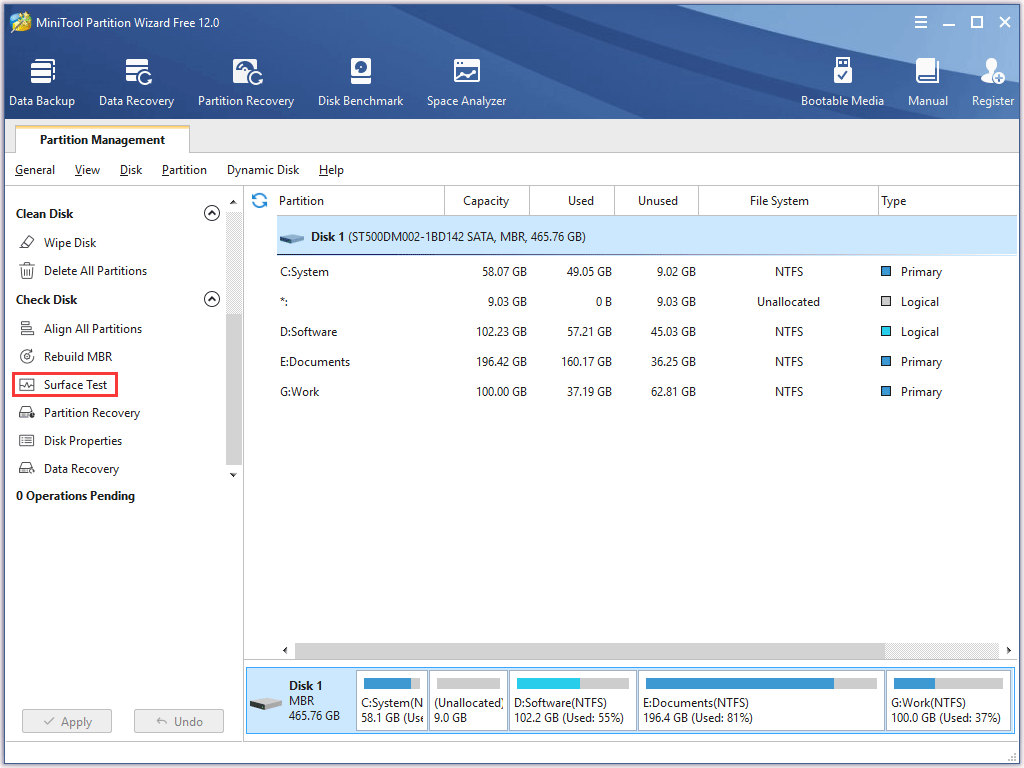
Step 3: Once you get the Surface Test window, please click the Start Now button in the new pop-up window to start the surface test.

There are two things you need to learn about:
- Disk block without red error: this parameter means there is no bad sector on your hard drive.
- Read error in this block: this parameter means there are some bad sectors on your hard drive.
Step 4: Wait for the test finishing. Once you get the test result, please check it.
Solution 2: Run Windows Clean Boot
Windows Clean Boot is that your computer uses essential services and files that it needs to boot.
Here is the guidance to run Windows Clean Boot to fix Command Prompt keeps popping up.
Step 1: Press the Windows icon and the R key on the keyword simultaneously. Once the Run window pops up, please type msconfig and then click the OK button.
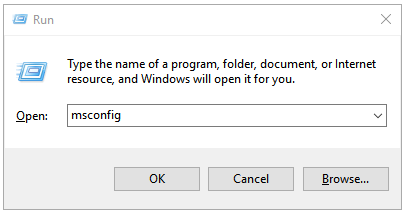
Step 2: When you get the System Configuration window, please move to the Services tab, and then select Hide all Microsoft services, and finally click Disable all.
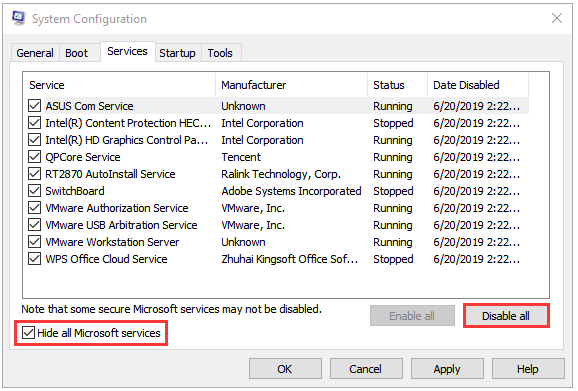
Step 3: Move to the Startup tab on the System Configuration window, and then click Open Task Manager.
Step 4: Click the OK button on Startup tab and then Restart PC.
After restarting your computer, your computer can work normally, and no CMD Should pop up anymore. But if not, please carry out the following solutions.
Solution 3: Disable MS Office Software from Task Scheduler
There is a possibility that MS Office software is causing the Command prompt to randomly pop-up. Therefore, you can try to disable MS Office software from Task Scheduler to fix the issue.
How to disable MS Office software to stop Command Prompt pop up? Here is the tutorial.
Step 1: Type Task Scheduler in the Cortana’s search box to open the program.
Step 2: Please select Task Scheduler Library, Microsoft, and Office in order.
Step 3: Find OfficeBackgroundTaskHandlerRegistation task and disable it by right-clicking it and then choosing the Disable option.
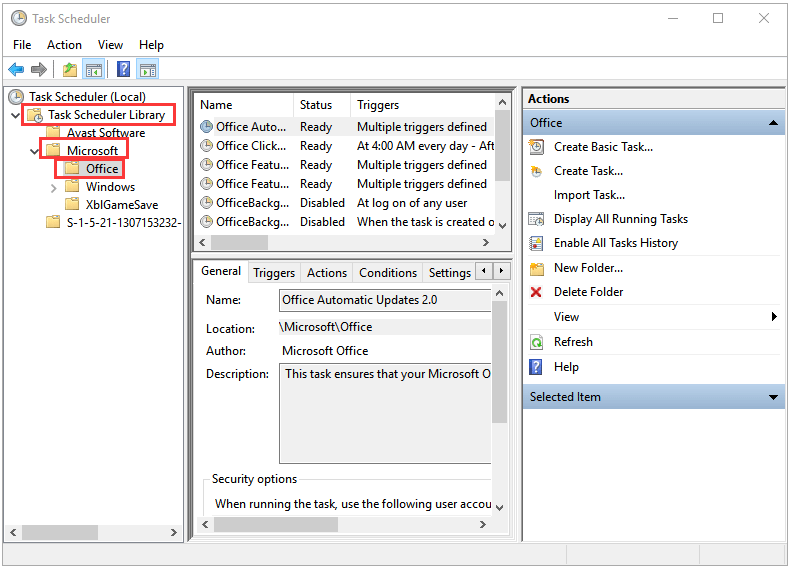
If you don’t want to disable the MS office, there is another choice. You can change some settings that will make this task run in the background and the CMD stops pop up.
Here is the tutorial on how to change the settings of the MS office software.
Step 1: Right-click the OfficeBackgroundTaskHandlerRegistration and select the Properties option.
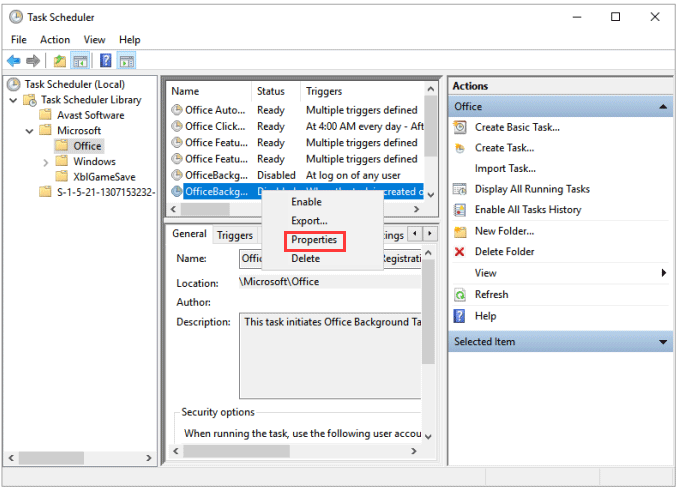
Step 2: Click Change User or Group.
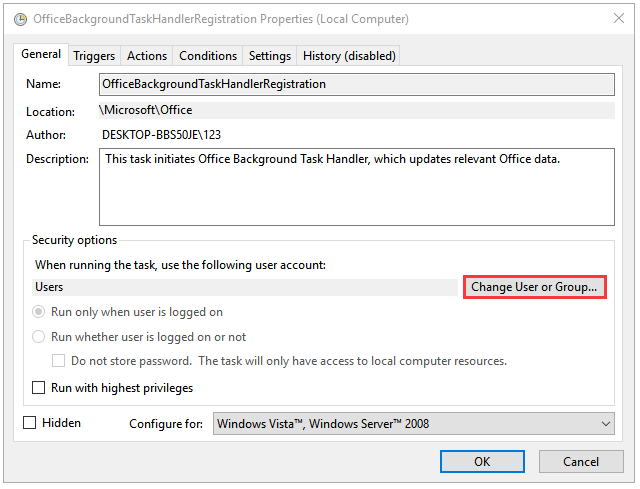
Step 3: Type System and then click the OK button.
Step 4: Click the OK button again.
If all the mentioned tasks have been disabled or changed their properties, and Command Prompt still randomly pops up, you can try the Solution 4.
Solution 4: Check File System
In this situation, you also need to take advantage of MiniTool Partition Wizard, for its Check Fie System feature can find and fix errors to stop Command Prompt pop up.
Few Steps to apply the Check File System to find and fix errors:
Step 1: Launch the software to get its main interface.
Step 2: Select one partition on your hard drive and then choose the Check File System feature from the left panel.
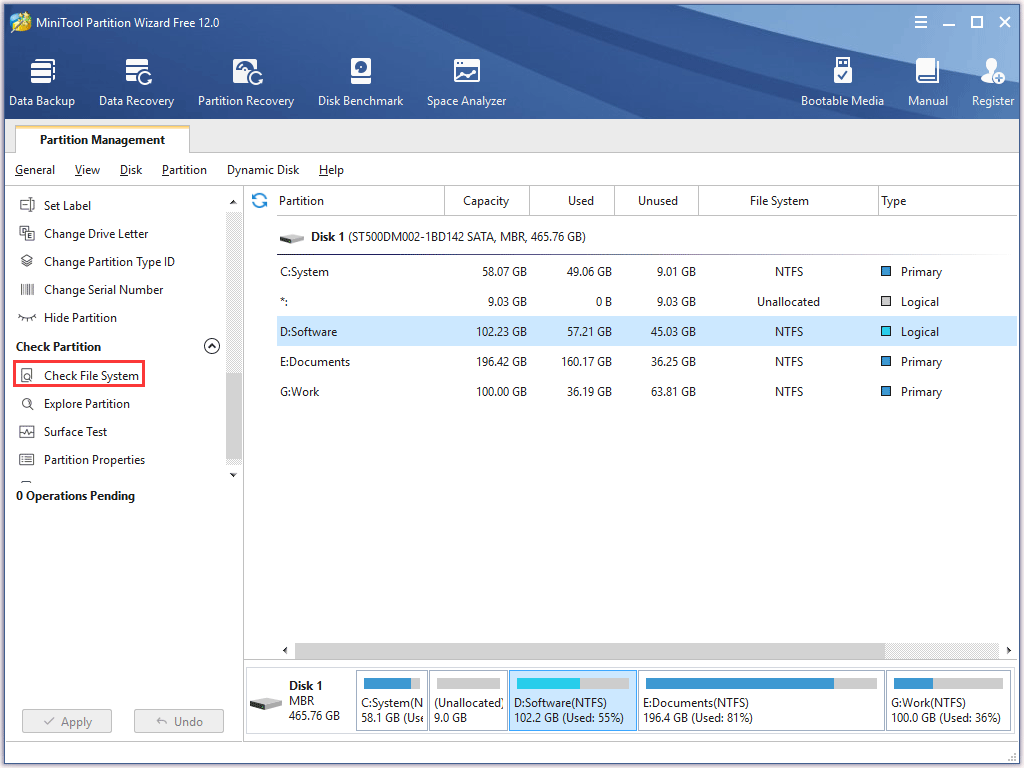
Step 3: Please select the second option Check & fix detected errors, and then click the Start button.
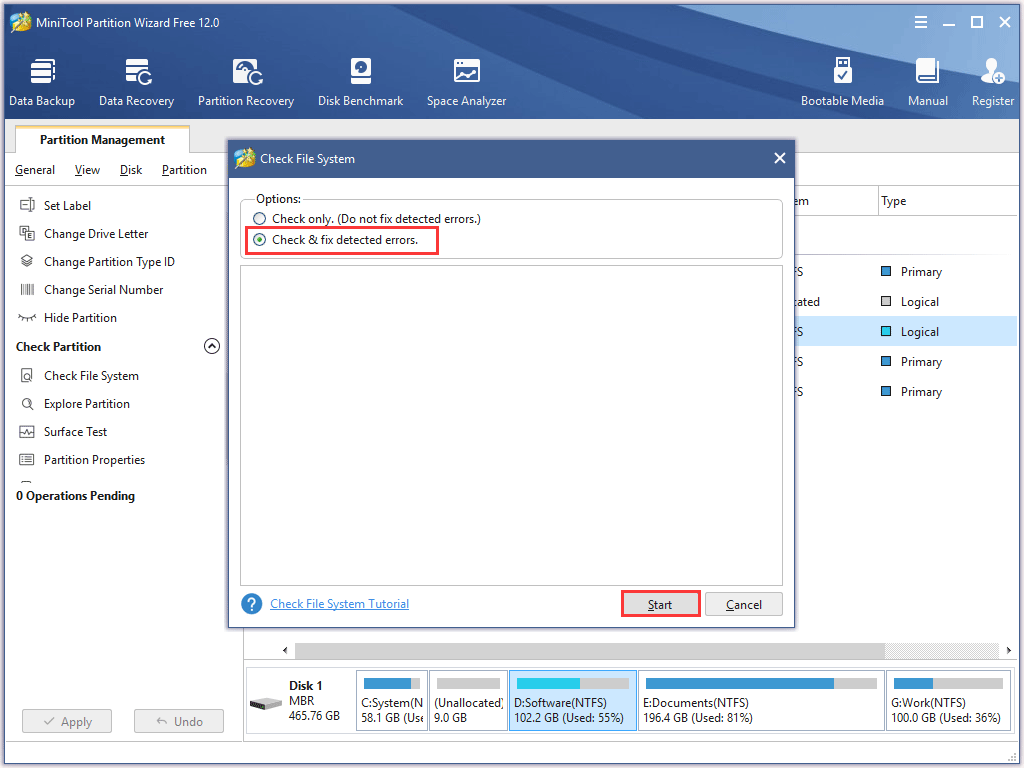
Step 4: Wait for the checking and fixing process. Once this process comes to end, please check that Command Prompt still keeps popping up. If the solution fails, please try the next solution.
Solution 5: Apply Windows PowerShell
There are some commands you can use in Windows PowerShell to check if there is something getting download or not.
How to stop Command Prompt from popping up?
- Type Windows PowerShell in the Cortana’s search box.
- Right-click the search result and then select Run as administrator.
- Type Get-BitsTransfer -AllUsers | select -ExpandProperty FileList | Select -ExpandProperty RemoteName and then hit the Enter key on the keyboard. This will show you the stuff that is being downloaded on your system and its location.
- If you don’t see anything, it means that nothing is downloading. If you see something, please type Get-BitsTransfer -AllUsers | Remove-BitsTransfer and hit Enter. This will stop the non-Windows updates from getting download.
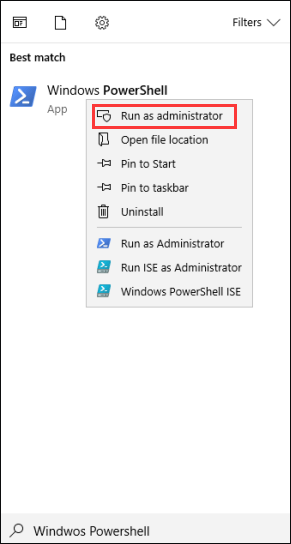
Solutions 6: Run Windows Defender to Check for Malware
If the Command Prompt keeps popping up and closing in Windows 10, it may be an indication that the system is infected.
Lots of malware and virus will download information from the internet. Furthermore, a lot of times they disguise as legitimate services. Therefore, let’s try this solution to fix the issue.
Windows Defender is a powerful scanning tool that can find and remove malware from your computer.
Here is how to use it in Windows 10 to scan your PC.
Step 1: Scan your computer.
- Hit the Windows icon on the keyboard;
- Select Settings, Update & security, and Windows Defender in order.
- Select the Open Windows Defender Security Center
- Select Virus & threat protection and then select Advanced scan.
- Select Windows Defender Offline scan on the Advanced scans screen, and then select Scan now.
The Windows Defender will start to check for the malware, and then your computer will restart.
Step 2: View the scan result.
- Please press the Windows icon on the keyboard again, and then select Settings, Update & security, and Windows Defender in order.
- Select the Open Windows Defender Security Center
- Select Virus & threat protection and Scan history in order.
The Windows Defender Offline scan will automatically detect and remove or quarantine malware.
Please check Command Prompt keeps popping up and closing Windows 10.
We Want Your Voice
This article has introduced six detailed solutions to the situation where Command Prompt keeps popping up. Hope you will find these methods helpful so you can continue to operate your computer without any interruption.
If you have better solutions to this issue or any questions about these six solutions, please contact us via [email protected] or leave your message following this article. Thanks in advance.
Command Prompt Keeps Popping up FAQ
Try the mentioned 6 solutions mentioned in the above content.
- Check hard drive health.
- Check file system.
- Disable MS Office software
- Run Windows clean boot.
- Check for malware.
- Run Windows Powershell.
Windows OS allows you to disable Command Prompt. To get rid of Command Prompt, follow the steps below.
- Type gpedit.msc in the Windows search box and then press Enter.
- In the Group Policy window, go to the path User Configuration > Administrative Templates > System.
- Under the System folder, double-click Prevent access to the command prompt from the right pane. Change the Setting to Enabled and click OK.

User Comments :