What Causes Error Code 34 in Windows?
Code 34 is an issue name. If you meet the error code 34 on your computer, you will also see the notice— “Windows cannot determine the settings for this device. Consult the documentation that came with this device and use the Resource tab to set the configuration. (Code 34)”.
The main reasons for the Code 34 error are as follows.:
- Your device is configured incorrectly.
- There is a resource conflict in your device driver.
- Your device driver or operating system is outdated.
How to Fix Code 34: Device Manager Error on Windows?
From the above content, you can known that the Code 34 error is triggered due to outdated drivers or incorrect system driver configuration. Now, you can learn the solutions for this Code 34 error below.
Solution1. Unplug the External Devices and Restart Your Computer
When you meet Code 34 error on your computer, you should try to restart your computer to fix this error at first. This way can fix many basic errors on your computer. Here’re the steps:
- Unplug the external devices from your computer.
- Turn off your computer and wait for a couple of minutes.
- Restart your computer and connect the external devices to your computer again.
- Check to see if you still have this error on your computer.
Solution2. Update Drivers
The common reason for the Code 34 error occurring is that the device’s driver is not compatible or outdated. In this case, you need to update the driver manually. You can follow the steps:
- Press Windows and R keys at the same time to open the Run window.
- Input “devmgmt.msc” in the Open: box and click the Ok.
- Scroll down on the Device Manager window to find the yellow-colored exclamatory icon.
- Right-click the driver which has yellow-colored exclamatory and select the Update driver from the menu.
- Do as the instructions on your screen.
- Restart your computer, then you need to check whether the error is fixed or not.
Solution3. Use System Restore
System Restore is a Microsoft Windows tool designed to protect and repair computer software. It will take a “snapshot” of some system files and the Windows registry and save them as Restores Points.
Sometimes you have made some changes on your devices and this can also result in a Code 34 error. For this situation, you can use the System Restore function to make your device back to the previous checkpoints. Here’re the ways:
- Click the Search icon on the taskbar and input “restore point”.
- Then click Create a restore point from the search result.
- Click the System Restore button and choose the latest restore point to make your computer revert to the files and settings that were saved in the restore point.
Solution4. Update Windows Operating System
Please make sure your Windows operating system is installed with the latest update, because the outdated Windows operating system can also result in the Code 34 error. To update Windows, please open the Settings app on your computer and select Update & Security at first.
Then you need to click the Check for updates button on the Windows Update page. If the Windows list any updates for you, you need to install them and keep your Windows system up to date.
These are the reasons and solutions for the “Windows cannot determine the settings for this device. (Code 34)” error. For any questions about how to fix Code 34 error, you can leave the comments below. We will get back to you as soon as possible.

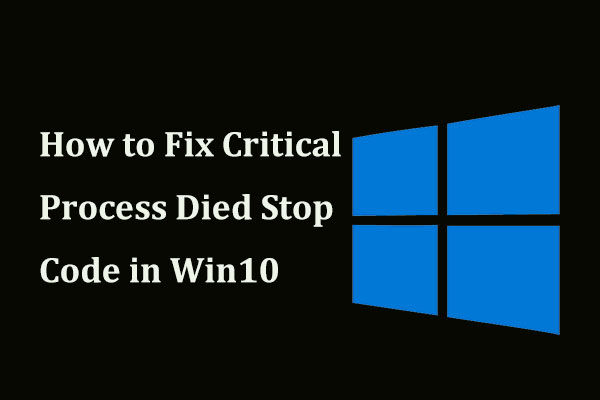
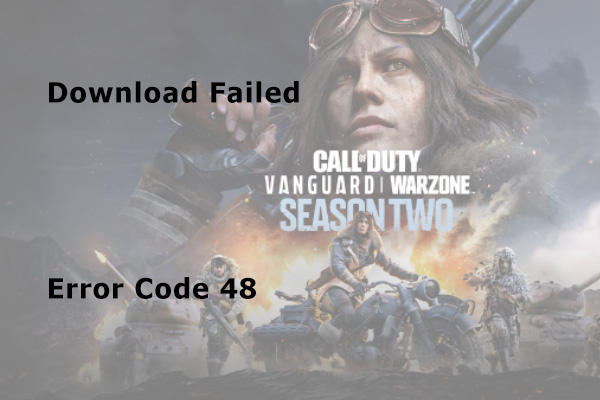
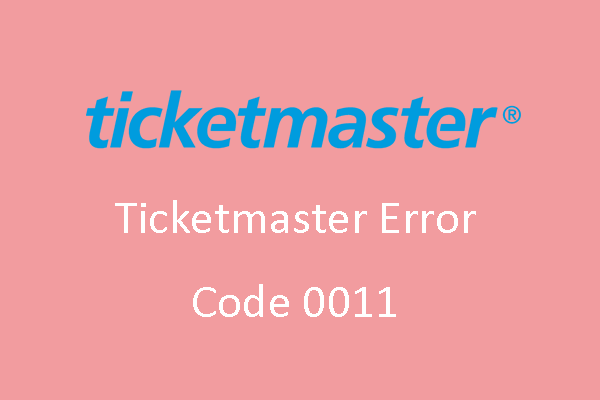
User Comments :