Have you ever met the Code 24 error on your computer? Do you know how to fix it? Don’t worry! MiniTool Partition Wizard provides you with five easy methods to solve the problem here.
What Is the Code 24Error?
If you get the “This device does not exist, does not work properly, or does not have all drivers installed. (Code 24)” error from Device Manager on your computer, you may don’t know what the description means and how to fix it.
This means that there are some serious problems in your computer’s hardware. This error can occur on any hardware and cause that hardware to stop working. The main reasons for this error are as follows:
- The hardware is not installed correctly.
- There is a problem with the hardware.
- Corrupted or outdated driver.
- The version of Windows on your computer is out of date.
How to Fix the Code Error 24?
You have already known why the Code 24 error occurs on your computer from the above content. Now, you may want to know how to fix this error. There are five solutions for “This device does not exist (Code 24)” error. You can have a try.
Method1. Restart Your Computer
When the hardware is not working normally, you may see the Code 24 error on your computer. So, the easiest method for this error is to restart your computer. Many errors in the computer can be fixed in this way easily. If this way can’t fix the error, you can try the next method.
Method2. Run the Device Troubleshooter
If the error can’t be fixed by the easiest method, you can try to run troubleshooter to fix this error. Here’re the steps:
- Click the Search icon on the taskbar and input “cmd” on the search box.
- Then right-click the Command Prompt and select Run as administrator.
- Type “msdt.exe-id Device Diagnostic” command and press Enter.
- Click the Next button on the Hardware and Devices window to troubleshoot the hardware and device on your computer.
Method3. Replug Your Hardware
Sometimes the faulty devices can also result in “This device does not exist, does not work properly, or does not have all drivers installed. (Code 24)” error. In this case, you can solve the problem by unplugging all the devices, and then connecting them to your computer one by one.
In this way, you can identify what hardware causes the error and then take corresponding measures to repair it.
Method4. Reinstall and Update Your Device Driver
When you find that your keyboard is not working properly, you may open the device manager to check whether there is a problem with the driver. At this time, when you double-click to open the problematic driver in the device manager, you will receive a Code 24 error.
You can try to update your existing driver or uninstall the device to solve the problem. You can follow the ways below:
- Right-click the driver and select the Update driver or Uninstall device on the Device Manager.
- Then follow the screen options to get things done.
- If you have already uninstalled the device, you need to restart your computer.
- Then connect the device and open the Device Manager again.
- Click Action button on the top toolbar of the window and then select Scan for hardware changes from the drop-down menu.
Method5. Install All Windows Updates
Updates can fix many bugs and errors, such as the conflict and error between the software and hardware. Microsoft provides regular updates to PCs. You should keep your computer up to date. Here’re the steps to update Windows:
- Press Windows and I keys at the same time to open the Settings app.
- Click Update & Security.
- Click Check for updates.
These are the reasons and solutions for “This device is not present, is not working properly, or does not have all its drivers installed. (Code 24)” error. For any questions about how to fix “This device is not present (Code 24)” error, you can leave the comments below. We will get back to you as soon as possible.

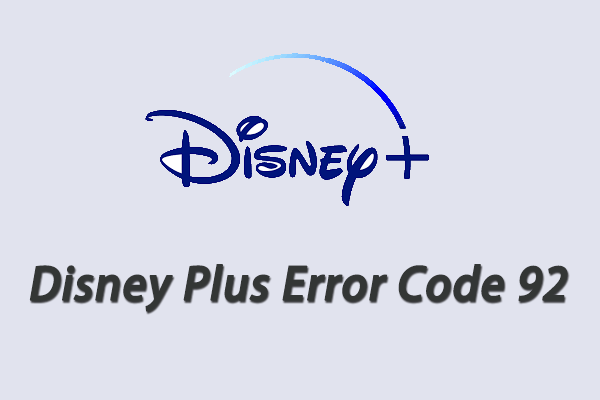
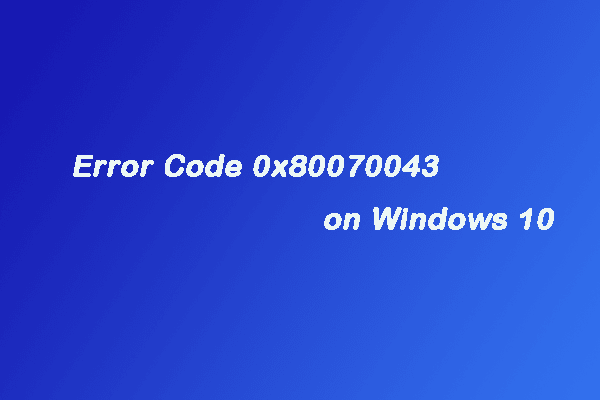

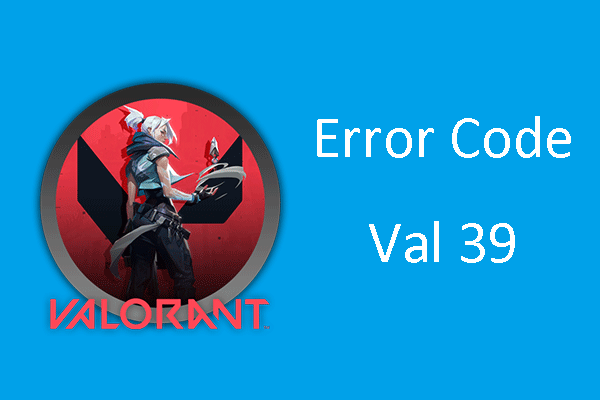
User Comments :