When you are stuck in the COD Warzone fatal error unknown function, you can try the following solutions to get rid of it.
Solution 1: Restart the Game
In most cases, a simple restart can remove minor issues. Therefore, when facing the fatal error unknown function Warzone, the first thing you can try is to relaunch this game. Additionally, restarting your PC is also worth doing. If the error persists after restarting your system and Warzone, you should go on with other advanced methods.
Solution 2: Scan and Repair Game Files
Certain corrupted or missing game files may also lead to the COD Warzone fatal error unknown function. In this case, you need to use the Scan and Repair feature of Battle.net to fix these files.
Step 1: Find and click COD Warzone in the Battle.net client.
Step 2: Click the Options icon next to the Play button and select Scan and Repair.
Step 3: After that, click Begin Repair to execute the process.
Step 4: Wait until the process is completed. You can restart your PC and launch the game again to check if the error is resolved.
Solution 3: Clear the Battle.net Cache
The Warzone unknown function error may happen due to the corrupted cache as well. On this occasion, it’s recommended that you solve the error by clearing the related cache.
Step 1: Right-click the Start icon and select Task Manager.
Step 2: Under the Processes tab, find and right-click programs related to Battle.net. Then select End task to close them.
Step 3: Press Windows + R to open the Run dialog.
Step 4: Type %ProgramData% in the text box and then press Enter.
Step 5: Right-click the Blizzard Entertainment folder and select Delete.
Solution 4: Run COD Warzone with DirectX 11
If you get stuck in the COD Warzone fatal error unknown function when playing the game with DirectX 12, then the possible way to fix it is to use DirectX 11.
Step 1: Go to COD Warzone in Battle.net. Then click the Options icon and select Game Settings.
Step 2: Tick the checkbox next to the Additional command line arguments option. Then type -d3d11 in the field.
Step 3: Finally, click Done to save the changes.
Once done, launch COD Warzone to see if the Warzone unknown function error is fixed.
Solution 5: Update Your Graphics Driver
In some cases, you are likely to encounter the COD Warzone fatal error unknown function due to the outdated graphics driver you are using currently. To resolve this error, you should update your graphics driver.
Step 1: Right-click the Start icon and select Device Manager.
Step 2: Expand Display adapters. Then right-click your graphics driver and select Update driver.
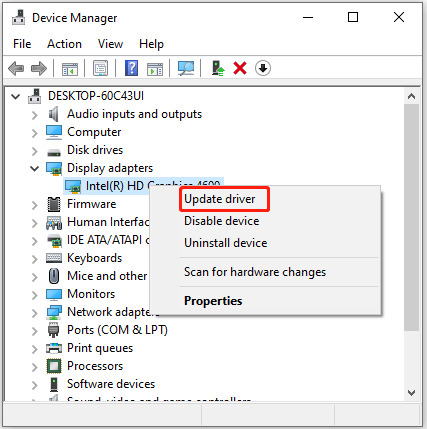
Step 3: In the next window, click Search automatically for drivers. If a driver update is available, it will be installed automatically.
Step 4: After you install the latest version of the graphics driver, restart your PC to see if the error is resolved.
To know more ways to update graphics drivers, you can read this post.
Solution 6: Reinstall Warzone
If the above solutions don’t repair the fatal error unknown function Warzone, it may indicate that there is something wrong with Warzone. To fix it, you can try uninstalling the game and installing it back.
Step 1: Open the Run dialog by pressing Windows + R.
Step 2: Type appwiz.cpl in the Run field and then press Enter.
Step 3: Right-click Warzone and select Uninstall to remove this game from your PC.
Step 4: After that, reinstall Warzone from the official website.
When you are experiencing the COD Warzone fatal error unknown function, you can try the methods mentioned in this post. If you have any other solutions to this error, you can share them with us in the following comment part.
MiniTool Partition Wizard is an all-in-one partition manager that enables you to create/format/resize/delete partitions, copy/wipe disks, etc. If you are interested in this program, you can visit the official website to learn more about it.

![[8 Fixes] How to Solve COD Warzone Error BLZBNTBNA00000012?](https://images.minitool.com/partitionwizard.com/images/uploads/2022/11/blzbntbna00000012-thumbnail.png)

![[Solved] Get Stuck in Steam Application Load Error 3:0000065432?](https://images.minitool.com/partitionwizard.com/images/uploads/2022/08/application-load-error-3-0000065432-thumbnail.png)
User Comments :