Chivalry 2 is a popular multiplayer hack and slash action video game that was developed by Torn Banner Studios and published by Tripwire Interactive in 2021. You can enjoy your free time playing Chivalry 2 on different platforms, such as the Windows PC, Xbox One, PS4, PS5, and so on.
Although Chivalry 2 is attractive and played by plenty of people around the world, sometimes unexpected issues may come out and bother you. For instance, you may experience the “Chivalry 2 crashing Xbox One/PS4/PC” issue during the startup or even in the gameplay.
What can you do if Chivalry 2 keeps crashing Xbox One/PS4/PC? Here are a couple of solutions below that you can try.
How to Fix Chivalry 2 Crashing on PC?
If you are experiencing the “Chivalry 2 crashing PC” issue, you can try to fix it using the following ways.
Solution 1: Check the Game System Requirements
Once the “Chivalry 2 crashing PC” issue comes out, you need to check if your PC meets the system requirements of this game.
The Minimum System Requirements:
- OS: Windows 10 64-bit
- CPU: Intel Core i3-4370
- RAM: 8 GB
- Free storage: 20 GB
- GPU: Nvidia GeForce GTX 660 or AMD Radeon HD 7870 2 GB
- Pixel shader: 5.0
- Vertex shader: 5.0
- VRAM: 2048 MB
The Recommended System Requirements:
- OS: Windows 10 64-bit
- CPU: Intel Core i7-6700 or AMD Ryzen 5 3500x
- RAM: 16 GB
- Free storage: 20 GB
- GPU: NVIDIA GeForce GTX 1070 or AMD RX Vega-56
- Pixel shader: 5.1
- Vertex shader: 5.1
- VRAM: 8192 MB
If your computer is perfect to run Chivalry 2 but the crashing issue is still here, you should try the next solutions.
Solution 2: Run Chivalry 2 as an Administrator
In some cases, running Chivalry 2 with administrative rights may solve the “Chivalry 2 crashing PC” issue. To do this, follow the steps below.
Step 1: Right-click the Chivalry 2 shortcut icon on your desktop and select Properties.
Step 2: Go to Compatibility. Then tick the checkbox next to the Run this program as an administrator option.
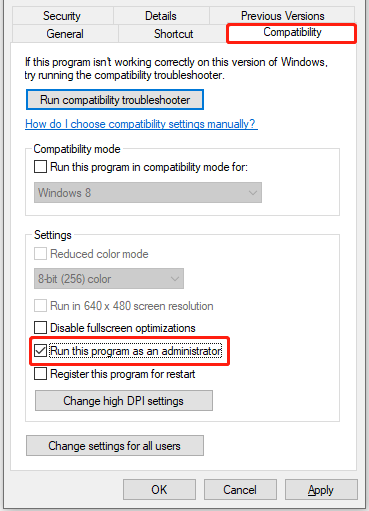
Step 3: After that, click Apply and OK to save the changes.
Step 4: Finally, relaunch the game to see if the issue is repaired.
Solution 3: Allow Chivalry 2 Through Firewall
Sometimes, Windows Defender Firewall may recognize Chivalry 2 as a threat and prevent you from running it properly. As a result, you are likely to get stuck in the “Chivalry 2 crashing PC” issue. In this case, we recommend you allow Chivalry 2 through Windows Defender Firewall to avoid the annoying issue.
If you have no clue how to execute the operation, you can read this article: How to Allow or Block a Program Through Firewall Windows 10
Solution 4: Update Graphics Drivers
The “Chivalry 2 crashing PC” issue may also appear due to an outdated driver on your PC. Therefore, when you are facing the issue, you can try to fix it by updating your driver. Once the specific driver is updated, you may get rid of the issue successfully.
How to Fix Chivalry 2 Crashing Xbox One/PS4?
How to Fix the Chivalry 2 crashing issue on Xbox or PS4? Well, there are several solutions available.
Solution 1: Delete Saved Game Data>
Certain corrupted or missing data may lead to Chivalry 2 crashing if you are trying to play the game on your PS4 console. On this occasion, it’s recommended to solve the “Chivalry 2 PS4 crashing” issue by deleting the saved game data.
Step 1: On the home screen of your console, go to Settings > Storage > Saved Data.
Step 2: Select Chivalry 2 from the games and apps list.
Step 3: Press the Options button on your controller and then hit Delete.
Step 4: Select the data you want to delete and hit Delete. Then hit OK to delete the specific data.
Step 5: After that, restart your PS4 and launch Chivalry 2 again to see if the issue is fixed.
Solution 2: Rebuild Database
Another way that may help you solve the “Chivalry 2 crashing PS4” issue is to rebuild the PS4 database. And the following are detailed steps.
Step 1: Press and hold the power button for about 3 seconds to switch off your PS4 console completely.
Step 2: After that, keep holding the power button for several seconds until you hear the second beep.
Step 3: Connect your controller to the console via a USB cable, and press the PS button on the controller to boot your console into Safe Mode.
Step 4: After you enter Safe Mode, select option 5: Rebuild Database. Then your console will create a new database.
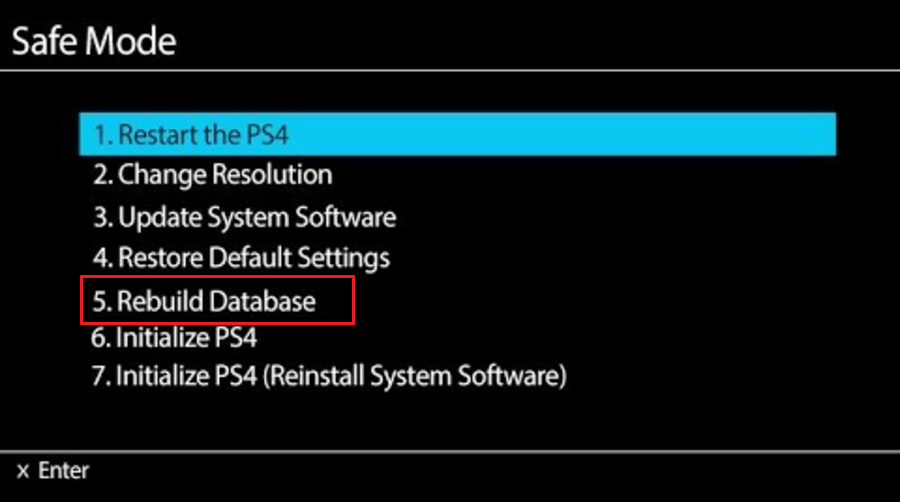
Once done, launch Chivalry 2 again to check if the “Chivalry 2 PS4 crashing” is repaired.
Solution 3: Reinstall Chivalry 2
The “Chivalry 2 crashing Xbox One/PS4” issue may come out as well if there is something wrong with the game installation. As for this situation, you can attempt to fix the issue by uninstalling the game and then installing it back.
For Xbox One
Step 1: Press the Xbox button on your controller to open the guide.
Step 2: Go to My games & apps > See all > Games. Then select Chivalry 2 and press the Menu button on your controller.
Step 3: Select Uninstall from the pop-up menu and then select Uninstall All on the next screen to uninstall the game.
Step 4: Once the process completes, restart your console and press the Xbox button to open the guide.
Step 5: Go to My games & apps > See all > Ready to install.
Step 6: Choose Chivalry 2 and hit Install to reinstall it.
After you reinstall Chivalry 2, restart your Xbox One and the crashing issue may disappear.
For PS4
Step 1: Open Game Library on your PS console and then select Chivalry 2.
Step 2: Press the Options button on your controller and then select Delete from the side menu.
Step 3: Hit OK to confirm the operation.
Step 4: Once the game is uninstalled, restart your console and reinstall it.
Once you finish the process, you probably play the game without the crashing issue.
Solution 4: Update Your Console
You may get stuck in the “Chivalry 2 crashing Xbox One/PS4” issue if the console you are using to play the game is outdated. In this case, we recommend you update your console to resolve the issue.
If you are suffering from a crashing issue on the PS4 console, you can simply go to Settings > System Software Update > Update to update your console.
Read more: How Do I Install PS4 Update from USB? [Step-By-Step Guide]
If you are using Xbox One, you can update your console by pressing the Xbox button to open the guide and then going to Profile & system> Settings > System > Updates & downloads > Update console. However, if your console is not connected to the Internet or you fail to update your console in this way, you can try to update your console offline.
To perform an offline update for your Xbox One console, follow the steps below.
Part 1: Prepare an NTFS USB Flash Drive
If the USB drive you plan to use for the system software update is incompatible with your Xbox One, your console cannot recognize it and the update will fail. Therefore, you need to prepare a USB flash drive with at least 6 GB and format it to NTFS.
To format the USB drive, you can use File Explorer and Disk Management on your PC. However, when using the two utilities, some unexpected issues may occur. Hence, for higher security, we recommend you format the USB flash drive with a piece of third-party software – MiniTool Partition Wizard.
MiniTool Partition Wizard is a comprehensive partition management program that enables you to manage your partitions and disks with various features, such as creating/deleting/formatting/resizing partitions, copying/wiping disks, etc.
How to format the USB drive with MiniTool Partition Wizard? Here are the detailed steps below. the
Step 1: Download and install MiniTool Partition Wizard on your Windows PC.
MiniTool Partition Wizard FreeClick to Download100%Clean & Safe
Step 2: Connect the USB flash drive to the computer. Then launch MiniTool Partition Wizard to enter its main interface.
In case of data loss, you’d better back up the important files on the USB drive before the formatting process.
Step 3: Locate the partition on the USB flash drive and then select Format Partition from the left action pane.
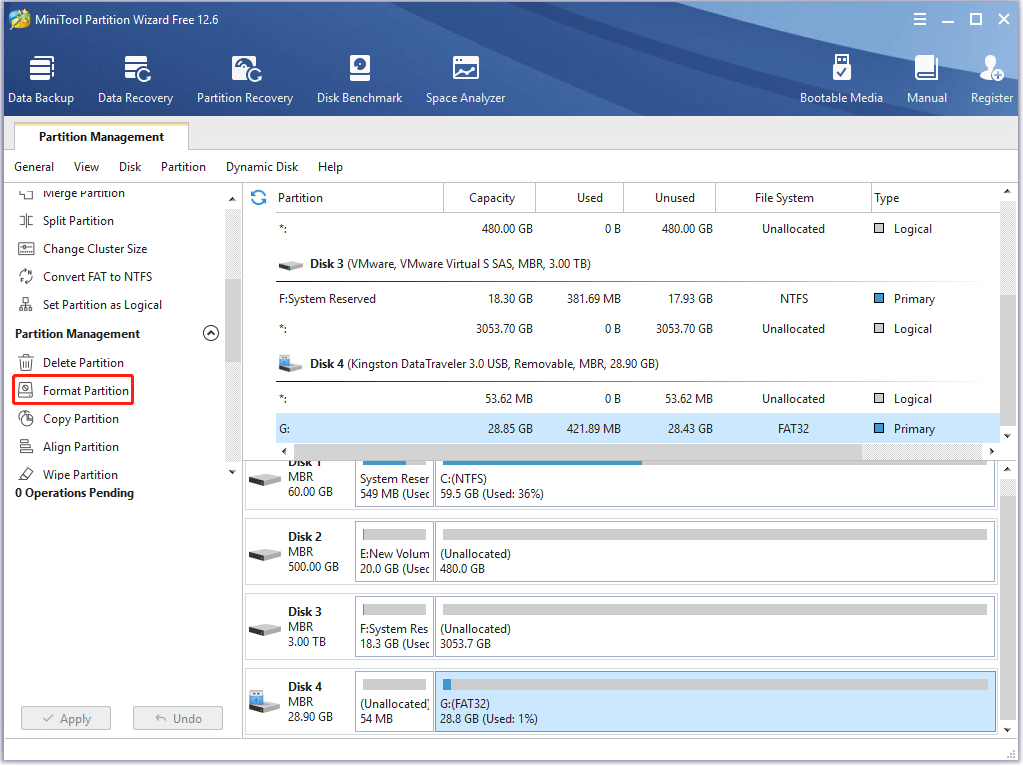
Step 4: In the pop-up window, select NTFS as the file system and then click OK.
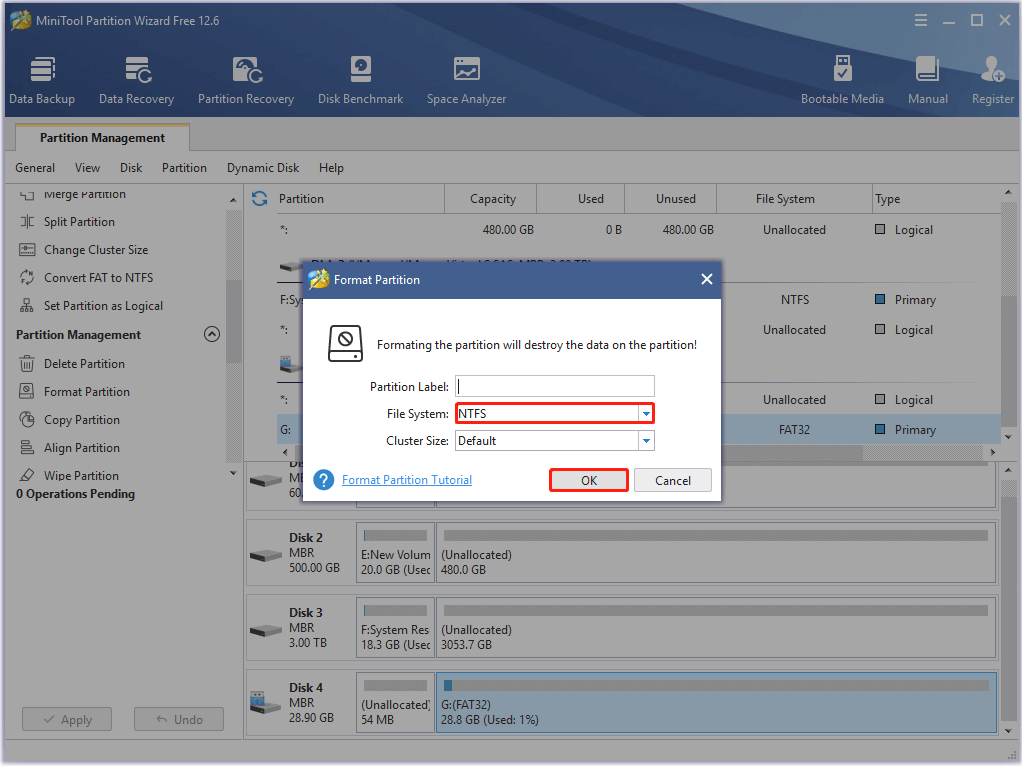
Step 5: Finally, click Apply to execute the operation.
Part 2: Download and Unzip the Update File
Now, you can begin downloading the update file to the formatted USB flash drive.
Step 1: Download the Offline System Update file OSU1.
Step 2: After that, open File Explorer. Then right-click the update file and select Extract all to unzip it.
Step 3: In the unzipped folder, find the $SystemUpdate file and copy it to your USB flash drive.
Step 4: Eject the USB drive from your PC safely.
Part 3: Install the Update
After you save the update file on the USB drive, you can start to update your Xbox One.
Step 1: Turn off your console and then remove the power cord to power off the console completely.
Step 2: Wait for about 30 seconds. Then plug the power cord back into your console.
Step 3: Press and hold the Pair and Eject buttons on the console. And then press the Xbox button.
Step 4: Hold the Pair and Eject buttons for 10-15 seconds until you hear the second “power-up” tone.
Step 5: The console will power up and get onto the Xbox Startup Troubleshoot screen directly. Connect the specific USB flash drive to your console.
Step 6: After that, press the D-pad and A buttons on your controller to select Offline system update on the screen. Then the update will start with the file on your USB drive.
Step 7: Once done, the console will restart automatically.
After you update the system software of your console to the latest version, go to check if the “Chivalry 2 crashing Xbox One/PS4” issue is fixed.
Solution 5: Reset Your Console
If other ways don’t solve the “Chivalry 2 crashing PS4/Xbox One” issue, you can try fixing it by resetting your console as well. To carry out the reset, you can read the following two articles:
- 3 Different Ways to Reset Xbox One to Fix Its Issues
- How to Reset Your PS4? Here Are 2 Different Guides
Once you reset your console, the crashing issue might be resolved.
Bottom Line
If Chivalry 2 keeps crashing Xbox One/PS4/PC, you can follow the above solutions to resolve it. If you have any other good ideas, you can share them with us in our comment zone below.
If you have problems while using MiniTool Partition Wizard, you can contact us via [email protected].


User Comments :