How to check PowerShell version on Windows 10/8/7? This question bothers many Windows users. But you don't need to worry about that now, as this post from MiniTool will show you some detailed steps on how to find PowerShell version on a Windows PC.
Many Windows users know what Windows PowerShell is but don’t know what version of PowerShell they are using. Thus many users ask on the Internet: is there a way to check PowerShell version? Well the answer is positive. If you want to learn the detailed steps, please keep on reading.
About Windows PowerShell
Windows PowerShell is a Windows command-line shell and scripting language released by Microsoft in 2016. It helps system administrators and power-users to manage computers from the command line. PowerShell is designed especially for system administrators, which allows you to access data stores, such as the registry and certificate store.
If you are command-line users and scriptwriters, it is best to use the latest PowerShell version. But, here is the question: how to tell if you are using the latest version of PowerShell? Well, before we learn how to check the version of your PowerShell, first, you should learn what version of Windows PowerShell is preinstalled on your PC:
- PowerShell 1.0: Windows XP SP2, Windows Server 2003 SPI, and Windows Vista.
- PowerShell 2.0: Windows7 SP1 and Windows Server 2008 R2 SP1
- PowerShell 3.0: Windows 8 and Windows Server 2012
- PowerShell 4.0: Windows 8.1 and Windows Server 2012 R2
- PowerShell 5.0: Windows 10 and Windows Server 2016
Depending on what OS you are using, you should know what version of PowerShell you are using now. Besides, if you are using Windows 10, the PowerShell version can be updated to Powershell 5.1 through Windows Update.
After learning the versions of PowerShell preinstalled in your Windows version, you may ask: how to check the detailed PowerShell version information on my PC? If you want to get more detailed information about which PowerShell version you are currently using, you can try the PowerShell version command mentioned in the next part.
How to Check Your PowerShell Version
You can follow the steps below to run PowerShell version commands and check the current PowerShell version on your PC. The following steps are applicable for Windows 10, Windows 8 and Windows 7 users.
Step 1. Right click Windows Start menu and choose to Windows PowerShell to open a new PowerShell window. Alternatively, you can press Windows + R keys on the keyboard to bring up the Run dialog box and type powershell in the Run box and hit Enter to run it.
Step 2. In the PowerShell window, type the following command and hit Enter.
$PSversionTable
Step 3. From the result, the value of PSVersion represents your PowerShell version. From the sreenshot below, you should know that the current PowerShell version is 5.1.17763.1007.
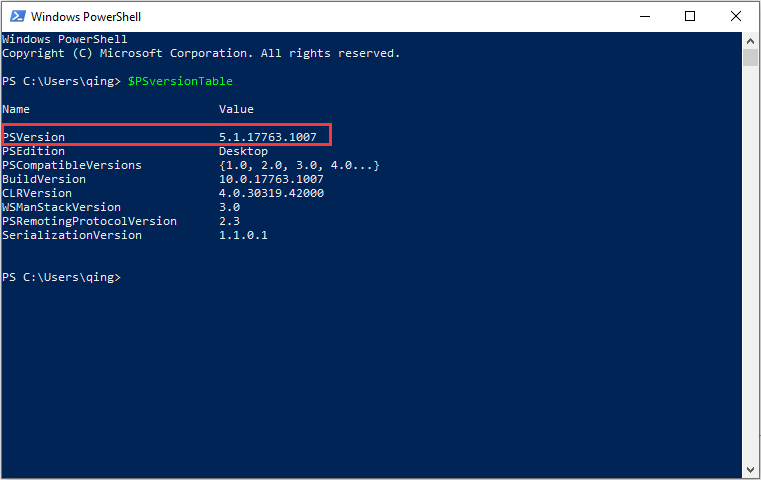
Step 4. Besides, can also use another two PowerShell version commands get-host|Select-Object version and $host.version command to check your PowerShell version.
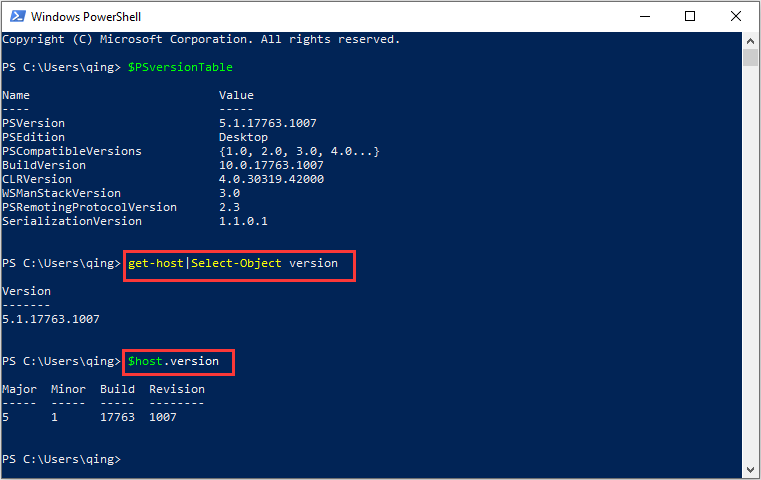
If your Windows PowerShell version is not the latest, you can update it to the latest version by installing the latest Windows updates timely.
You may be interested in this post: 7 Solutions to Fix Windows 10 Won’t Update. #6 Is Fantastic
Conclusion
After reading this post, now you should know how to check PowerShell version on Windows 10/8/7. Do you have better solutions? We are glad to have you share it with us.

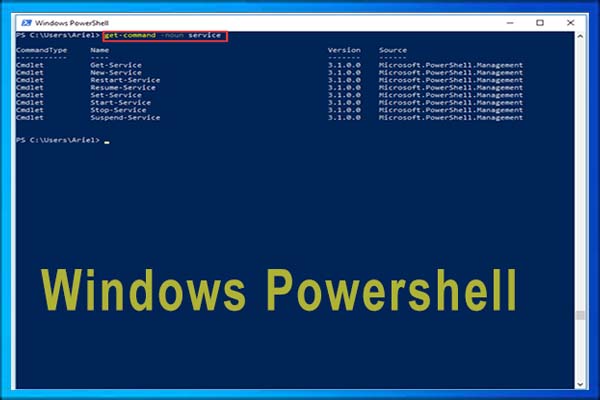
User Comments :