When you are unsatisfied with your current Xbox gamertag, you can change it manually. Sometimes, you may just want to change it back after Xbox changes gamertag by itself. No matter for what reason, you can refer to this Xbox gamertag change guide of MiniTool to do that.
What Is Xbox Gamertag
Xbox gamertag is an alter ego in the world of Xbox. It consists of an alias, an optional avatar or picture, and some information. It is helpful for identifying you when playing games or the sharing in the Xbox community.
The Xbox gamertag can improve your game experience on the console. It is associated with your Microsoft account. You are allowed to change Xbox gamertag based on your original gamertag for free.
If you want to change Xbox gamertag afterward, you are required to pay a fee. The fee varies according to the specific region and currency. Fortunately, you can change Xbox gamertag without charge with this guide. Now, move to the section below to see how to change your Xbox gamertag for free.
Change Xbox Gamertag Online
To change Xbox gamertag online, you can follow the steps below.
Step 1: Click here to move to the Xbox Change gamertag page. You can log in with your Microsoft account email address and password.
Step 2: After login, enter your new gamertag and click on Check Availability.
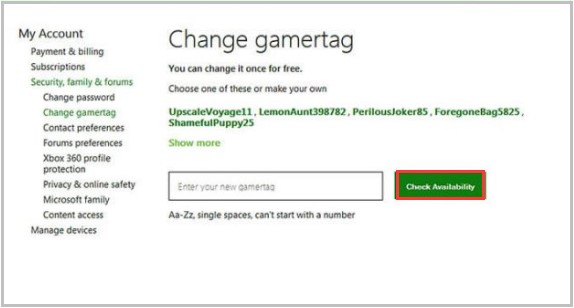
Step 3: After confirming the gamertag, click the Claim it button to save the change.
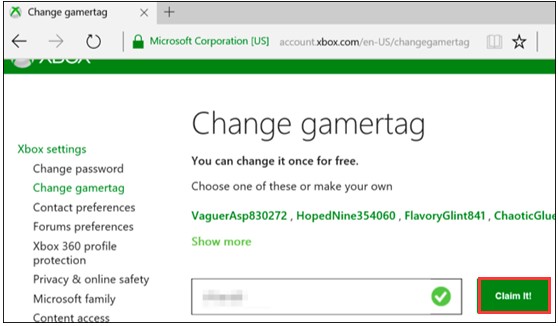
Change Xbox Gamertag on Xbox App
You are able to change Xbox gamertag on Xbox app too. This section will show you how to change gamertag on Xbox app.
Step 1: Open Xbox app on your PC and then click on Menu.
Step 2: After tapping your profile picture at the upper left corner of the app, you will see your Xbox profile information.
Step 3: Click Customize under the picture.
Step 4: Click on the Change gamertag option under the gamertag name.
Step 5: Enter a new gamertag and then click Check Availability. Likewise, if it’s available, the operation finishes. On the contrary, you need to enter another one.
Change Xbox Gamertag on Xbox Console
You can also perform an Xbox gamertag change for free via the Xbox console. Here’s how to do.
Step 1: Press the Xbox button on your controller to open the Xbox guide.
Step 2: Choose your picture at the upper left corner of the screen and press the A button.
Step 3: Choose My Profile > Customize Profile.
Step 4: In the Customize Profile menu, edit your gamertag based on your demand. Type a desired gamertag or pick one from the gamertag recommendations list. If you don’t like the recommended gamertags, choose More to create a new set of gamertags.
Step 5: After choosing the preferred gamertag, click Claim it.
Change Xbox Gamertag on Xbox 360
If you want to change Xbox gamertag on Xbox 360, follow the given steps. Here is the tutorial on how to change Xbox gamertag.
Step 1: Open your Xbox 360 console, and then click Social > Sign In or Out.
Step 2: Choose your profile to log in. Then scroll to Settings and choose Profile.
Step 3: Pick Edit Profile > Gamertag > Enter New Gamertag.
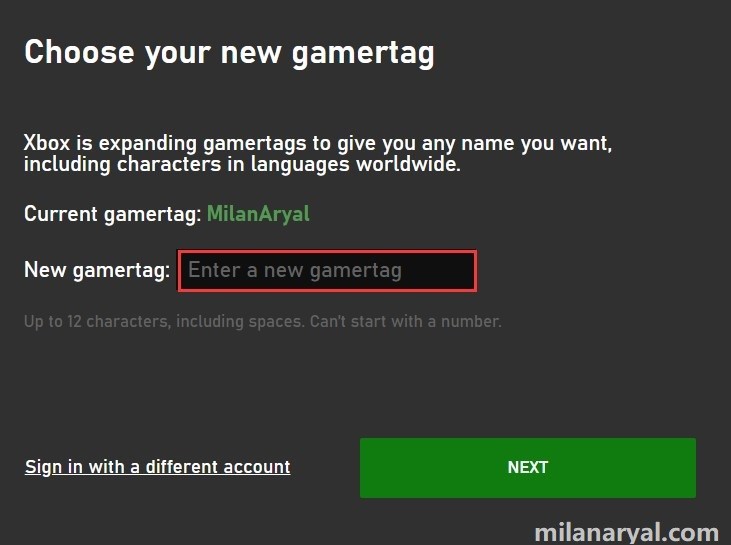
Step 4: Now, you can type a new gamertag (up to 15 characters) and click Done. If it is available, it’s ok. If it is already in use, you are required to type a new one.
Step 5: Finally, click Yes, use this gamertag to confirm the change.

![Step-by-Step Guide to Make a Spoiler Tag Discord [New Update]](https://images.minitool.com/partitionwizard.com/images/uploads/2020/07/spoiler-tag-discord-thumbnail.jpg)
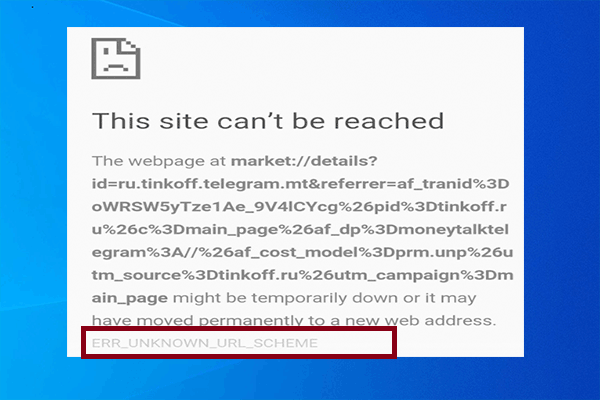

User Comments :