In this post, MiniTool focuses on Skype name change. Lots of Skype users want to change their Skype names but there is a doubt “can I change Skype name”. If you also have this doubt, read the post now.
Can You Change Skype Name?
Skype is one of the most popular video conferencing software. Some Skype users feel embarrassed for their Skype Display names when they use this software as a means to get a job. So, in this case, they want to switch to a professional-looking Skype Display name.
Do you also want to do that? If, yes, you can follow the tutorials below to change Skype name on Windows 10 or on the web.
Further reading:
Many Skype users feel confused about Skype Display name and Skype username. According to Skype, the Skype username is created by you when you first join Skype, other than your phone number or email address, while Skype Display name is created if you sign in with an email address or phone number.
Another difference between Skype username and Skype Display name is that you are only allowed to change the latter one. The reason for that is unknown.
Change Skype Name on Windows 10
Now, let’s see how to change your Skype Display name on Windows 10. This tutorial is also feasible on Mac.
Step 1: Launch the Skype app and go to the top-left corner of the screen to select your Display name.
Step 2: Select Skype Profile from the left side.
Step 3: Click the Edit button (a pencil icon) and then type a new name.
Step 4: Click the check mark at the right of your display name’s text box to complete the process.
Change Skype Name on the Web
If you have not installed Skype on your Windows 10 PC, you can change your Skype Display name on the web. How do this? Refer to the following tutorial.
Step 1: Go to Skype.com and click Sign in at the top-right corner of the screen.
Step 2: From the drop-down menu, select My account.
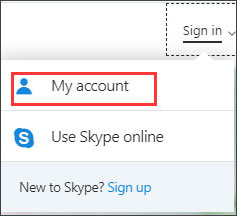
Step 3: Go to the Contact details section and then click Edit profile from the section.
Step 4: Type your new Skype Display name and click Save and then click OK to confirm and save the changes.
Can You Change Skype Your Name with Skype for Business?
People are typically unable to change their display names and username with Skype for Business. The reason is that their accounts are created by their employer, who assigns them an email address that is usually their work email address and name.
Bottom Line
This article comes to an end and I would like to emphasize again that the mentioned tutorials show you how to change your Skype Display name (rather than Skype username) on Windows 10 PC and the web.
If you encounter some issues when following the tutorial, feel free to let us know by leaving a message in the following zone. We will reply to you as soon as possible.

![[Solved] How to Stop Skype from Lowering the Volume](https://images.minitool.com/partitionwizard.com/images/uploads/2020/03/stop-skype-from-lowering-volume-thumbnail.jpg)
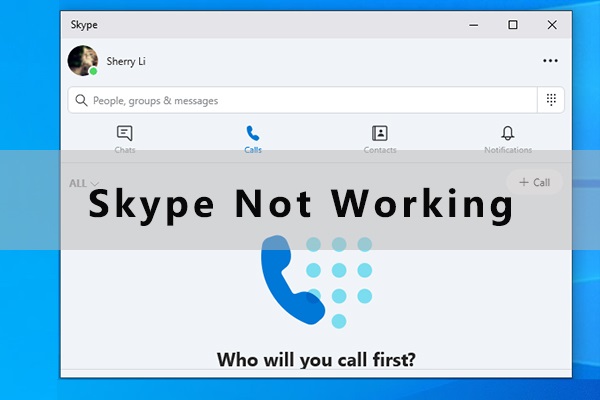
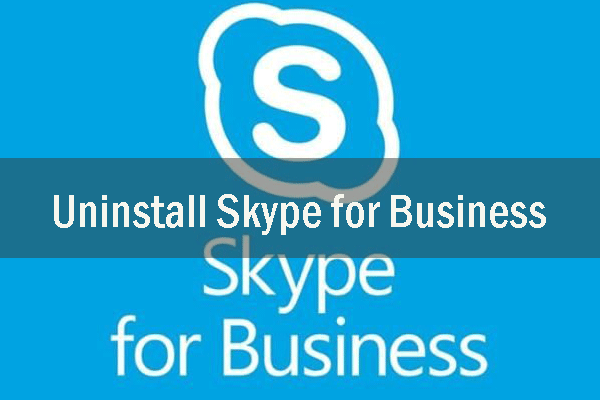
User Comments :