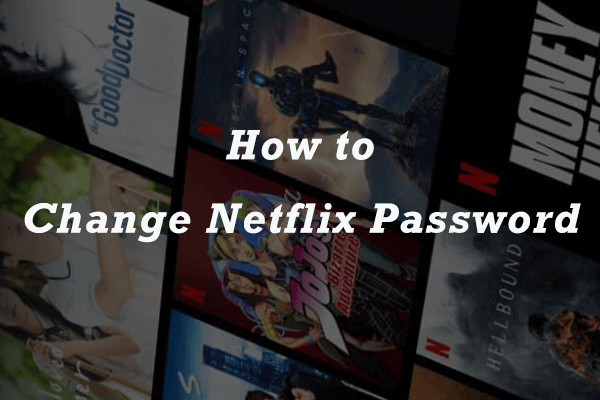How to change language on Netflix? Here is a guide that walks you through the process of changing the display & subtitles and audio language on Netflix on different devices including computers and smartphones. Now scroll down to check this guide.
Change Language on Netflix on Computers
Whether you are using a PC, Mac, or Chromebook, you can change the language on Netflix through the following steps.
MiniTool Partition Wizard DemoClick to Download100%Clean & Safe
Change the Display Language on Netflix
- Open a browser on your computer and then visit the Netflix site.
- Enter your account information if you are not automatically signed in.
- Click your profile icon in the upper-right corner of your screen.
- Choose the Account option from the drop-down menu.
- Once inside the Account page, scroll down to the My Profile section and click the Language setting.
- On the Language menu, choose the language you prefer and then click the Save button to save this change.
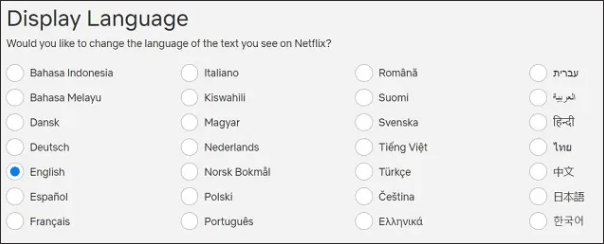
Now your screen should display the language that you have chosen.
Change the Subtitles and Audio Language on Netflix
- After accessing the Netflix site, choose a show to play. Once the show is playing, click the pause icon.
- Hover over the menu bar and click the subtitles icon (looking like a word balloon).
- Choose the language you prefer for subtitles and audio.
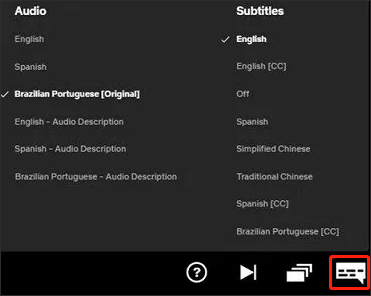
Now the language for the audio and subtitles should be changed. If this does not happen, try replaying the show.
Change Language on Netflix on Smartphones
This part also shows you how to change display language and audio and subtitles language on Netflix on smartphones.
Change the Display Language on Netflix
- Open the Netflix app on your phone and sign in.
- Choose the profile with the language settings you want to change.
- Tap on the More option at the bottom right corner of your phone screen.
- Tap on the Account option (the last third option at the bottom).
- Tap on the profile that you want to change the language of on the Netflix account page.
- Tap on the Change option following the Language setting, then choose the language you prefer and tap on the Save button to save this change.
Change the Subtitles and Audio Language on Netflix
- After opening the Netflix app, log into the profile you want to edit.
- Play a show. Once it plays, pause it. Then tap on the Audio & Subtitles icon on the menu bar.
- On the pop-up menu, choose the language that you need and then tap on the Apply button.
Now the video should adopt the language you have changed. If not, try replaying this video.
How to change language on Netflix? All in all, it is easy to change the language on Netflix, and the tutorials have been displayed above. Follow one of the tutorials to choose the language you prefer on Netflix.
If you run into any problems during the process of changing the language on Netflix, please leave them in the comment zone and we will reply to you as soon as possible.