What is a CFexpress card? Lots of users are confused about this and don’t know the difference among “CFexpress Type A vs B vs C cards”. In this article, Partition Magic elaborates on the definition and differences between the CFexpress cards and provides some important tips.
If you are choosing a memory card for a mirrorless camera, like the Canon EOS, then you may have heard about the CFexpress cards. However, there are various types of CFexpress cards, including Type A, Type B, and Type C. What are the main differences among them? Which one should you choose? Let’s keep diving into the following content.
What Is a CFexpress Card
To compare CFexpress Type A vs Type B vs Type C cards, it’s inevitable to figure out the definition of the card. Generally speaking, CFexpress represents a standard proposed by the CompactFlash Association (CFA) for flash memory cards.
The standard uses the NVMe protocol to connected over PCIe 3.0 interface with 1 to 4 lanes, where the data speed per lane can reach up to 1 GB/s. So, the more PCIe lanes the CFexpress card has, the faster the data speeds will be. That’s why the Type B card is faster than the Type A card because the former has more PCIe lanes.
The data speed and PCIe lanes of each CFexpress type depend on the specifications. Both CFexpress 2.0 and 4.0 specifications support three form factors, including Type A, B, and C. Here you can refer to the information from Wikipedia. To learn more details about CFexpress Type A vs Type B vs Type C cards, you can refer to the following section.
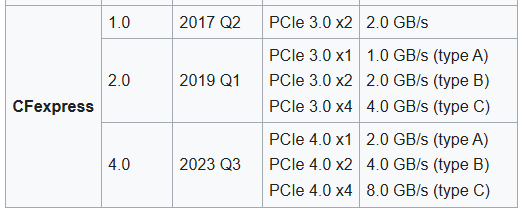
–image from Wikipedia
CFexpress Type A vs B vs C
What is the difference among CFexpress Type A, B, and C? After analyzing extensive references, I found the differences focus on the 5 following 5 aspects. Let’s dive into them one by one.
# 1. Dimensions
One of the biggest differences among CFexpress Type A vs B vs C is their physical dimension sizes. Usually, the newer the form factors are, the larger the dimension sizes will be, which allows to use more PCIe lanes. So, CFexpress Type C has the largest dimensions and electrical contacts compared with the other two types.
According to the comparison, CFexpress Type A is the smallest and thinnest, measuring 20.0mm × 28.0mm × 2.8mm. The Type B cards have the size of 38.5mm × 29.8mm × 3.8mm, while that of Type C is 54.0mm × 74.0mm × 4.8mm. This is because each type of these cards uses a different number of PCIe lanes.
Thus, it is important to make sure to choose an appropriate CFexpress card based on your camera’s specifications. For example, most Sony Alpha series cameras support CFexpress Type A, while Canon EOS and Nikon D series support Type B. As for the Type C, it is designed for computers or SSDs.
# 2. Performance
Data speed is another key difference among CFexpress Type A vs Type B vs Type C cards. The main factor that affects the performance of each CFexpress type is related to PCIe lanes. Since the Type C has 4 lanes, its maximum theoretical data speed can reach up to 4 GB/s, while the CFexpress 4.0 Type C has a maximum speed of 8 GB/s.
The other two types are slightly slower than Type C cards because of fewer PCIe lanes. Most Type B cards’ transfer speeds range from 2 GB/s to 4 GB/s, and Type A cards range from 1 GB/s to 2 GB/s, depending on the specification versions.
However, these data transfer speeds are just theoretical numbers. The actual speeds may vary from different manufacturers, like Lexar and SanDisk. To get the authentic performance of the Type A vs Type B vs Type C CFexpressse cards, I strongly recommend you use an expert measuring tool – MiniTool Partition Wizard.
The software can test SD cards’ performance, check SD card health, format SD cards, recover data from SD cards, convert MBR to GPT without data loss, and more. Here’s how to use the tool.
MiniTool Partition Wizard FreeClick to Download100%Clean & Safe
Step 1. Plug the CFexpresss card into a card reader and connect it to your computer.
Step 2. Launch MiniTool Partition Wizard to get its main interface and click Disk Benchmark on the top ribbon menu.
Step 3. Select the drive letter of your card from the drop-down menu, further specify the test parameters based on your demands, and click on the Start button. Wait for the test to complete, and you will see the result, including random/sequential reading and writing speeds.
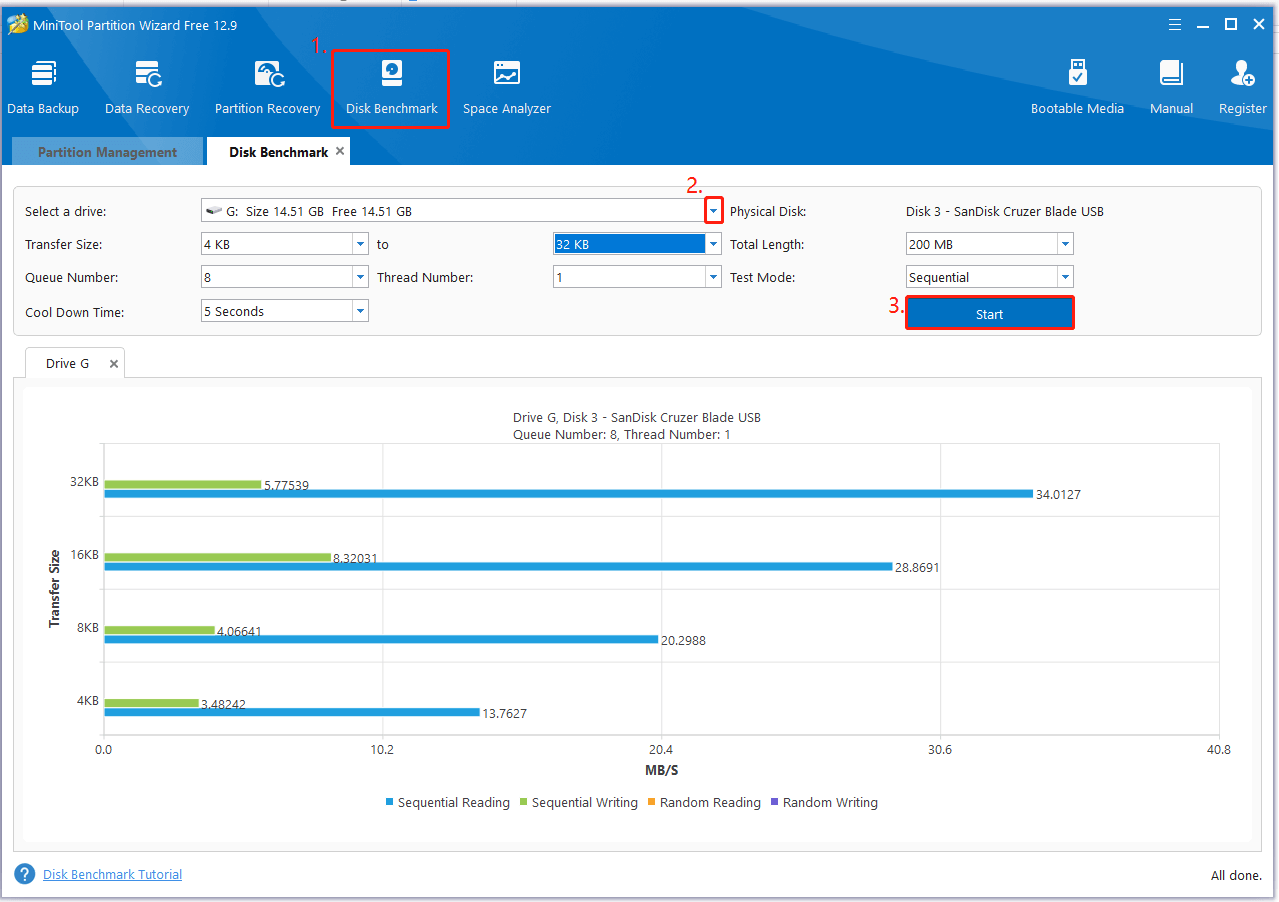
# 3. Compatibility
When it comes to choosing a CFexpress card, it’s important to verify if the card is compatible with your camera. This part focuses on comparing CFexpress Type A vs B compatibility on the camera because Type C is used on PC or SSD.
In the market, the main manufacturers for CFexpress Type A and B come from Lexar, SanDisk, Sony, Delkin, etc. Here I summarize a list of camera compatibility with the two types of CFexpress cards.
CFexpress Type A:
- Sony Alpha 7 IV, Alpha 7R V, Alpha 7S III, Alpha 1
- Sony FX3, FX6, FX30
- Sony α1, Sony α1 II, Sony α7 IV, Sony α7R V, Sony α7 S III, Sony α9 III
CFexpress Type B:
- Canon EOS R3, R5, R5 C, 1D X Mark III, C500 Mark II, C300 Mark III
- Nikon Z9, Z8, Z7, Z6, Z 6II/6III, Z 7II
- Nikon D5, D500, D850, D6
- Panasonic GH6, S1, S1R
- DJI Ronin 4D
- Fujifilm X-H2, X-H2S, GFX 100 II
- RED KOMODO-X, V-RAPTOR XL, V-RAPTOR
# 4. PCIe Lanes
As mentioned above, the difference among CFexpress Type A vs B vs C is mainly determined by the number of PCIe lanes. A CFexpress Type A card has 1 PCIe 3.0 or PCIe 4.0 lane, while a Type B has 2 PCIe 3.0/4.0 lanes, and a Type C has 4 lanes, depending on the CFexpress specification versions.
Additionally, the Type A card can be used in combined Type A/SD slots because this type is much smaller in size. You can also turn a Type A card into a Type B card for reading via a card reader. The Type C can be used on computers and SSDs via a reader.
In a word, the PCIe lanes of the card will affect the electrical contacts of the camera and data transfer speeds. So, check how many PCIe slots your camera has before purchasing the CFexpress card.
# 5. Cost
There is a difference among Type A vs Type B vs Type C CFexpresss cards on costs. According to a survey, most Type A cards are more expensive than Type B and Type C with the same capacity. For instance, a Lexar 1TB Professional GOLD CFexpress 4.0 Type A memory card costs almost $649, while the Type B sells for about $449 and the Type C sells for $492.
So, you may wonder why the Type B cards are cheaper than Type A or C cards. This question is heatedly discussed in forums. The main reason is that the Type B faces extensive competition, which can be compatible with many cameras and other devices. However, Type A and Type C cards are less frequently used than Type B, resulting in less competition and higher prices.
What is the difference among CFexpress Type A, B, and C? Now, I believe you have an overall understanding. If you don’t know what the best CFexpress card for a camera is, pay attention to the following part.
Best CFexpress Cards for Cameras
As a senior photography enthusiast, you may want to choose the best CFexpress card for your camera. Since Type B is compatible with many more cameras, like Sony, Canon, and Nikon, I summarize a quick rundown of some popular CFexpress Type B cards.
# 1. Lexar Professional GOLD CFexpress 4.0 Type B Memory Card
This card has excellent performance with a max read speed of 3600 MB/s and max write speed of 3300 MB/s. It has the capability of capturing 8K raw cinema-quality video with 512GB, 1TB, 2TB, and 4TB capacity options.

–image from bhphotovideo.com
More importantly, this series features multiple protections against dust (IP5X), drops, vibration, temperatures, shocks, bends, compression, and wear-out. It provides a limited lifetime warranty and data recovery software in case you accidentally delete the video or format the card.
# 2. SanDisk Extreme PRO CFexpress Card Type B
If you are looking for a slightly smaller CFexpress Type B card for your camera, the SanDisk 512GB Extreme PRO is a good choice. This series of cards ranges from 64GB to 512GB, and the price is slightly cheaper than Lexar.

–image from bhphotovideo.com
The card can record raw 4K video at resolutions up to 4096 x 2160, with a max write speed of 1400 MB/s and a max read speed of 1700 MB/s. It can enable low latency during high-speed recording and enhanced workflow efficiency. Moreover, it is backward compatible with XQD cameras that adopt firmware to enable CFexpress.
# 3. Sony CFexpress Type B TOUGH Memory Card
Sony CFexpress Type B Touch memory card provides fast write speeds up to 1750 MB/s and read speeds up to 1850 MB/s, which enables you to effectively record a wide variety of video resolutions, raw photo shooting, and bit rates.

–image from bhphotovideo.com
This series comes with different capacities, including 240GB, 480GB, 960GB, and 1920GB. One of the biggest advantages is that the card uses a reinforced physical design to protect against falls, extreme temperatures, X-rays, electrostatic, and UV lighting.
How to Format a CFexpress Card Before Using It on Cameras
Whether you choose CFexpress Type A or B, you need to format it to a supported file system so that your camera can recognize the card. How to format the card for the camera? To do that, I highly recommend you use a free SD card formatter – MiniTool Partition Wizard.
This tool can quickly format your card to FAT16, FAT32, exFAT, NTFS, and Ext2/3/4. More importantly, the tool can change SD card cluster size to make full use of the storage, convert FAT32 to NTFS without data loss, etc.
MiniTool Partition Wizard FreeClick to Download100%Clean & Safe
Step 1. In the main interface of the software, right-click the partition on the memory card and select Format. Alternatively, select the partition, and click Format Partition from the left panel.
Step 2. Select File System from the drop-down menu, change cluster size and partition label, and click OK to save the change.
Step 3. Click on the Apply button to execute the change.
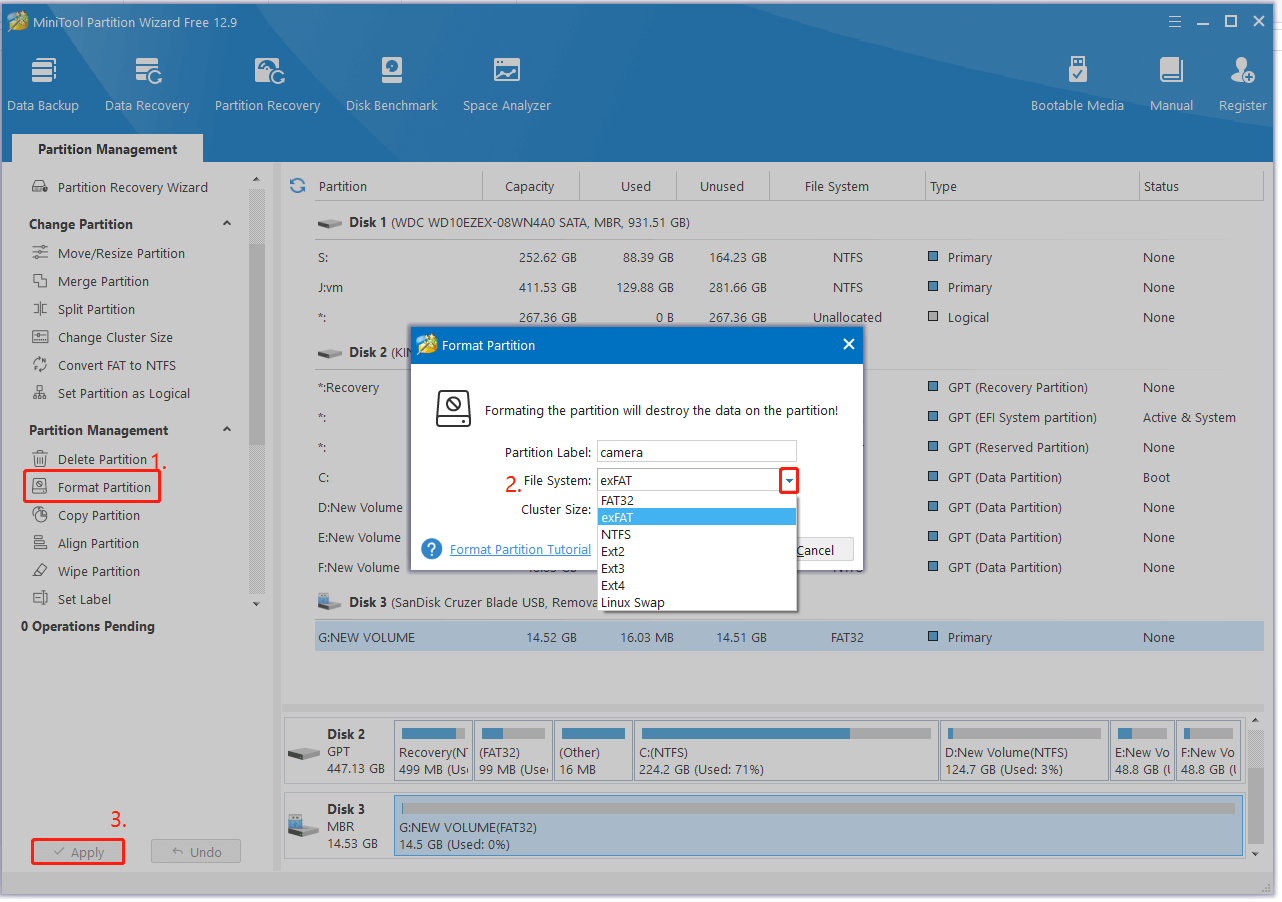
In Conclusion
Simply put, this article mainly compares CFexpress Type A vs B vs C from 5 aspects, including dimensions, performance, compatibility, PCIe lanes, and cost. It also introduces 3 commonly used CFexpress Type B memory cards for your camera and a professional tool: MiniTool Partition Wizard, to manage your card.
If you have any feedback or suggestions about MiniTool Partition Wizard, feel free to contact us via [email protected], and we will reply to you as soon as possible.


User Comments :