PlayStation 4 (PS4) is a popular home video game console developed by Sony Interactive Entertainment. You can have a good time while using your PS4 console. However, sometimes you might be bothered by certain issues. For instance, you may encounter the error CE-42555-1 while trying to share a video or image to Facebook from the PS4.
The PS4 error CE-42555-1 is a common problem that troubles players a lot. Here, we summarize several solutions to the error. If you are one of those who meet the error, you can follow these solutions to fix it.
Solution 1: Clear the PS4 Notifications
If your notification bar is full of items, you may get stuck in the PS4 error code CE-42555-1. As for this, you can try to fix this error by clearing all the notifications on your PS4 console. To do this, follow the steps below.
Step 1: Select the Notifications option from the home screen of your PS4.
Step 2: After entering the notification list screen, press the Options button and select Delete.
Step 3: Hit Select All and then select Delete to remove all the notifications.
Step 4: After that, restart your PS4 console and check if the error is resolved.
Solution 2: Re-add Your Facebook Account
The PS4 error CE-42555-1 may also come out when there is something wrong with your Facebook account. In this case, it’s recommended that you try to fix the error by removing your Facebook account and then adding it back.
Step 1: Open Settings on your PS4 console. Then go to Account Management > Link with Other Services.
Step 2: On the next screen, select Facebook and press the X button on your controller. Then select Log Out.
Step 3: Restart your console and go to the Link with Other Services screen and select Facebook again.
Step 4: Add your Facebook account back to your PS4 console.
Solution 3: Re-authorize PSN from Facebook
Another way you can try to solve the PS4 error code CE-42555-1 is to access the Facebook settings and re-authorize the PlayStation app.
Step 1: Log in to Facebook on your browser. Then click your profile icon and navigate to Settings & privacy > Settings.
Step 2: Go to the Apps and websites tab. Check if the PlayStation app is in the Expired section. If so, click Renew Access to re-authorized PSN.
Solution 4: Change the Image Format
If you get stuck in the PS4 error CE-42555-1 while uploading an image to Facebook, it may indicate the image format is not right. On this occasion, you can try fixing the error by changing the format of the image you want to share.
Step 1: Open Settings on your PS4 console.
Step 2: Select Sharing and Broadcasts > Screenshot Settings.
Step 3: Hit Image Format and then choose the JPEG format.
Once done, try uploading the specific image again to see if the error is fixed.
Solution 5: Share Files from SHAREfactory
SHAREfactory is a PlayStation tool that allows you to edit videos and share your greatest moments. If the above methods don’t help you solve the PS4 error code CE-42555-1, then you can try sharing the specific videos or images from the SHAREfactory app.
Step 1: Download SHAREfactory from the PlayStation store. Then launch this app.
Step 2: Select VIDEOS or PHOTOS according to your needs. Then choose MY GALLERY.
Step 3: Press the Share button on your controller and then select Facebook as the target platform.
All these methods mentioned in this post are available. When you are facing the PS4 error CE-42555-1, you can try them one by one until you fix this error. If you have any other problems with this error, you can leave a message in the following comment part.
Do you have difficulty managing partitions and disks on your PC? Are you looking for some professional tools to help you? Well, we recommend you try MiniTool Partition Wizard. It is an all-in-one partition managing program that enables you to create/delete/format/resize partitions, copy/wipe disks, etc. If you want to learn more about this app, you can visit its official website.

![[Full Guide] What is Error Code 517 Roblox & How to Fix It?](https://images.minitool.com/partitionwizard.com/images/uploads/2022/10/error-code-517-roblox-thumbnail.png)
![Is Dark Souls 3 Cross Platform? [PC, PS4, Xbox One]](https://images.minitool.com/partitionwizard.com/images/uploads/2022/10/is-dark-souls-3-cross-platform-thumbnail.png)
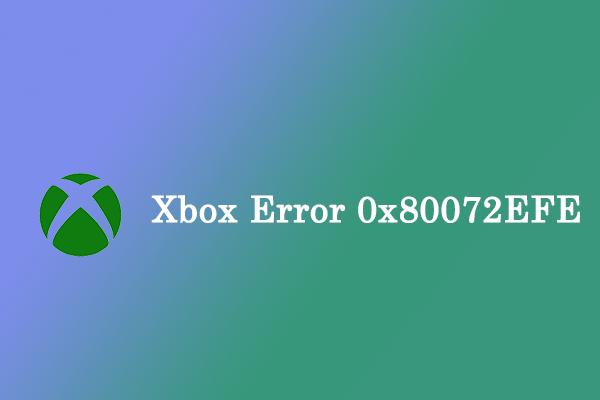
User Comments :