Recently, plenty of PS4 users have reported that they encountered the error code CE-36329-3. This error is really annoying and might occur at any time. The reason for this PS4 error CE-36329-3 is various, but you can fix it by yourself with the solutions offered by MiniTool in this post.
If you are a PS4 user, you might have heard about or experienced some of PS4 errors, such as error code CE-34878-0 and CE-35694-7 error. Today, I will talk about another infamous one – error code CE-36329-3, which appeared just a few months ago and has been reported by most PS4 users.
The error code CE-36329-3 always comes up with an error message that an error has occurred in the system software. It might occur when you are playing or trying to launch a specific game or an application. What’s worse, this error might affect all the installed applications on PS4 in some cases.
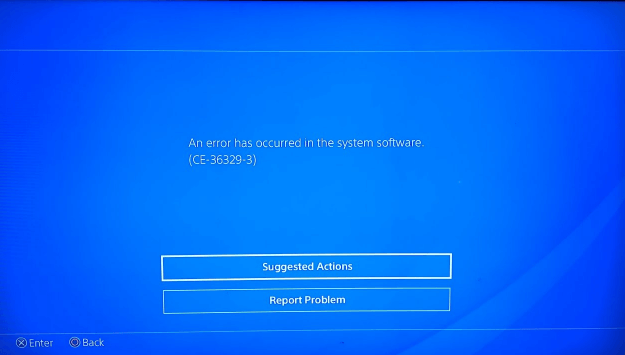
As the error message shows, the reason for the PS4 CE-36329-3 is the system software error. But in fact, some other factors might also lead to this error, such as data conflict or data corruption on PS4 or on the specific game you are playing.
Of course, this error can be caused by the server maintenance. If this is the real cause of this issue, you cannot do anything but wait patiently until the problem goes away. But if not, you might need to employ the following solutions to try fixing it by yourself.
Without any further explanation, let’s start our troubleshooting adventure.
How to Fix PS4 Error CE-36329-3
Here are 7 methods to help you resolve PS4 CE-36329-3 error:
- Restart Your PS4 Completely
- Update Your Games
- Reinstall the Game
- Use A Different PS4 Account
- Rebuild the PS4 Database
- Initialize Your PS4
- Fix Your PS4 HDD Issues
Fix 1: Restart Game or Restart PS4 Completely
If the CE-36329-3 error comes forth when you are playing a particular game or when you just launch the game, you can try restarting the game. Because it’s very likely that this error just indicating a simple crash rather than any other underlying issues.
The error message says that the error is related to your PS4 system software. So, if restarting game fails to work, you can directly restart your PS4.
Sometimes, a complete restart of the PS4 console is necessary, because it can clear the cache and reset certain processes that might be corrupted due to excessive use of the console. Besides, this can reset the connection with PS4 server.
Step 1: Press and hold the power button until you hear the second beep to turn off the PlayStation 4 completely.
Step 2: Unplug the power cord from the back of the console and make it stay unplugged for a couple of minutes.
Step 3: Then, plug the power cord back into the PS4 console and turn on your PS4.
PS4 system can maintain itself after each reboot. Now, your PS4 should have fixed the corrupted system files that might cause this error automatically. If this method doesn’t work, just try the following solutions to fix the error manually.
Fix 2: Update Your Games and PS4
As mentioned before, the incompatibility or data conflict between the game and your PS4 should also be responsible for the PS4 CE-36329-3 error. In this case, you have to make sure that both your game and PS4 are of the latest version.
To update your PS4 game/application, follow the given steps below:
Step 1: Go to the game library on your PS4 and choose the game you want to update.
Step 2: Press the Options button on your PS4 controller to open the side menu.
Step 3: Select Check for Update from the menu.
If there are any updates available, just follow the instruction to finish the installation of the updates.
To update your PS4 system software, do according to the following tutorial:
Step 1: After entering the home screen of your PS4, navigate to Settings > System Software Update.
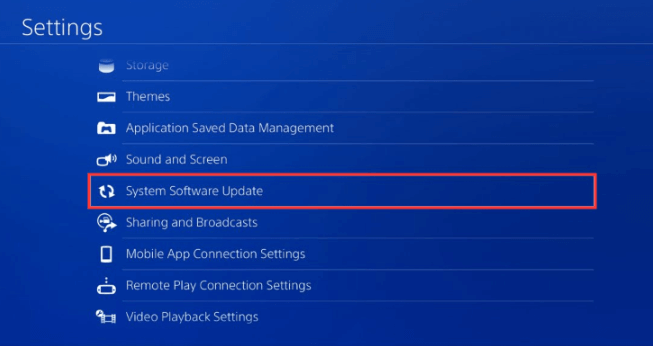
Step 2: If any updates are detected, select Next and then Update to download the updates.
Step 3: A Notifications window will pop up once the updates are downloaded. Just select Downloads to install the downloaded updates.
Now, you can restart your PS4 to see if the error is solved.
Fix 3: Reinstall the Game
Sometimes, some of the core files required by the game for normal functioning might be missing. This can also result in PS4 CE-36329-3 error and the only solution for this case is uninstalling and reinstalling the game.
Step 1: Before uninstalling a game, you’d better save your game data. Just go to PS4 Settings > Application Saved Data Management. Then, choose Saved Data in System Storage to save the data within the PS4 system, or choose Saved Data on USB Storage Device to save it in a connected USB drive.
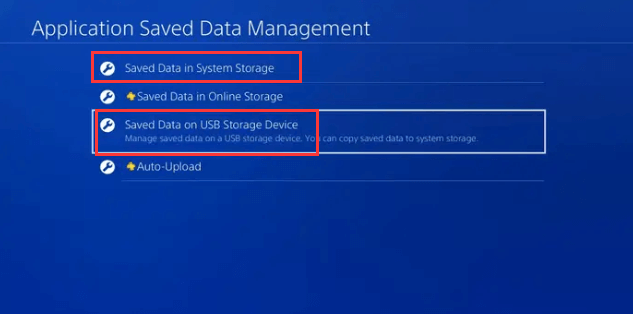
Step 2: Back to PS4 Settings and go to System Storage Management > Applications.
Step 3: Highlight the game you want to uninstall and press the Options button. Then, choose Delete from the side menu.
Step 4: Restart your PS4 and reinstall the game.
Now, you can launch the game to see if it can run normally.
Fix 4: Use A Different PS4 Account
Some PS4 users have noticed that the CE-36329-3 error usually happens to a specific account, and they fixed the issue simply by using a different PS4 account. You can also have a try.
If you just have one account right now, you might need to create a new one. Just open your PS4 and go to New Users > Create a User. Then, follow the onscreen instructions to create an account.
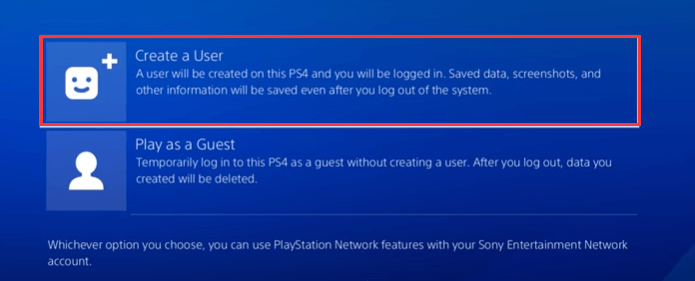
After that, sign in with this new account and check if the error is fixed.
Fix 5: Rebuild the PS4 Database
Rebuild Database is a feature provided in the Safe Mode of PS4. This feature can help to resolve lots of errors due to PS4 data or database corruption.
The process for rebuilding PS4 database will scan the PS4 system for any files that might be buggy or not working as expected to fix corrupted data without deleting any data. It is similar to the CHKDSK feature on Windows 10.
The steps to rebuild PS4 database is very simple, just as follows:
Step 1: Press the power button on the front panel to turn off your PS4.
Step 2: Then, press and hold the power button until you hear two beeps and your PS4 will be boot into Safe Mode.
Step 3: Now, connect your PS4 controller to the console with a USB cable (Bluetooth doesn’t work in the Safe Mode) and press the PS button on the controller.
Step 4: When you get the following screen, select Rebuild Database option.
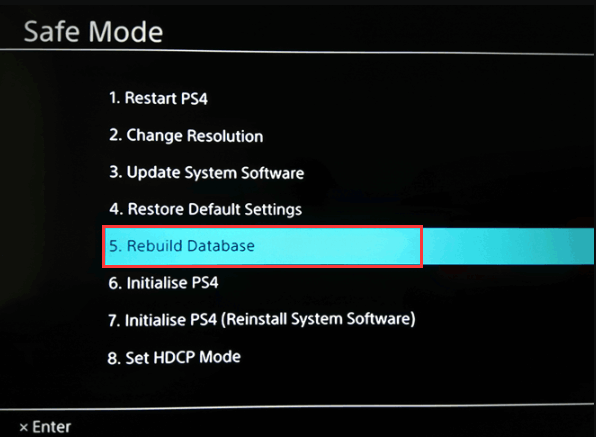
After your PS4 finishing rebuilding database, the error is expected to be resolved.
Fix 6: Initialize Your PS4
If rebuilding PS4 database fails to get rid of error code CE-36329-3, you might need to initialize your PS4. By initializing PS4, all the system settings will be restored to the default, and this is also called factory reset or hard reset.
As this operation will delete all the data saved on your PS4 system storage, you are recommended to back up your PS4 data to an external USB storage device in advance. Here’s how to back up data on PS4 and initialize PS4.
Step 1: Connect the USB drive to your PS4.
Step 2: Go to PS4 Settings > System > Back Up and Restore > Back Up PS4.
Step 3: Select the data you want to back up and select Next.
Step 4: Then, assign a name for the backup and choose Back Up. Press the X button to start backing up data.
Step 5: Once all the needed data are backed up, disconnect the USB storage device. Then, back to PS4 Settings and scroll down to choose Initialization.
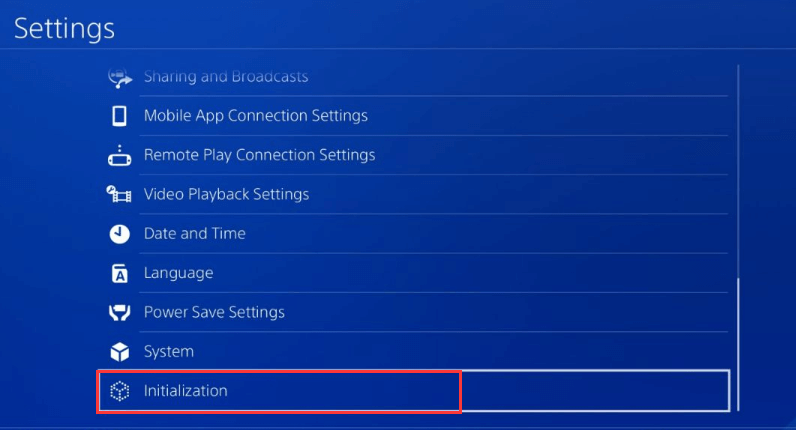
Step 6: Then, choose Initialize PS4 and then select Full initialization.
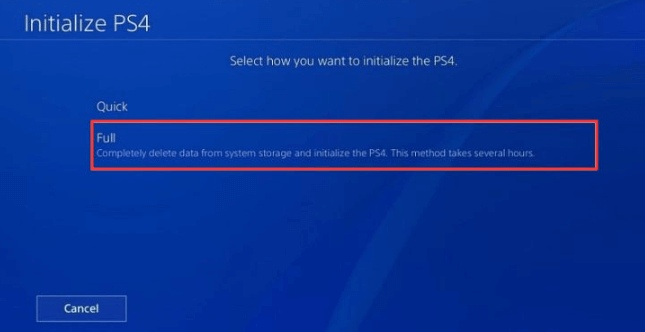
The onscreen instruction will guide you to complete this operation. Be aware that you cannot turn PS4 off during initialization as this might bring unrecoverable damage to PS4 system.
See also: Some PS4 users suggest initializing PS4 in Safe Mode, which might be more effective. So, you can also boot your PS4 into Safe Mode after backing up data, referring to the steps in Fix 5. Then, choose Initialize PS4 (Reinstall System Software) option.
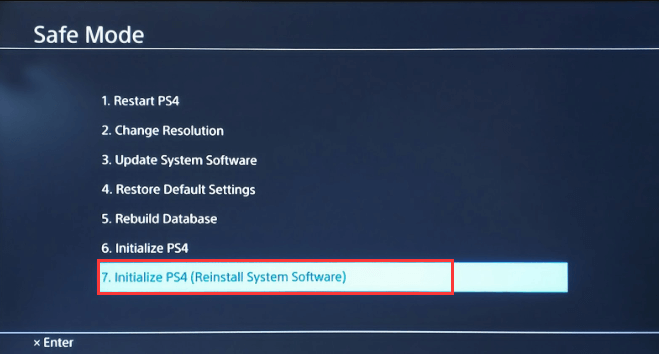
Fix 7: Fix Your PS4 HDD Issues
If all the above solutions cannot fix the PS4 error CE-36329-3, you have to consider the issue on the internal HDD of your PS4. The HDD issue might be the root cause of the error especially when your PS4 freezes after the appearance of the CE-36329-3 error.
If there are bad sectors on your PS4 HDD, the data stored on it will get corrupted or missing, and thus lead to various problems including CE-36329-3. In this case, you have to perform a Full Format for PS4 HDD on your computer.
At first, you need to take out the PS4 HDD and connect it to your computer. Then, open File Explorer, and right-click the disk and choose Format. In the pop-up window, uncheck Quick Format option and click Start.
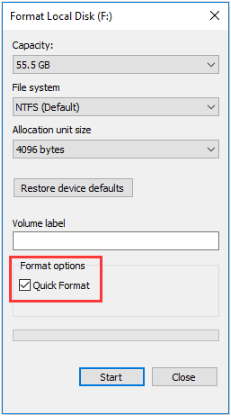
To check whether there are still bad sectors on the HDD, you can try MiniTool Partition Wizard, a reliable and professional disk manager. It provides a feature of Disk Surface Test to scan each sector status on the disk by reading data from the sector.
Just download and install it on your computer to have a try.
MiniTool Partition Wizard FreeClick to Download100%Clean & Safe
Step 1: Launch MiniTool Partition Wizard application to get its main interface and keep your PS4 HDD connected.
Step 2: Right-click the PS4 HDD and choose Surface Test from the context menu. Alternatively, you can choose Surface Test from the left pane after selecting the disk.
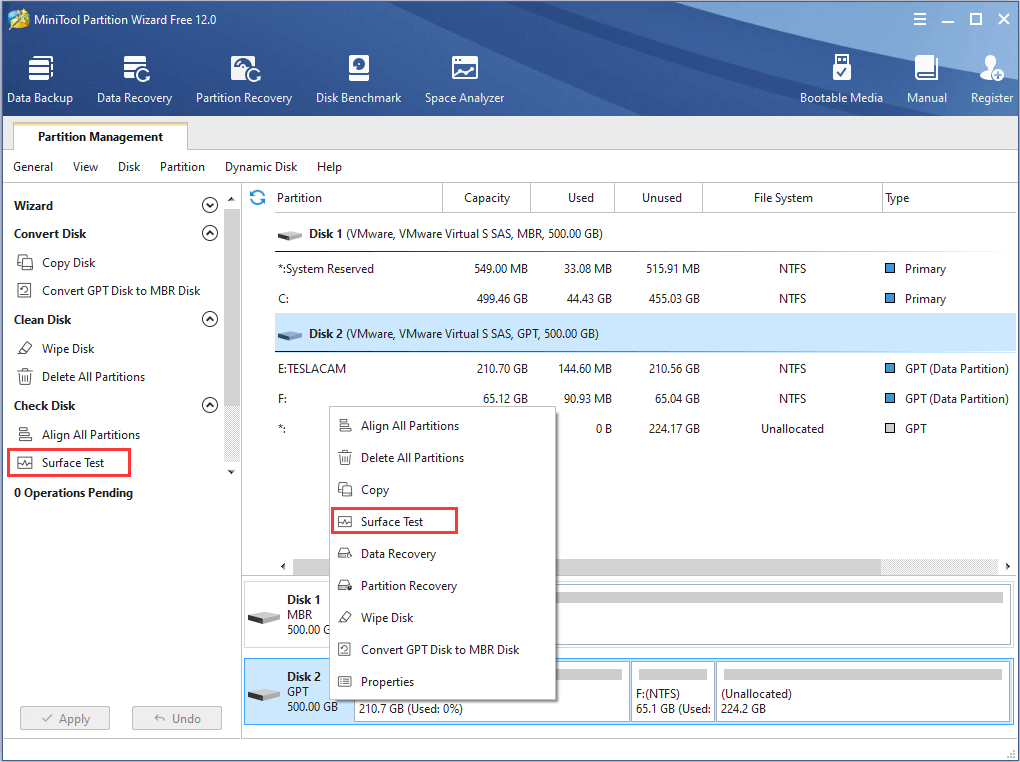
Step 3: Then, you will get the following window. Just click Start Now button to start the disk surface test.
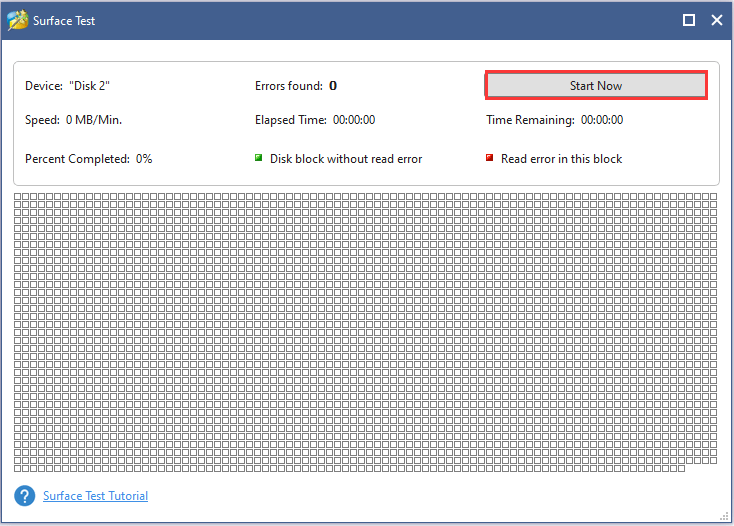
During the scan, all the sectors on the disk will be marked with a specific color: the disk block without error is shown as green, while the disk block with error is shown as red.
If you get the following scanning result which indicating no bad sectors are on the disk, you can reconnect the HDD to your PS4. Then restore the backup data and check if the error is fixed.

If any disk block is marked as red here, this indicates that there is physical bad sector on your PS4 HDD which cannot be fixed by a full format. Then, you might need to ask professionals for help, or buy a new hard drive for your PS4 to replace the original HDD.
Bottom Line
Have you resolved PS4 CE-36329-3 error successfully with the solutions introduced above? Do you have any other nice methods to troubleshoot this error? Do you have any problems with the contents of this article?
Just leave messages below or directly contact us via [email protected].
CE-36329-3 FAQ
To fix PS4 error CE-36329-3, you can try the following solutions. You don’t try them all. Just try them one by one until you fix the error.
- Restart Your PS4 Completely
- Update Your Games
- Reinstall the Game
- Use A Different PS4 Account
- Rebuild the PS4 Database
- Initialize Your PS4
- Fix Your PS4 HDD Issues
Boot your PS4 into Safe Mode to use the features is not difficult. Here are the steps:
- Press the power button on the front panel to turn off your PS4.
- Press and hold the power button until you hear two beeps to boot your PS4 into Safe Mode.
- Connect your PS4 controller to the console with a USB cable and press the PS button on the controller.

User Comments :