If you often play PS4, you may encounter the “cannot start application ce-32809-2” error. What causes this error and how to fix it effectively? In this post, MiniTool will analyze this error deeply and offer you some available fixes.
PlayStation 4 (PS4) is a famous and popular home video game console, which is developed by Sony Computer Entertainment. It provides immersive new gaming worlds and a closely connected gaming community. PS4 enriches people’s life along with other well-known game consoles like Xbox One and Nintendo Switch.
It is undeniable that PS4 provides you with excellent game experience when it runs properly. However, it sometimes will run improperly. In our previously posted articles, we have talked about some frequently encountered PS4 problems (such as running out storage space, malfunction disc auto ejects, and others).
Today, we will focus on PS4 cannot start application ce-32809-2 error, mainly including the possible causes and available repairs.
Recommended: How to Fix the CE-30005-8 Error on PS4? [Complete Guide]
Causes for PS4 Error CE-32809-2
The PS4 error ce-32809-2 will occur when you are trying to launch certain games or applications. The error can happen to both purchased games and physical media. The error code ce-32809-2 usually comes with the message “Cannot start the application”.
What triggers the PS4 ce-32809-2 error? After looking into multiple cases, we find some elements that can result in the error. If you find any of the listed symptoms with your PS4 console, you are able to fix this error with the given solutions.
Factors such as firmware inconsistency, firmware glitch, verify license failure, license inconsistency, corrupted PS4 database and potential system file corruption can cause the PS4 cannot start application ce-32809-2 error.
Now, you can solve the PS4 error ce-32809-2 based on the above reasons.
Top 7 Solutions to PS4 Error CE-32809-2
- Restart the PS4 Console
- Power Cycle the PS4 Console
- Format PS4 Internal Drive
- Initialize the PS4 Console
- Rebuild PS4 Database
- Configure the Console as the Primary
- Restore License
Solution 1: Restart the PS4 Console
The first solution to PS4 error ce-32809-2 is to restart the PS4 console. It has been proven to be useful for fixing some PS4 errors including the cannot start application ce-32809-2 error. Hence, it is worth having a try.
To restart the PS4, you need to hold the PS button on the game console and select the Restart PS4 option from the prompted Power Options menu. Then wait for the finish of the restart process. When the process ends, launch the game or application to check if the error code ce-32809-2 still persists.
How to Use PS4 Keyboard and Mouse? Here Is a Full Guide
Solution 2: Power Cycle the PS4 Game Console
Due to unexpected system interruption or a bad update, corrupted temporary data will be generated. While these data can cause operating system inconsistency, which leads to PS4 error ce-32809-2.
In this case, you can try performing a power cycle on your PS4 game console to fix the error. Here are the detailed steps.
Step 1: Turn off the game console instead of entering the hibernation mode.
Step 2: Press and hold on the Power button until the fans of your console shut down completely.
Step 3: During that process, the console will make 2 short beep sounds. When you hear the second beep, release the Power button immediately.
Step 4: After that, unplug the power cable from the power outlet. Wait for some time (about 30 seconds) to run out of the remained power in the console and then plug the cable back.
Step 5: Now, turn on the console as usual and launch the console to see if the error ce-32809-2 is solved. If not, move to other solutions.
Recommended reading: How to Clean PS4? Detailed Steps and Pictures Are Here
Solution 3: Rebuild PS4 Database
The corrupted PS4 database can also trigger the error ce-32809-2. There are multiple causes for the corrupted database including hard disk failure or fragmentation, storage media corruption, accidental data deletion, PS4 system software installation or update failure, file header corruption, unexpected system shutdown, and so forth.
There are three available fixes for corrupted database. The first way is to rebuild database. Here’s how to do.
Step 1: Press the PS button on the console to open the Power Options and then choose Turn Off PS4 option. Wait until the console is turned off completely.
Step 2: Press and hold the Power button until you hear 2 beeps. The beeps indicate that you have entered the Safe Mode successfully.
Step 3: Connect a DualShock 4 controller to the front of PS4 via a USB-A cable.
Step 4: Then, scroll down the prompted menu to find the Rebuild Database option. Click on this feature and press X to start the operation.
Step 5: The total rebuilding time depends on the space of your hard drive and the drive technology type, which ranges from a few minutes to hours.
Solution 4: Initialize the PS4 Console
Initializing the PS4 console is also available for solving database corruption, which can help you fix the ce-32809-2 as well. However, this operation will erase the game progress and all the saved data.
Hence, you are required to make a backup before initialization. Here is a full guide for you.
Step 1: Log in your account where stores your game data.
Step 2: Move to the Settings from the main dashboard.
Step 3: Navigate to the Application Saved Data Management menu via Settings, and then pick Saved Data in System Storage. Alternatively, you can also choose Saved Data on USB Storage Device option.
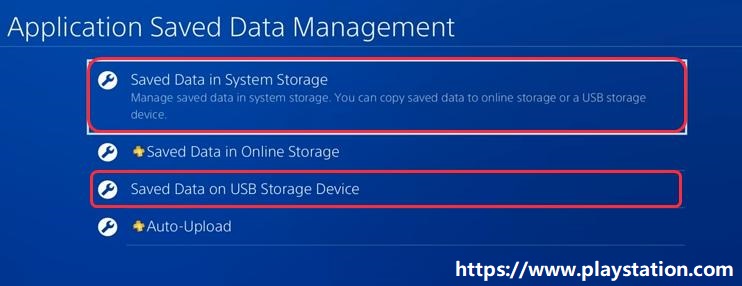
Step 4: In the next window, press Options button on the console and click Choose Multiple Applications to go on. After selecting the games that you would like to preserve, click the Upload button to start the backup process.
Step 5: After finishing the backup process, press the PS button to open the Power Options and then choose Turn Off PS4.
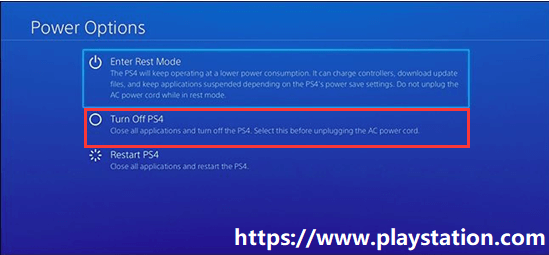
Step 6: Wait for some time and then hold the Power button again to enter the Recovery Menu.
Step 7: Connect the controller through a USB-A cable again. Find and select Initialize PS4 option.
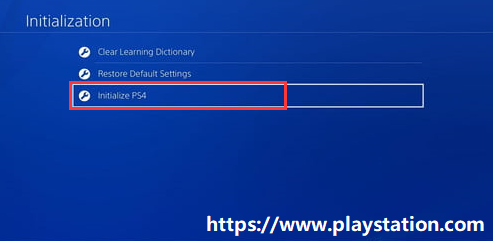
Step 8: Follow the on-screen instruction to finish the initialization process. After that, re-download the games that you backed up before. Go to Settings > Application Saved Data Management > Saved Data in Online Storage/Saved Data on USB Storage.
Solution 5: Format PS4 Internal Drive
If the above methods fail to work, it is likely that your hard drive malfunctions because of bad sectors. If so, you have to perform a full format to eliminate bad sectors. You can do that with the help of a specialized tool. MiniTool Partition Wizard is what you need. It enables you to format a drive within a few clicks.
In addition, it allows you to extend partition, convert MBR to GPT without data loss, recover partition, etc. Importantly, it is useful for solving some practical problems such as Windows Creator Edition slow, Dell laptop black screen, error 0xc004f025, and so on.
Now, download and install MiniTool Partition Wizard on your computer by clicking the buttons below and follow the provided steps to begin the operation.
MiniTool Partition Wizard FreeClick to Download100%Clean & Safe
Step 1: Click MiniTool Partition Wizard to launch and enter the main interface. Right click the target drive and click on Format option from the prompted menu.
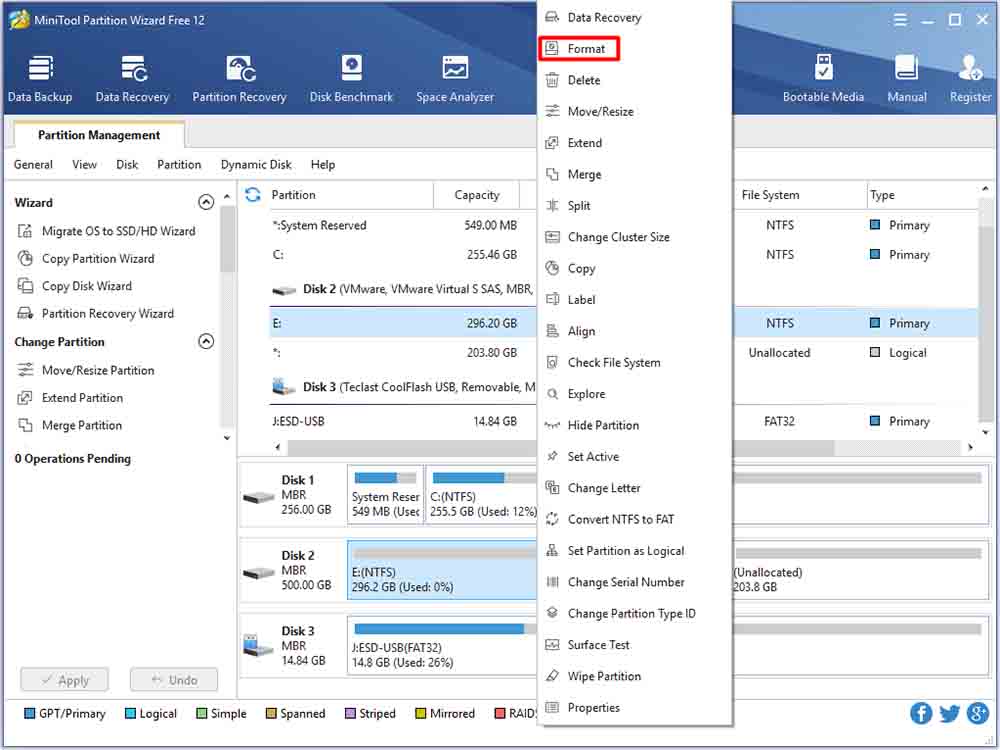
Step 2: In the next window, configure the Partition Label, File System and Cluster Size based on your demand. Then, click OK to save the changes.
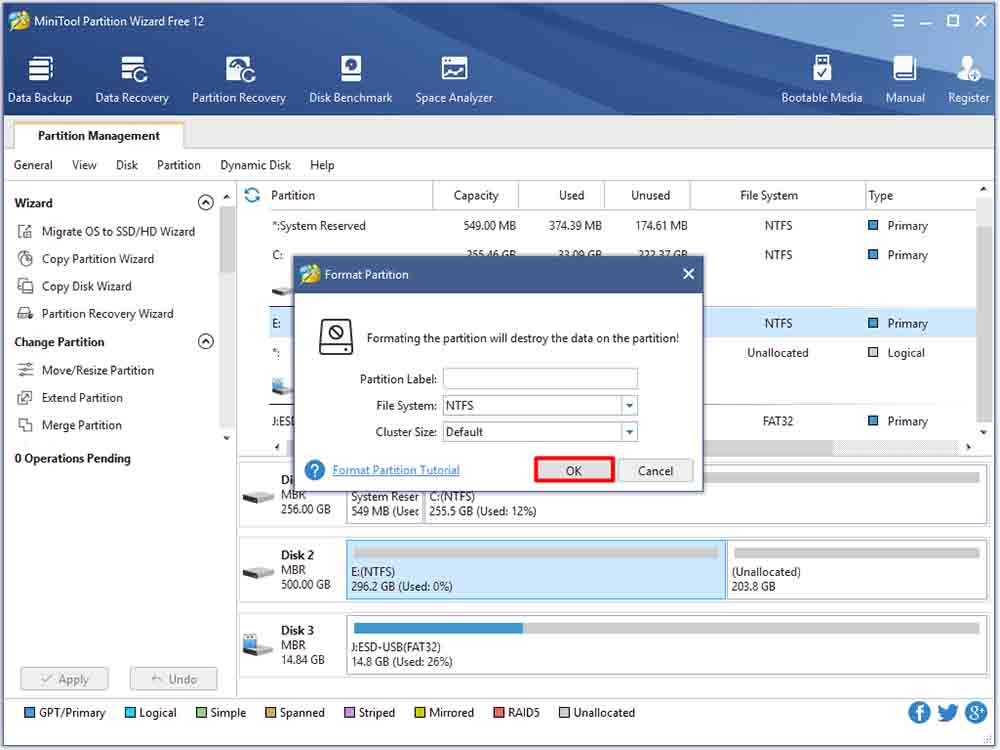
Step 3: After backing to the main interface, click Apply to execute the operation.
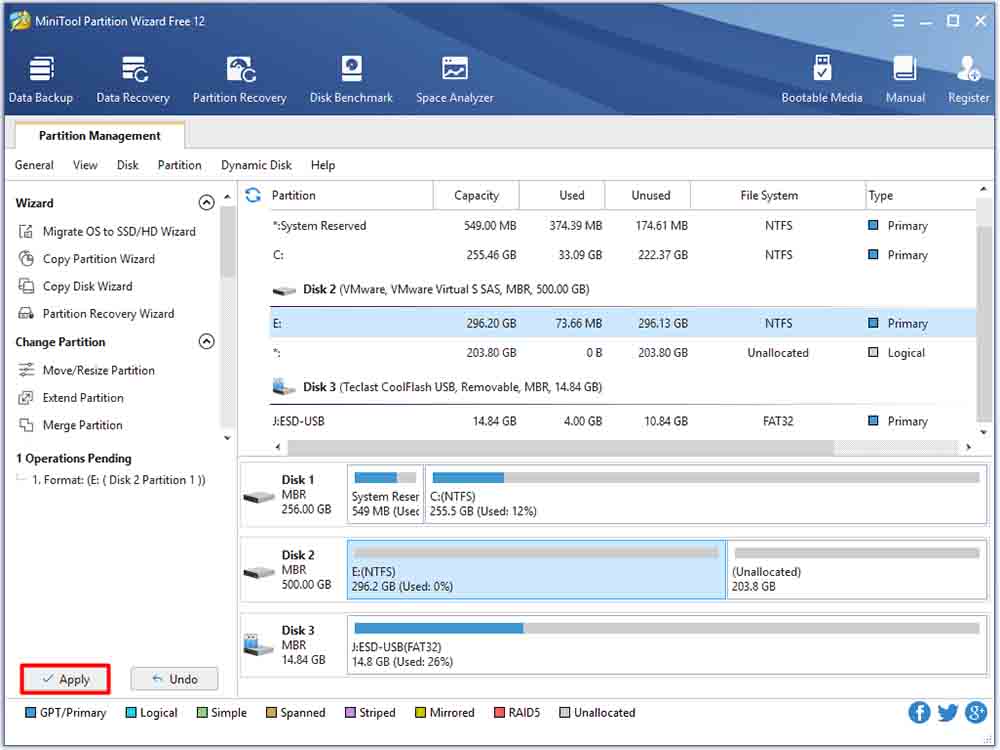
Solution 6: Configure the Console as the Primary
When the console suspects that you don’t have the right to play the game or application, you will receive the PS4 cannot start application ce-32809-2 error. If so, try configuring the console as the primary to solve the error. For that:
Step 1: Access the Settings from the dashboard menu, and then move to Account Management entry.
Step 2: Under the PSN menu, click Activate as Your Primary PS4 and then follow the prompted instruction to complete the operation.
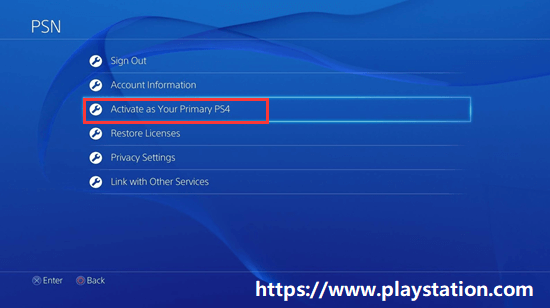
Solution 7: Restore License to Previous State
The PS error ce-32809-2 can occur too because of license inconsistency. Probably there are some issues with the license. Under this circumstance, performing a license restore can be effective. Here is a tutorial for restoring license to previous state.
Step 1: Navigate to Account Management menu with the steps in Solution 6. Then click Restore Licenses option and press the X key to continue.
Step 2: After confirming the prompt, wait patiently until the operation ends.
Step 3: When the process ends, restart the console and check if the error is fixed.
Conclusion
To sum up, this post analyzes this potential causes for the PS4 error ce-32809-2 and some available solutions. You can fix the issue with the given methods with ease. If you have any new ideas about this error, please share them with us in the comment area. You can send your doubts or suggestions about MiniTool software through an email via [email protected].
PS4 CE-32809-2 FAQ
If your PS4 has a temporary activation, you can deactivate it automatically when signing out. Alternatively, follow these steps to deactivate the PS4.
- Sign in the target account.
- Navigate to Settings > Account Management > Activate as Your Primary PS4 > Deactivate > Yes.


User Comments :