Have you heard about CBS.log? In this post, you will get a detailed introduction of CBS.log Windows 10. Besides, MiniTool software provides several feasible methods to help you fix CBS.log corrupt issue.
You may be not familiar to CBS.log file, but you might experience certain problems related to it. In the following contents, I will give you detailed information about CBS.log file and provide some effective solutions to CBS.log corrupt issue.
Without further ado, let’s have a close look at CBS.log at first.
What Is CBS.log
CBS refers to Component-Based Servicing. Some components might be installed or uninstalled during Windows update, and CBS.log is a file that includes logs about these involved components. This file logs detailed information from your most recent Windows installed updates, and thus it can be used for troubleshooting issues related to your updates.
What’s more, the built-in tool System File Checker also writes to this log file. In other words, when you use SFC.exe, the details of involved verification operation and repair operation will be written to the CBS.log file.
Where is the CBS.log file stored on your device?
Actually, you can find it in the path of %windir%LogsCBSCBS.log. The %windir% means the directory where your Windows is installed, typically C:Windows. So, the common location of CBS.log file is C:WindowsLogsCBSCBS.log.
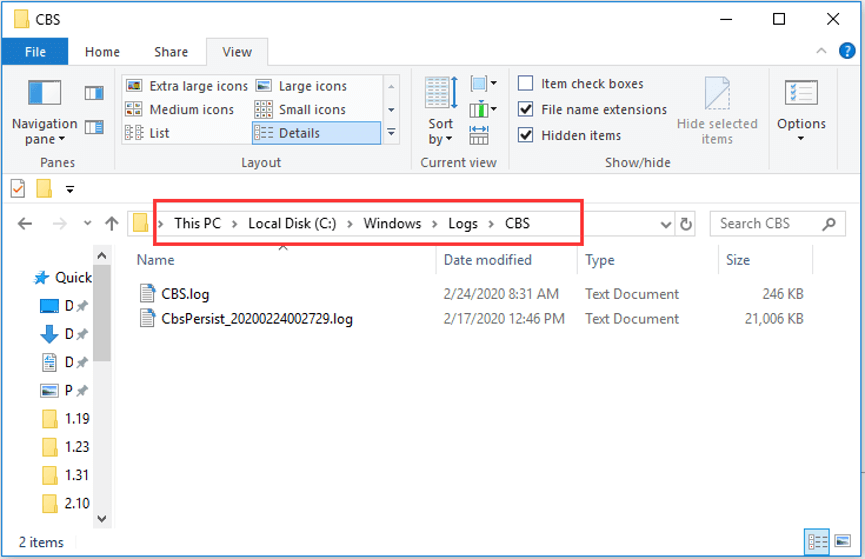
Why and How to Read CBS.log
SFC.exe is a nice utility to resolve various issues caused by corrupted or missing system files. However, sometimes the problematic system files cannot be repaired by SFC scan. When the scanning process completes, you might receive the following message: Windows Resource Protection found corrupt files but was unable to fix some of them. Details are included in the CBS.Log windirLogsCBSCBS.log.
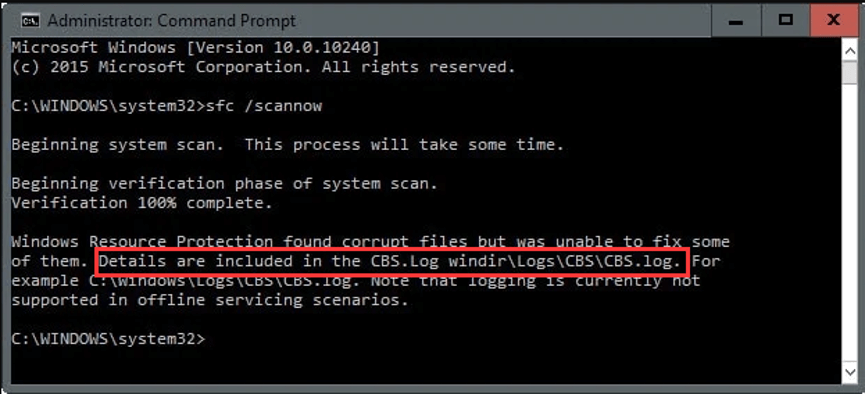
This message refers users to CBS.log file but doesn’t give access to view it, which makes users frustrated. How to read CBS.log? Commonly, we can go to the directory where CBS.log file is stored and double-click it to open it. However, things might be a little complicated if you want to read SFC logs only.
Don’t worry. To analyze the log file generated by SFC.exe program, you can follow the steps below.
Step 1: Press Windows + R to open Run window.
Step 2: Input cmd and press Ctrl + Shift + Enter to run Command Prompt as administrator.
Step 3: Type the following command line and press Enter to execute it: findstr /c:”[SR]” %windir%LogsCBSCBS.log >”%userprofile%Desktopsfclogs.txt
In CBS.log file, every SFC.exe program entry has a tag of [SR]. By performing this command, a new file named sfclogs will be created on your Desktop and all the SFC logs will be filtered out and stored altogether in this file.
Open this file with Notepad, and you can view and analyze the details of the scanned system files and information about the files that couldn’t be repaired during SFC scan.
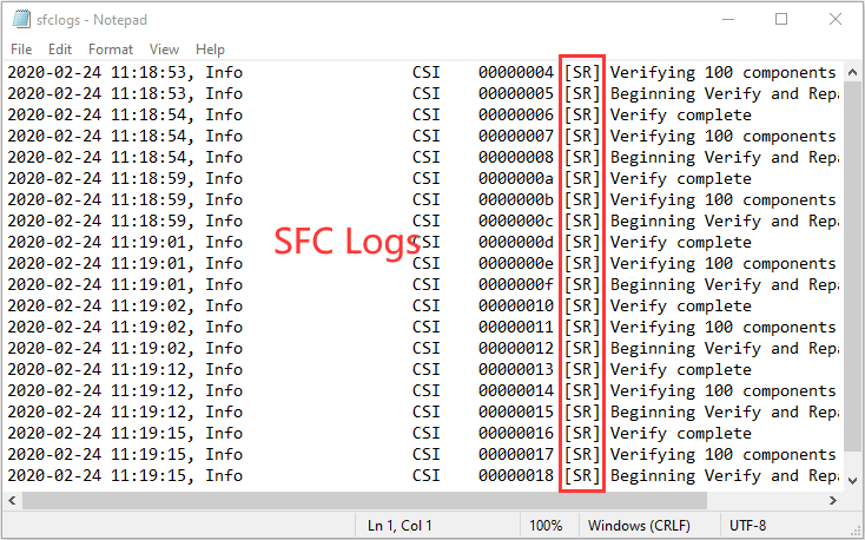
Is It Safe to Delete CBS.log File?
It is harmless to leave the CBS.log file on your drive and you can let it alone. But sometimes, you may find that your drive is heavily fragmented after Windows update and the CBS.log is eating up your disk space. Under this situation, you might need to delete the CBS.log file.
You can feel free to delete it as this operation does no harm to your computer.
When you are trying to delete CBS.log file, you might receive an error saying that this file is in use. The Windows Update service might be responsible for this issue, because it is always ready to write update information to CBS.log file. So, you have to disable it before deleting the file.
Here is a tutorial on how to disable the service and then delete CBS.log file.
Step 1: After invoking Run dialog, input services.msc and press Enter to open Services app.
Step 2: Locate Windows Update service. Right-click the service and choose Stop to disable it temporarily. Then, exit the window.
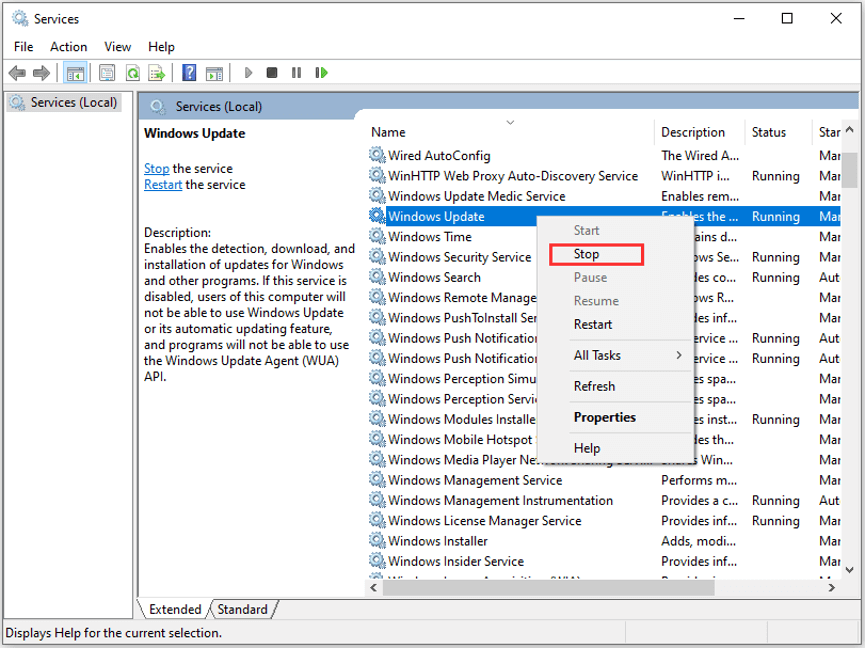
Step 3: Open your File Explorer and go to your system drive. Then, navigate to Windows > Logs > CBS folder. You may need to check Hidden items option under View tab in tool bar to show Logs folder.
Step 4: Open CBS folder, and delete the CBS.log file or all files in it.
Step 5: After you have deleted the log file safely, open the Service app again to enable Windows Update service.
After that, the file will be recreated with everything it needs but won’t largely take up your disk space.
How to Fix CBS.log Corrupt Issue in Windows 10
If Windows Resource Protection found corrupt files but was unable to fix after you run SFC scan, perhaps CBS.log corrupt issue occurs on your computer.
If possible, you can ignore this error and fix the found corrupt system files manually instead. Just open CBS.log file and find out the corrupted files that SFC cannot fix by searching the word corrupt. And then type the query in your browser to look for solutions.
But this may be too complicated for most users. Alternately, you should fix this issue as soon as possible. Here I put together 4 solutions to this issue and you can try them one by one until you resolve the problem. Let’s see the details.
4 Methods to Fix CBS.log Corrupt Issue in Windows 10
- Scan your computer for malware
- Run DISM command
- Reset your computer to factory settings
- Check for hard drive issue
Fix 1: Scan Your Computer for Malware
If you receive the error, it is very likely that your computer has been infected by malware. In this case, you need to scan your computer deeply for malware. You can use your preferred third-party antivirus or Windows built-in utility Windows Defender.
You can follow the steps below to perform a deep offline scan with Windows Defender for your computer.
Step 1: Press Windows + I to open Windows Settings.
Step 2: Go to Update & Security > Windows Security, and then choose Virus & threat protection from the right pane.
Step 3: In the pop-up window, click Scan options.
Step 4: Choose Windows Defender Offline scan option and click Scan now button. This will restart your device, so please save everything you’re doing in advance.
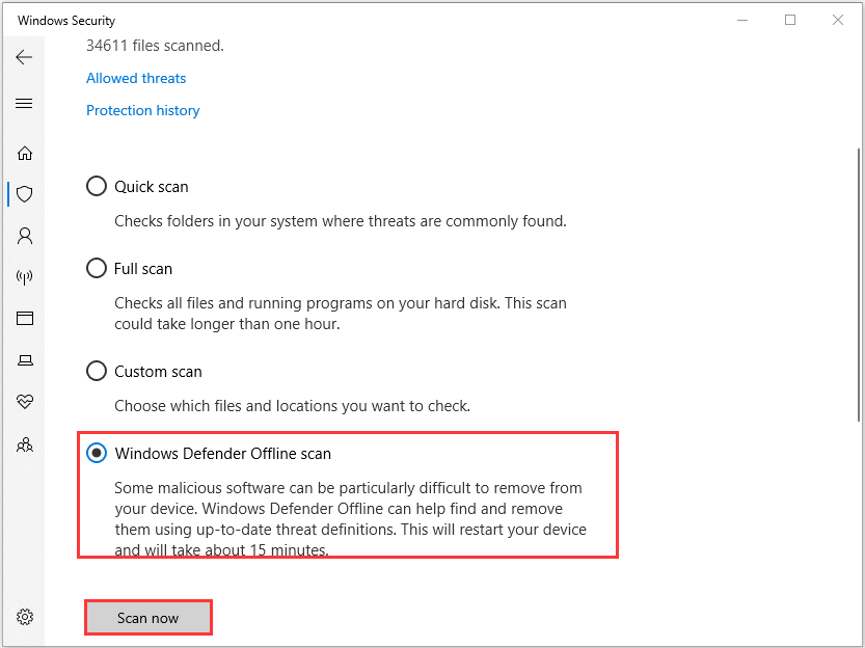
Step 5: When you get a confirmation window, make sure you have saved everything and then click OK button to continue.
This operation will take about 15 minutes and please wait patiently until the process is completed. Once it’s done, open Command Prompt as administrator and try running SFC scan to check if the error is resolved. If it still exits, just move to the next solution.
Fix 2: Run DISM Command
If you are sure that your computer is free from malware but you are still stuck with the same error, you can try running DISM command. You can repair your Windows 10 image with DISM (Deployment Image Servicing and Management) tool and fix system corruption easily.
This command can be executed alongside the SFC scan.
After you have completed SFC scan in Command Prompt, type the following command lines and press Enter after each:
- dism /online /cleanup-image /checkhealth
- dism /online /cleanup-image /restorehealth
Once the scanning process is finished, restart your computer and check if the issue disappears.
Fix 3: Reset Your Computer to Factory Settings
Another way to fix CBS.log Windows 10 corrupt issue is to factory reset your computer. This operation will reinstall your Windows but you can choose whether remove your personal files or not. So, you can feel free to try this method.
Step 1: Open Settings and choose Update & Security category.
Step 2: Switch to Recovery tab and click Get started under Reset this PC section.
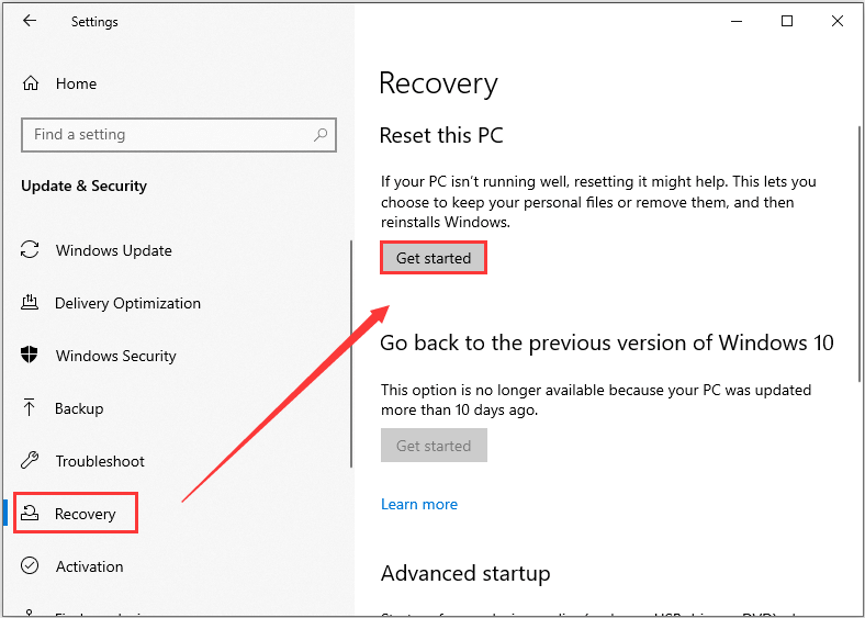
Step 3: In the new window, you are required to choose an option to reset your computer. You can choose Keep my files to remove installed apps and customized settings but keep personal files, or choose Remove everything to remove them all.
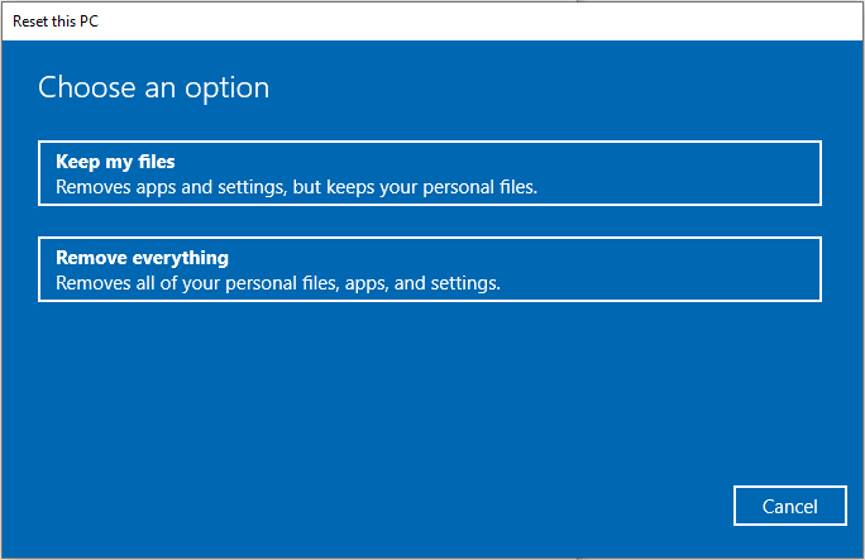
Step 4: When you come to the Ready to reset this PC page, confirm your resetting settings and click Reset button. You can click the given link to check the apps to be removed.
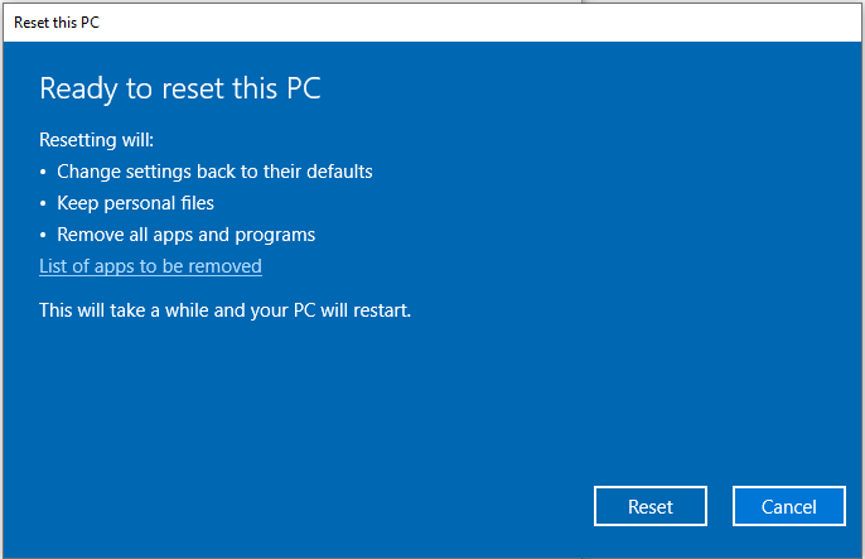
The process will take some time and you need to wait for it to complete. After your computer restarts, check if the issue is fixed. If yes, you can reinstall these removed apps now; if not, try the next workaround.
Fix 4: Check for Hard Drive Issue
Sometimes, your hard drive might be experiencing certain issues, typically like bad sectors . This will also prevent SFC scan from repairing certain system files and thus you might receive CBS.log error. If it is applicable to your case, you need to take some measures to check for hard drive errors.
You can perform this operation in File Explorer. In this tool, right-click the drive which needs to be checked in Devices and drives section, and choose Properties. Go to Tools tab and click Check button to check the drive for file system errors.
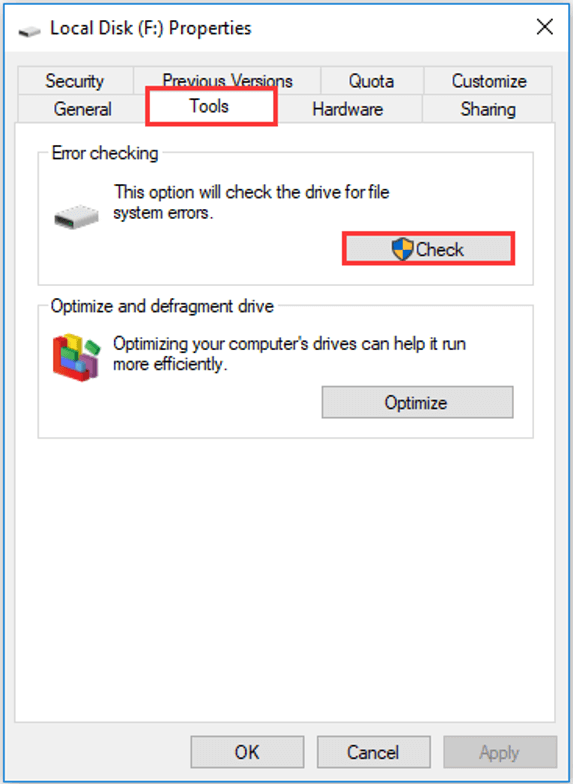
Also, you can go to Command Prompt to check your hard drive with CHKDSK command. Just run this tool as administrator and execute the command chkdsk * : /f /r (* refers to the drive letter of the target drive).
Alternatively, you can choose to use a reliable third-party program – MiniTool Partition Wizard is recommended for you. The instruction on how to check hard drive with this utility is also displayed below. You can download and install MiniTool Partition Wizard on your computer to have a try.
MiniTool Partition Wizard FreeClick to Download100%Clean & Safe
Step 1: Launch the program to get its main interface.
Step 2: Select the drive on which you want to perform the operation, and choose Check File System feature from the left tool bar.
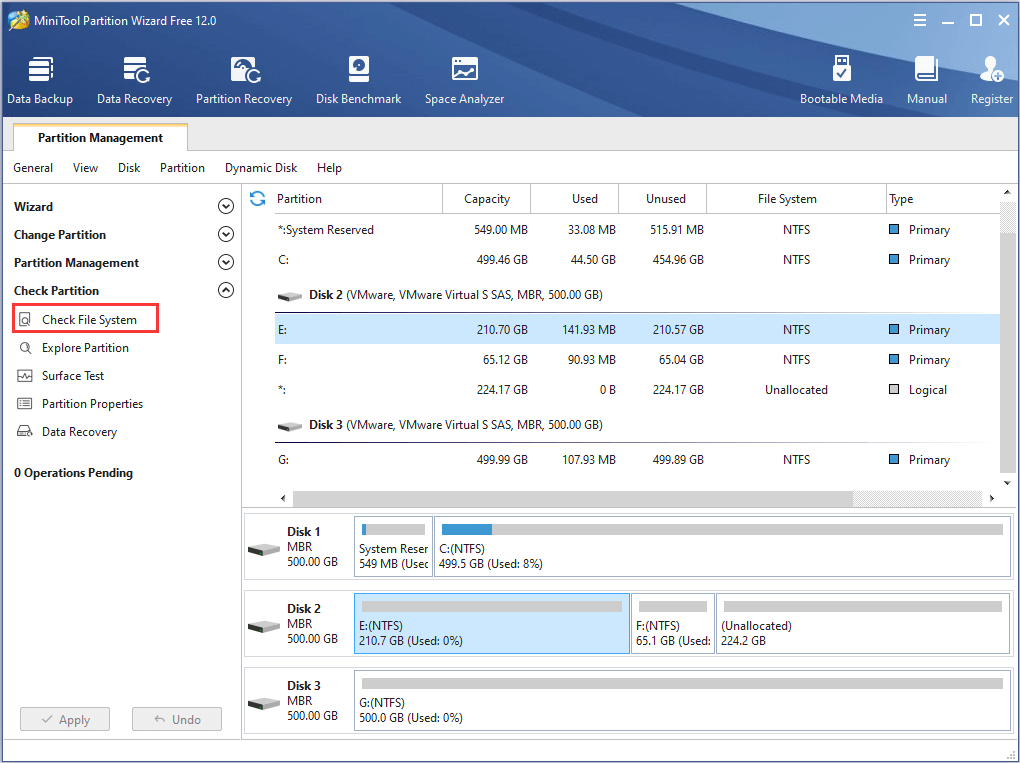
Step 3: When you get a new window, choose Check & fix detected errors option and click Start button.
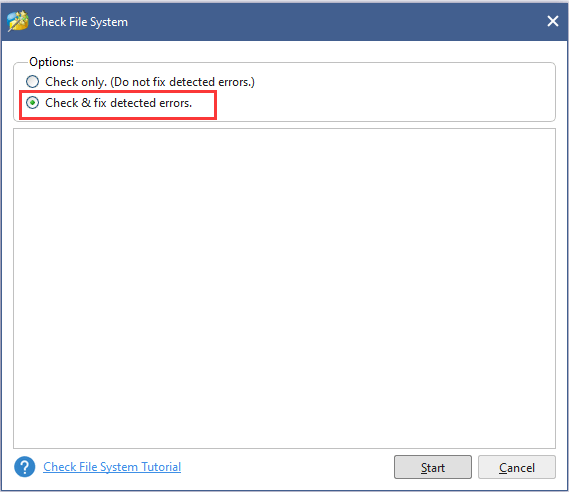
Then, this tool will start scanning your drive and repair the detected errors. If the system drive is selected, you will be required to restart your computer, and this drive will be checked the next time the system restarts.
Bottom Line
In conclusion, this article has introduced what CBS.log is and how to read and delete CBS.log file. Besides, 4 methods to fix CBS.log Windows 10 issue are also displayed.
Have you fixed the issue with the solutions provided in this post? Do you have any other workarounds to fix this issue? Please share with us on the following comment zone. You can also contact us via [email protected].
Cbs.Log Windows 10 FAQ
To view CBS.log, you can go to the path %windir%LogsCBSCBS.log and double-click CBS.log file to open it.
To view the logs generated by SFC in CBS.log file, you can run cmd as administrator, execute the command findstr /c:”[SR]” %windir%LogsCBSCBS.log >”%userprofile%Desktopsfclogs.txt. Then, double-click the newly-created file on the Desktop to open it.
To clear your CBS.log file, just follow the steps below:
- Disable Windows Update service
- Go to File Explorer to delete CBS.log.
- Re-enable Windows Update
- File is recreated with everything it needs.
Besides, you can also open the file and remove some of the entries at the beginning of the file but leave the end bit to clear the CBS.log file.


User Comments :