Are you using AMD graphics card? Do you know what Catalyst Control Center is? What can you do when you find Catalyst Control Center not opening? In the following contents, MiniTool talks about the basic information about Catalyst Control Center and 4 solutions to Catalyst Control Center not opening.
What Is Catalyst Control Center
AMD graphics cards offer great performance, and there are many people who are using it. Catalyst Control Center is a utility that comes with the driver that makes your AMD graphics card work properly. It is CCC.exe in your Task Manager.
You may not notice it. Actually, if you like playing games on your computer, you might need to know more about your Catalyst Control Center settings. However, sometimes you may find that you cannot open Catalyst Control Center.
Don’t worry. Here are some solutions to this problem.
Solution 1: Run Catalyst Control Center from the Installation Folder
When you encounter Catalyst Control Center not opening issue, there is a simple way to help you solve the problem.
You just need to press Win + E to open File Explorer and navigate to C > Program Files (x86) > ATI Technologies > ATI.ACE > Core-Static > amd64 > CLIStart.exe. Then double-click the CLIStart.exe file to run it.
If you enter Catalyst Control Center successfully, you can create a shortcut on your desktop so you don’t need to find the file through folders next time when you want to open AMD Catalyst Control Center.
If you’re still bothered by Catalyst Control Center not opening, you may need to try the next solution.
Solution 2: Reinstall Your Graphics Card Driver
Faulty graphics card driver could also be a reason for AMD Catalyst Control Center not opening issue. In this case, you can reinstall the driver to solve the problem.
Here is the step-by-step tutorial.
Step 1: Press Win + R to invoke Run window. Then input devmgmt.msc in the box and click OK to go to Device Manager.
Step 2: Double-click Display adapters to expand it.
Step 3: Right-click your graphics card and select Uninstall device.
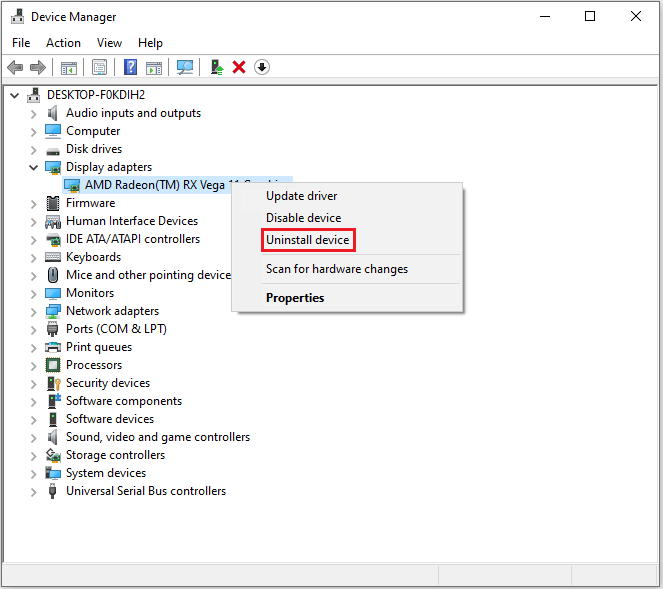
Step 4: Follow the instructions to complete the operation. Then restart the computer.
Step 5: After restarting the computer, Windows will reinstall the driver you have uninstalled automatically. Just wait patiently.
Now try to open AMD Catalyst Control Center and see if the problem is fixed.
Solution 3: Run SFC Scan
Corrupted system files could also lead to Catalyst Control Center not opening issue. System File Checker can help you repair the corrupted files.
Step 1: Open Run window. Then type cmd and press Shift + Ctrl + Enter to run Command Prompt as administrator.
Step 2: Input the command sfc /scannow and press Enter to execute the command.
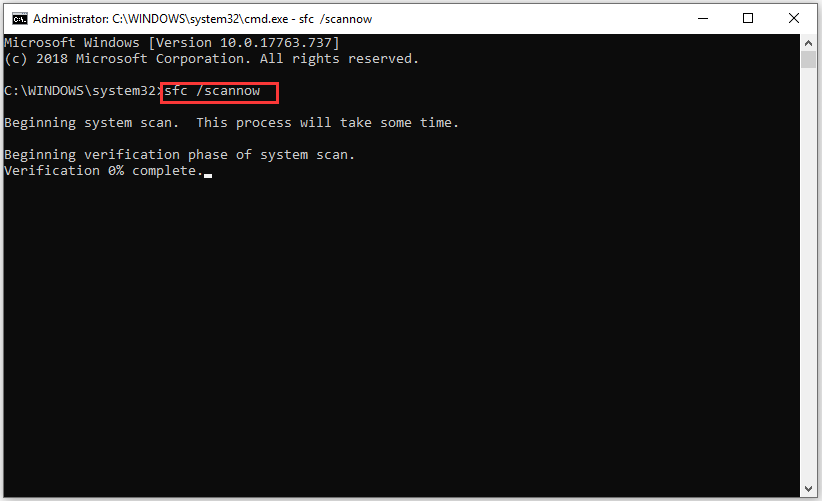
Step 3: The process may take some time. Please wait until the operation is completed. Then restart your computer.
Once the computer start, you can launch Catalyst Control Center and there should be no problems.
Solution 4: Update Windows
If all the solutions above fail to fix Catalyst Control Center not opening issue, you can try updating Windows to solve the problem.
You just need to press Win + I to open Settings. Then go to Update & Security > Windows Update. In the right pane, click Check for updates. Then follow the instructions to finish it.
After updating Windows, you can run AMD Catalyst Control Center and check if it can be opened.


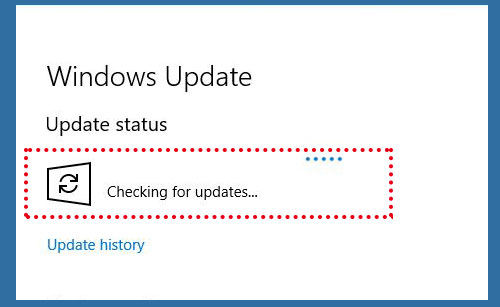
User Comments :