Is your Caps Lock stuck and you cannot turn off Caps Lock? You are at the right place if the answer is yes. Here, MiniTool Software introduces some easy ways to fix Caps Lock stuck issue. You can have a try.
There are lot of Windows 10 users complain that their keyboard gets stuck in Caps and everything they type is uppercase. They can’t turn off the Caps Lock and it makes them frustrating.
Why is Caps Lock stuck? Actually, outdated keyboard driver and improper key settings might lead to Caps Lock stuck issue. You can get more details as well as the solutions in the following contents.
Solution 1: Restart Your Computer
When you encounter Caps Lock stuck on Windows 10, the first thing you should try is to restart the computer, as it can solve many technical problems. This might not working, but it’s worthy to have a try, as it’s easy to operate and does no harm to your system.
If you are still unable to turn off Caps Lock, you should move on to the next solution.
Solution 2: Update Keyboard Driver
A reason for Caps Lock stuck is that your keyboard driver is outdated or corrupted. Therefore, you can try updating your keyboard driver to solve the problem. The detailed steps are listed below.
Step 1: Press Win + R to invoke Run window. Then input devmgmt.msc and click OK to open Device Manager.
Step 2: Double-click Keyboards category to expand it.
Step 3: Right-click your keyboard device and select Update driver.
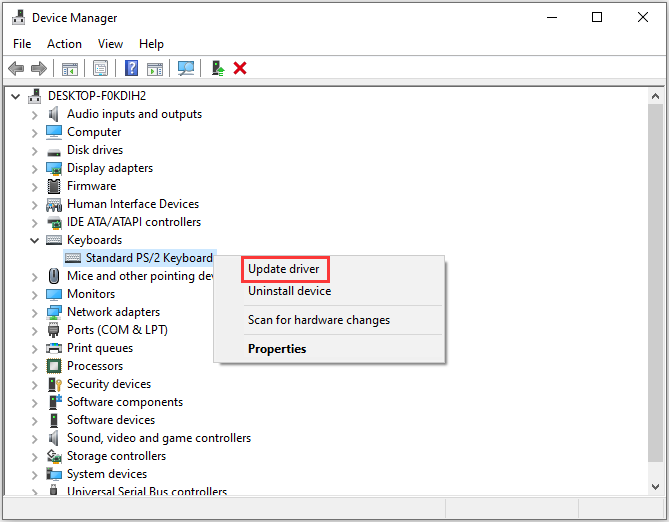
Step 4: In the pop-up window, click Search automatically for updated driver software. Then Windows will search your computer and the Internet for the latest driver software for your keyboard.
Step 5: Follow the onscreen instructions to finish the operation.
Once it’s finished, restart your computer for the changes to take effect. Then you can check if the problem has been fixed.
Solution 3: Check Advanced Key Settings
If you have updated your keyboard driver but still face Caps Lock stuck on Windows 10, you might need to change your Advanced key settings.
Step 1: Navigate to Windows Settings by pressing Win + I or right-clicking Start menu and select Settings.
Step 2: In Settings, click Time & Language.
Step 3: In the left pane, click Language. In the right pane, scroll down to find Spelling, typing, & keyboard settings and click it.
Step 4: In the following window, click Advanced keyboard settings.
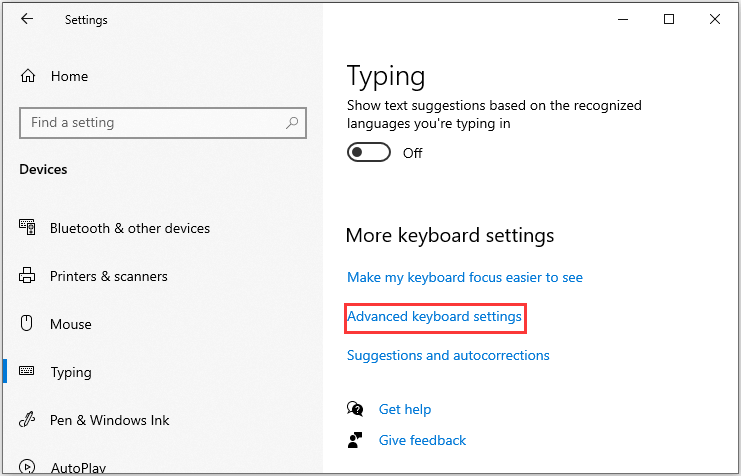
Step 5: Click Language bar options.
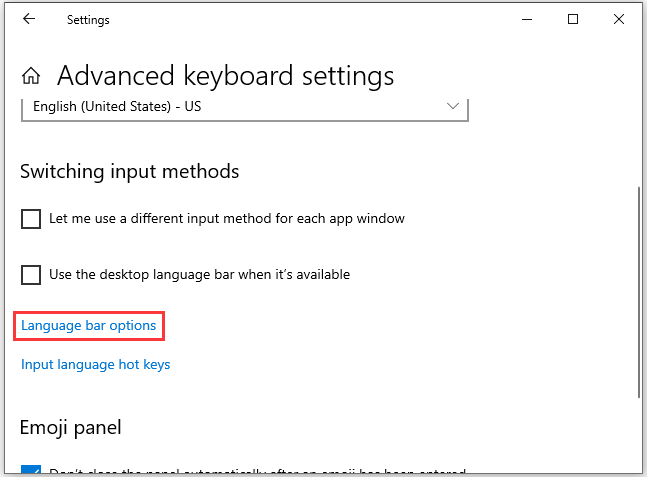
Step 6: Switch to Advanced Key Settings tab. Under To turn off Caps Lock section, select Press the SHIFT key. Then click Apply and OK to save the changes you have made.
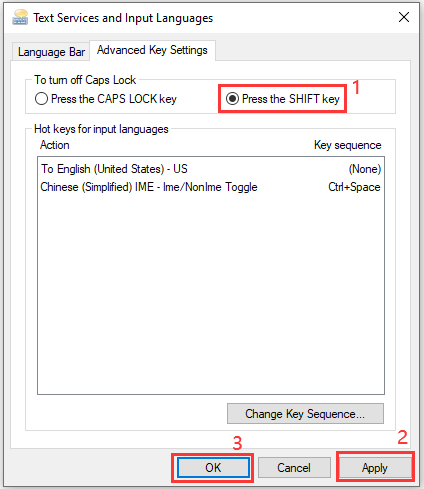
After modifying the Advanced keyboard settings, you can restart your computer. Then press Shift key to see if the Caps Lock is turned off.
Solution 4: Use the On-Screen Keyboard
If you have tried all the solutions above but you are still unable to turn off Caps Lock, you might need to use the built-in on-screen keyboard. Here is how to enable it.
Step 1: Go to Settings and click Ease of Access.
Step 2: In the left window, choose Keyboard. In the left window, toggle on the button Use the On-Screen Keyboard.
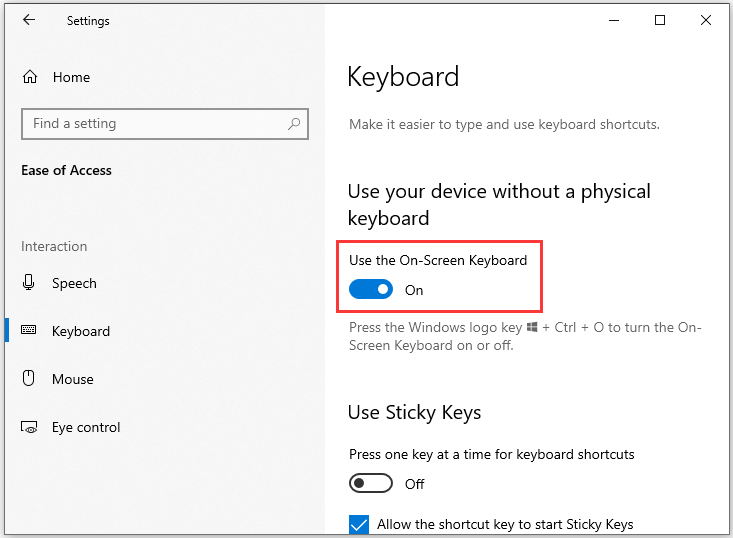
Then a keyboard will pop up on your screen and you can use its Caps key.
If you are looking for the reasons why is Caps Lock stuck and solutions to the problem, you should try these methods above. Hope them are helpful for you.

![[Solved] Shift Key Not Working on Windows 10](https://images.minitool.com/partitionwizard.com/images/uploads/2019/10/shift-key-not-working-thumbnail.jpg)

User Comments :