When running certain games or applications, many Windows 10 users encounter the “Can’t find the name of Intel ICD OpenGL driver” error. Are you also troubled by the error? Now, you come to the right place. MiniTool will share some troubleshooting methods.
According to user reports, the “can’t find the name of Intel ICD OpenGL driver” error message often pops up when opening some games, Google Chrome, or applications like OSU and Origin that contain OpenGL ES.
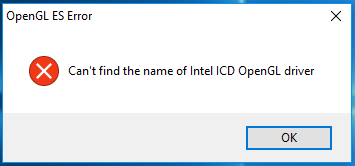
It’s reported that the problem usually happens after upgrading Windows 10 from an old version. Since the upgrading process may install an incompatible Intel graphics driver, which can provoke the OSU can’t find the name of Intel ICD OpenGL driver issue.
Solution 1. Update the Intel Graphics Card Driver
The “Can’t find the name of the Intel ICD OpenGL drive” is often related to an incorrect graphics card driver. To fix the issue, you can try updating the Intel graphics card driver automatically first. Here’s how to do that:
Step 1. Press the Win + R key to open the Run dialog box, and then type devmgmt.msc in the box and hit Enter to open Device Manager.
Step 2. Expand the Display adapters category, and then right-click the Intel graphics card driver and select Update driver.
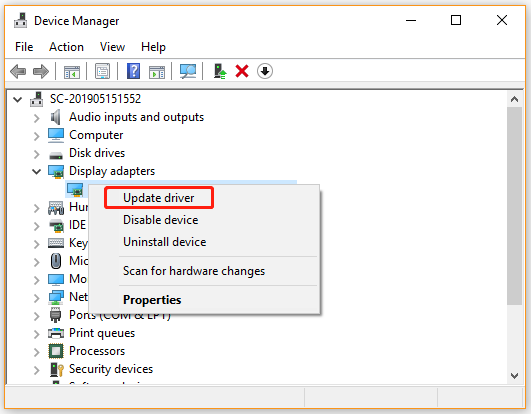
Step 3.Select the Search automatically for updated driver software option and follow the on-screen instruction to update the driver automatically.
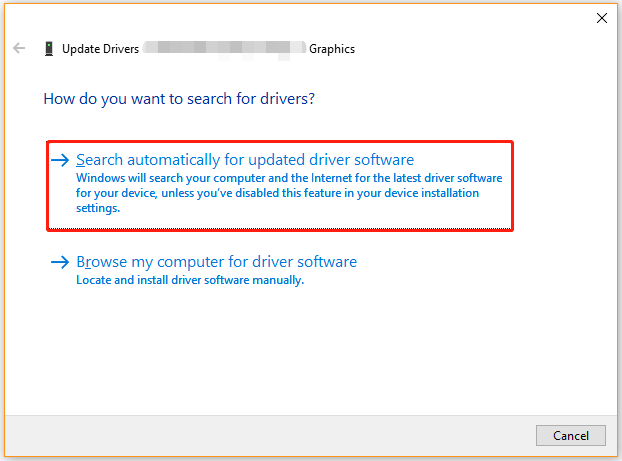
Once done, restart your computer and check if the “Can’t find name of Intel ICD OpenGL driver” error still persists.
Solution 2. Download the Latest Graphics Card Driver from Intel Official Website
If the Device Manager can’t help you update the Intel graphics card driver, you can manually download the latest graphics card driver from the official website. For that:
Step 1. Click here to open the download page of the Intel graphics card driver.
Step 2. Select your Intel graphics card model from the Products drop-down menu and select your Operating system from the drop-down menu. Then click on Get started.
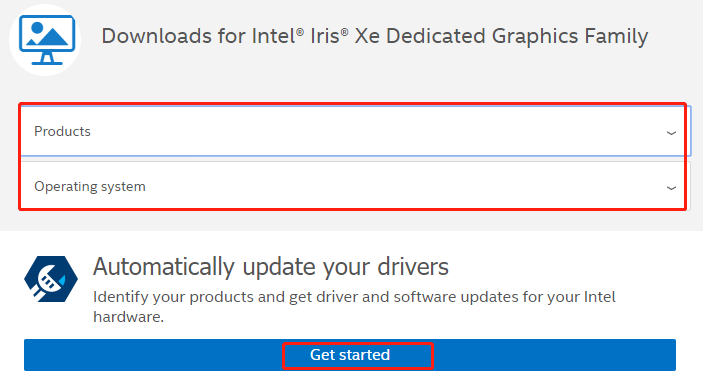
Step 3. You will see a supported Intel graphics card driver in the pop-up window, click on Download now. After that, you can manually install it on your computer.
Once installed, restart your computer and see if OSU can’t find the name of Intel ICD OpenGL driver.
Solution 3. Change the Application Version to Your PC Architecture
Some users reported that the “can’t find the name of the Intel ICD OpenGL driver” error can be caused by an incompatible application architecture version. To avoid the error, you can change the application version to your PC architecture.
Step 1. Press Win + R keys to open the Run dialog box, and then type cmd in it and hit Enter.
Step 2. In the Command Prompt window, type the wmic os get osarchitecture command and hit Enter.
Step 3. Now, you should know the OSArchitecture of your PC (e.g. 64-bit). If your application is not the required bit version, you should uninstall it and then download the correct version.
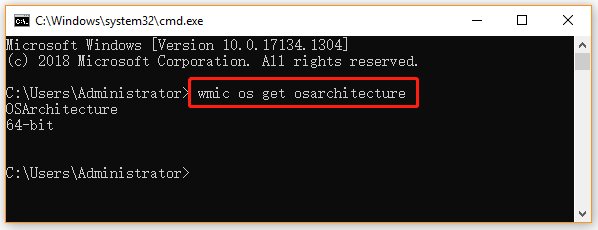
After you have reinstalled a correct application version, you can launch it and check if the “can’t find name of Intel ICD OpenGL driver” error message disappears.

![[Full Fix] Intel Dual Band Wireless-AC 7260 Keeps Disconnecting](https://images.minitool.com/partitionwizard.com/images/uploads/2021/04/intel-dual-band-wireless-ac-7260-keeps-disconnecting-thumbnail.jpg)
![How to Update Realtek Drivers Windows 10 [Complete Guide]](https://images.minitool.com/partitionwizard.com/images/uploads/2021/03/update-realtek-drivers-thumbnail.jpg)
User Comments :