Some users reported that they cannot preview .msg email files in File Explorer. Are you bothered by the same issue? This post of MiniTool Partition Wizard shows you several methods to fix this issue. Just feel free to have a try on them.
Most of the time (but not always) when attempting to preview msg files in Windows/File explorer I get the message...
"This file can't be previewed because of an error in the Windows e-mail previewer".
--from Microsoft Community
A file with the .msg file extension is an Outlook mail message file. You can view it in Windows File Explorer. You may encounter the following error message when you have the 64-bit version of Microsoft Outlook installed on your computer. The Windows preview host requires a 32-bit application previewer.
This file can’t be previewed because of an error in the Windows e-mail previewer.
You can follow the detailed methods below to fix this error.
How to Fix Cannot Preview MSG Email Files
When you can’t preview .msg email files in File Explorer, the first thing you can do is to restart your computer. A reboot can fix lots of issues in the computer. After restarting, you can check if you can preview msg files. If the issue still exists, you can try the following methods.
Method 1. Install the 32-Bit Version of Outlook
If you are using the 64-bit version of Outlook, you can install the 32-bit version of Outlook instead to preview .msg files. To check the version of office you are using, you can open Outlook and then click File. Then click the Office Account option and select About Outlook at the right-hand pane.
In the pop-up window, you can view the information about Outlook and check if you are using the 32-bit or 64-bit version of Outlook. Then you can refer to the following article to install the 32-bit version of Outlook.
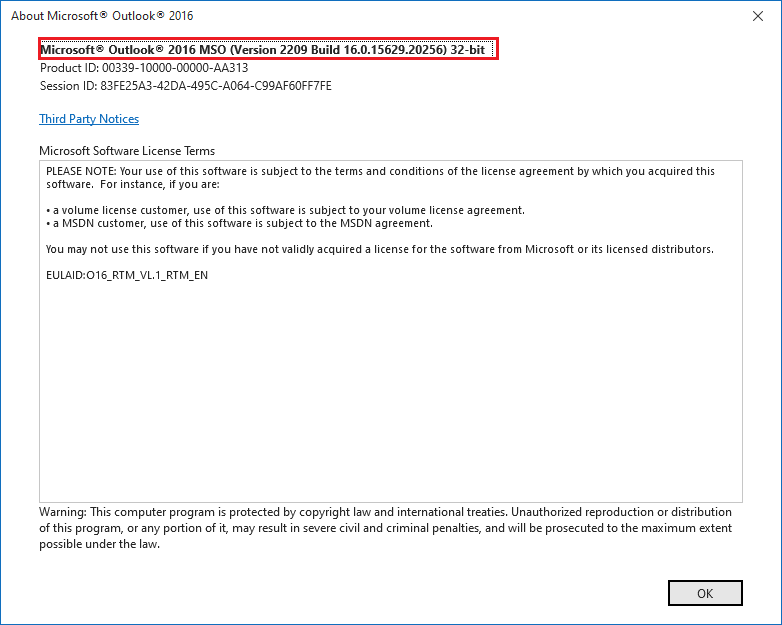
Method 2. Set Outlook as the Default App for Email
You can try to set Outlook as the default app for Email. Follow the detailed steps below.
Step 1. Go to Settings > Apps > Default apps. Then click the app under the Email section and make sure the default app is set to Outlook.
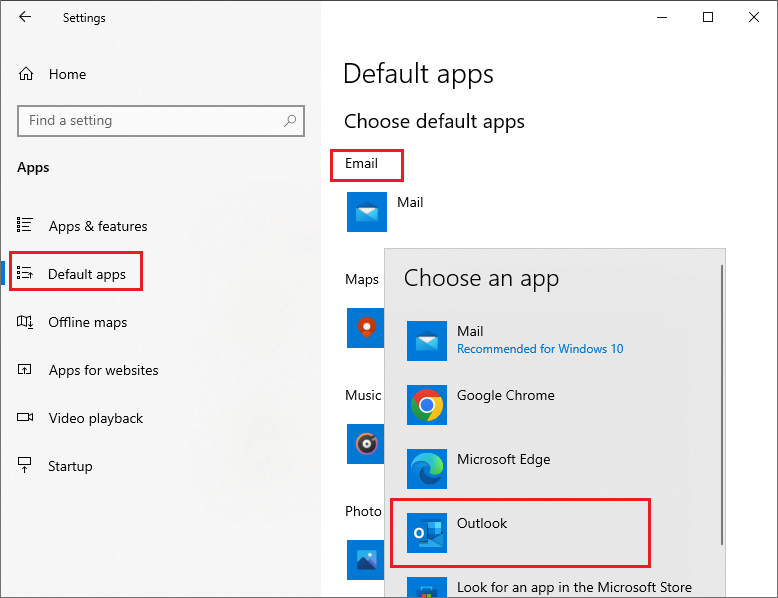
Step 2. Once done, restart your PC and check if the issue is repaired.
Method 3. Enable the File Explorer Preview Pane
To enable the File Explorer preview pane, you can go to Windows Explorer. Then click View and select the Preview pane option. When the Preview pane option is highlighted, you can click files in File Explorer to see the preview.
Method 4. Repair the Microsoft Office App
You can try to repair your Office app to see if the “cannot preview .msg email files” issue is fixed.
Step 1. Go to Settings > Apps > Apps & features > Office. Then click Advanced options.
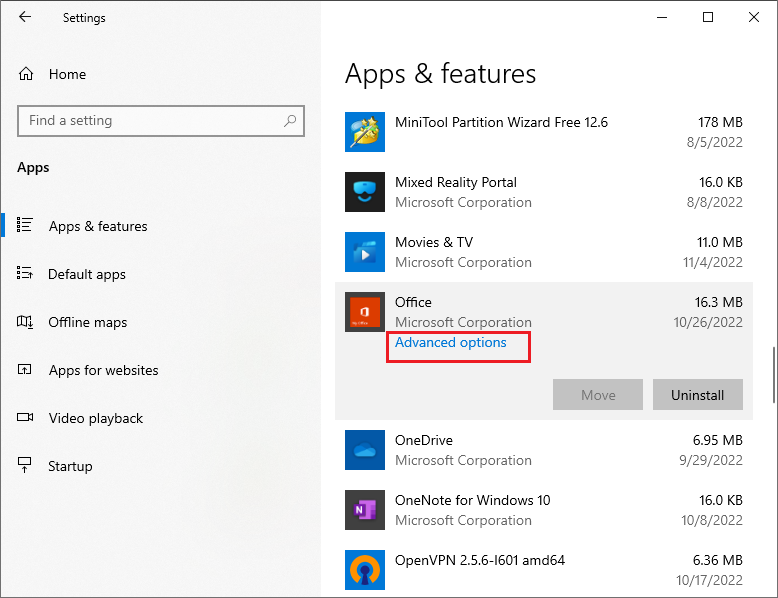
Step 2. In the pop-up window, find and click Repair under the Reset section. Once done, if the issue still exists, click Reset to reset the app.
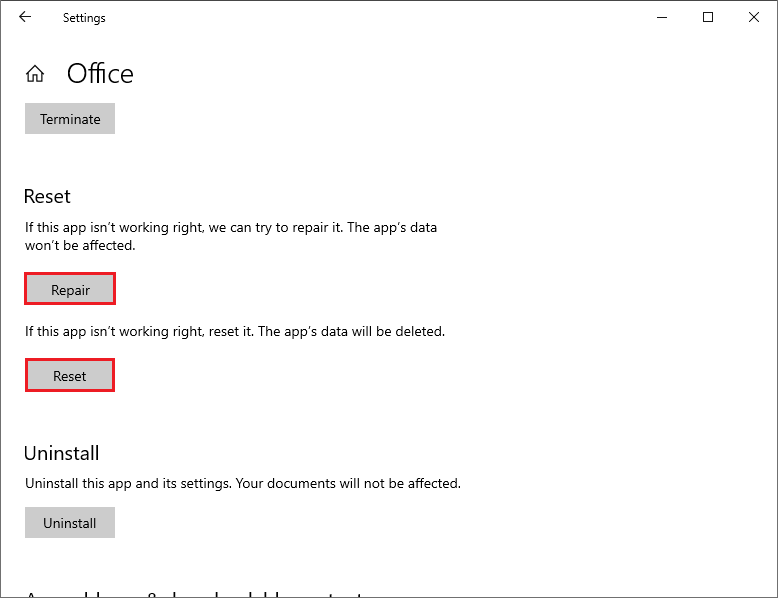
Another way is to open Program and Features window by typing appwiz.cpl in the Run box. Then find and right-click your Microsoft Office app to select Change. Then click Yes and a window will pop up. Check Quick Repair and click Repair. Then click Repair to confirm the operation. Once done, reboot your computer and check if the issue is fixed.
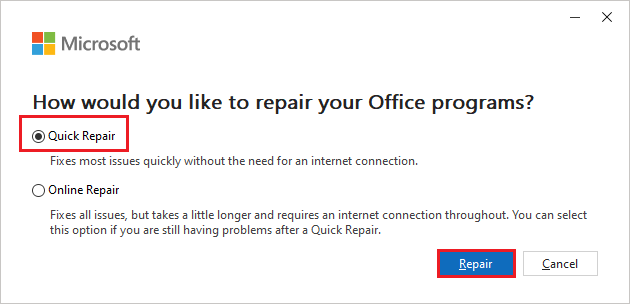
Method 5. Update Windows
It’s necessary to update your Windows to the latest version. If your system has not been updated for a long time, you can go to Settings > Update & Security > Windows Update and click Check for updates to get the updates available for the system. After updating the OS, restart your computer to see if the error is fixed.
Wrapping Things Up
There are five methods introduced in this post. You can try them to solve your issue. If you still have problems or some better suggestions, you can tell us in the comment zone below.

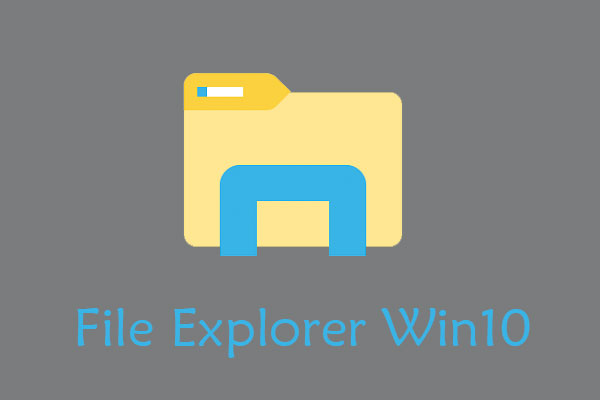
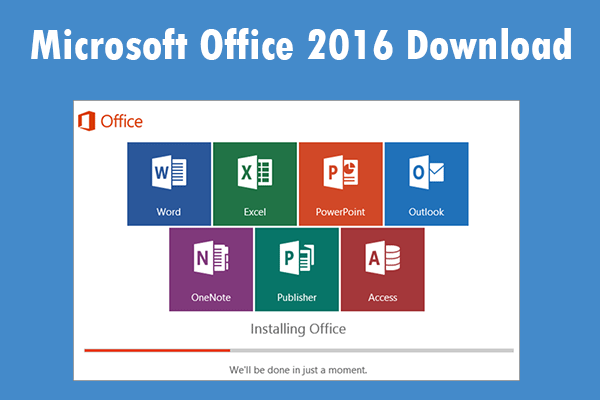
User Comments :