PlayStation Plus is a service designed for PlayStation console users. If you have subscribed to PlayStation Plus, you can enjoy many advanced features. Please note that the subscription will automatically continue unless you cancel it. In this post, MiniTool Partition Wizard introduces how to cancel PlayStation Plus on PS4 and PS5.
What Is PlayStation Plus
PlayStation Plus is a subscription service offered to PlayStation users. It provides many features that common users are unable to access. And they are:
- Free PlayStation Plus games: as a PlayStation Plus membership, you can download two PS4 (PlayStation 4) games free every month. Of course, all PlayStation Plus monthly games are playable on PS5 (PlayStation 5) as well, if you are a PlayStation Plus subscriber.
- Online multiplayer: it allows you to play online with your friends and compete in online tournaments.
- Exclusive discounts: PlayStation Plus subscribers can get exclusive discounts on certain games, add-ons, pre-orders, and more from PlayStation Store.
- 100 GB Cloud Storage: with PlayStation Plus, you can back up your game progress to the cloud and download them on another system. It is quite useful when you need to upgrade hard drives on PS4.
For more details about the advantages of PlayStation Plus, you can visit the official website of PlayStation.
You might wonder about the price of the PlayStation Plus subscription. There are three plans for different users: a monthly payment of $9.99, a quarterly payment of $24.99, and a yearly payment of $59.99. When it comes to the end of your payment period, the subscription will automatically continue as long as you don’t cancel it.
What Will Happen After PlayStation Plus Cancellation
According to PlayStation, you can cancel PlayStation Plus whenever you want.
You can continue to use the features of PlayStation Plus until the end of your current subscription period.
When the period ends, redeemed PlayStation Plus packs, avatars, and discounted purchases are still yours, but you will be unable to play the games downloaded from PlayStation Plus and lose other features that are available in PlayStation Plus.
MiniTool Partition Wizard FreeClick to Download100%Clean & Safe
How to Cancel PlayStation Plus Subscription
Now, let’s see how to cancel PlayStation Plus subscription.
How to Cancel PlayStation Plus Subscription on Web
On a web browser, you can follow the steps below to cancel PlayStation Plus.
Step 1: Visit the website of PlayStation Account Management.
Step 2: On the left side, select Subscription.
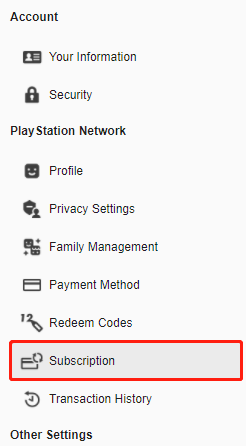
Step 3: On the right side, click Turn Off Auto-Renew for PlayStation Plus.
How to Cancel PlayStation Plus Subscription on PS4
On a PS4 console, you can follow the steps below to cancel PlayStation Plus.
Step 1: On the home screen, scroll up to the function menu and select PlayStation Plus.
Step 2: Select Manage Membership. In the pop-up menu, select Subscription.
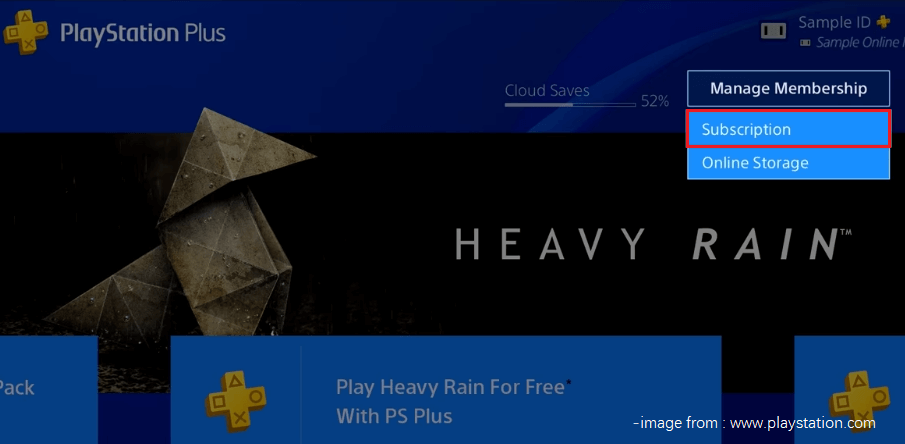
Step 3: On the following page, you can view when your subscription will expire. If you want to cancel PlayStation Plus subscription, select Turn Off Auto-Renew.
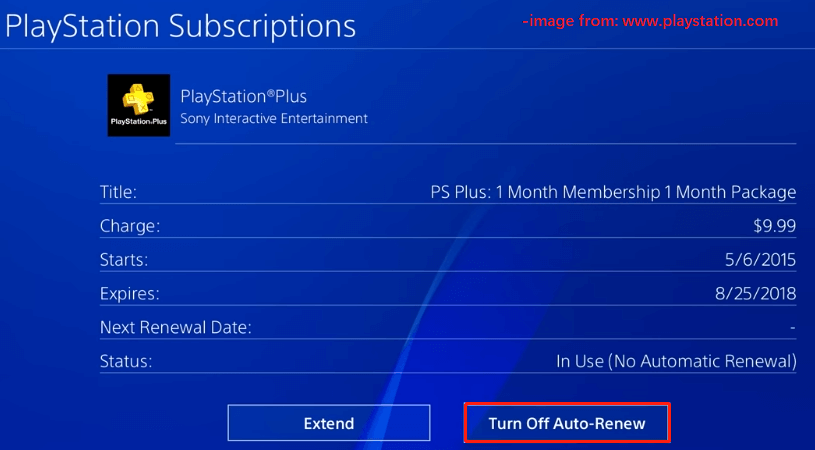
How to Cancel PlayStation Plus Subscription on PS5
To cancel PlayStation Plus subscription on PS5, you need to:
Step 1: Navigate to Settings > User and Accounts.
Step 2: Under User and Accounts, select Account > Payment and Subscriptions > PlayStation Plus.
Step 3: Select Turn Off Auto-Renew to cancel PlayStation Plus subscription.
If you don’t want to be a PlayStation Plus membership anymore, you can choose one of the above methods to cancel PlayStation Plus subscription.

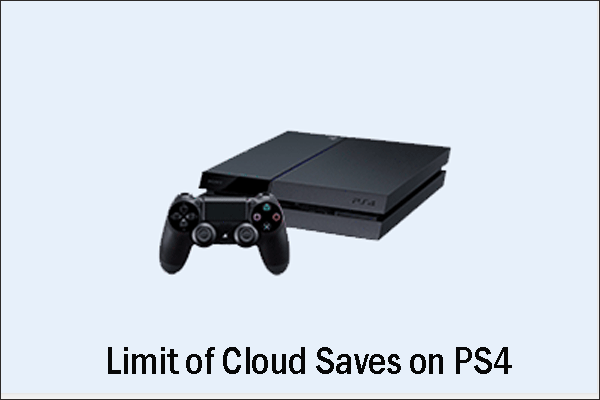
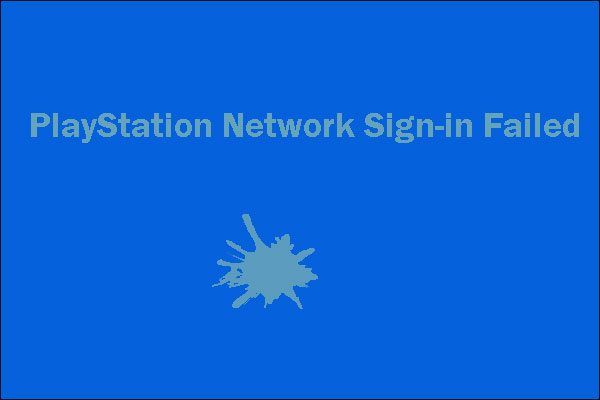
User Comments :