When trying to play the game online, lots of players encounter the Call of Duty Cold War not connecting to online services error. Don’t worry. This post of MiniTool summarizes 6 proven solutions to the issue.
Call of Duty: Black Ops Cold War is a widely popular first-person shooter video game released by Activision. Sometimes, however, you may encounter various issues when playing the game like BLZBNTBGS000003F8, out of memory error, COD crashing, and the one discussed here.
When trying to get online, many users receive an error message “cannot connect to online services” or are stuck on connecting to Call of Duty online services Cold War. After analyzing lots of user reports, we find the error can be caused by different reasons. The main cause is related to network issues. Other factors like insufficient access rights, antivirus interference, and offline game server status are responsible for Call of Duty Cold War not working.
Solution 1. Check the Game Server Status
If the game server goes down, you can’t connect to Call of Duty online services. So, the first step you should do is to check the game server status. To do so, follow the steps below:
Step 1. Click here to open the Activation Online Services page and log in to your account.
Step 2. Go to the Select Game section and select Call of Duty: Black Ops Cold War from the drop-down menu, and then click on Refresh.
Step 3. Check if it shows All Platforms Online. If it is, then the COD Cold War not working issue can be caused by other factors. Let’s move down.
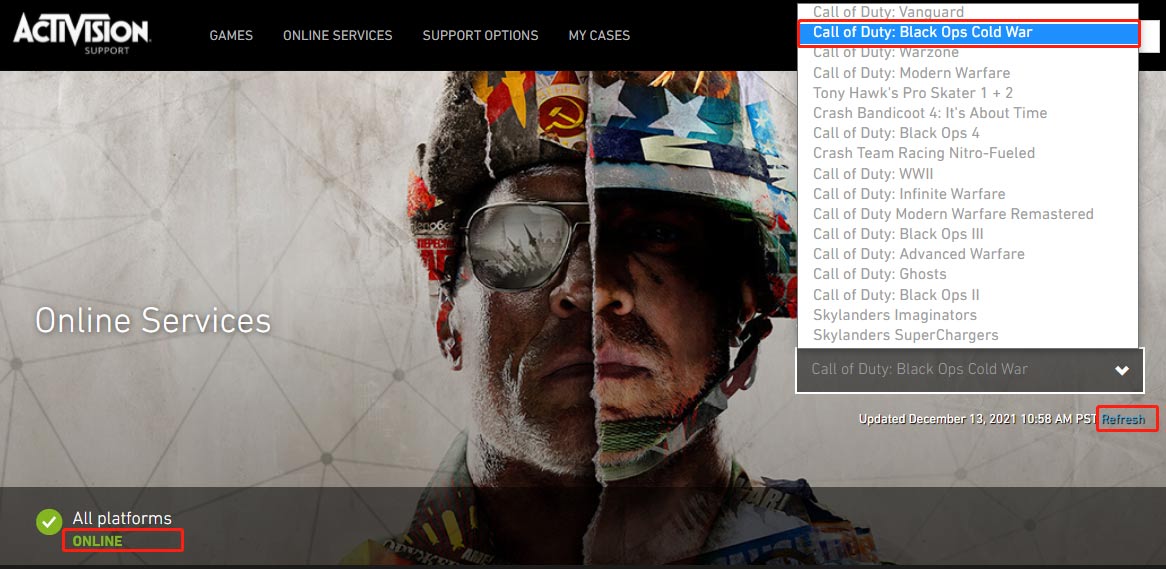
Solution 2. Run the Game as Administrator
Some users reported that the Call of Duty Cold War not connecting to online services issue can be solved simply by running the game as administrator. For that:
Step 1. Right-click the Game or Blizzard shortcut on your desktop and select Properties.
Step 2. In the Properties window, navigate to the Compatibility tab and tick the checkbox next to Run this program as an administrator. Then click on Apply and OK to save the change.
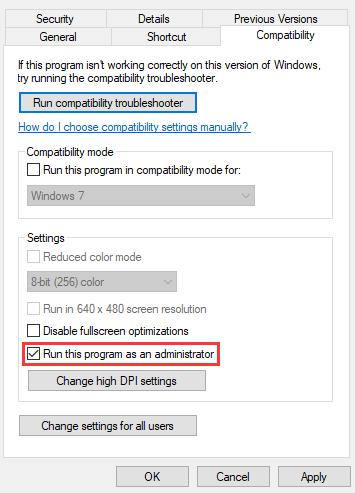
Now, restart the game and see if you are still stuck on connecting to Call of Duty online services Cold War.
Solution 3. Allow the Game Through Your Firewall or Antivirus Program
The Call of Duty Cold War not connecting error can also be caused by your antivirus or Windows Firewall. To avoid this, you can allow the game through your Firewall. Here’s how:
Step 1. Type firewall in the search box and then select the Windows Defender Firewall from the context menu.
Step 2. Click on Allow an app or feature through Windows Defender Firewall from the left pane.
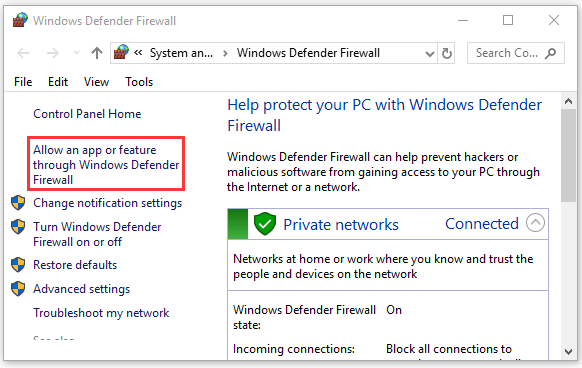
Step 3. Scroll down and select the checkbox for Call of Duty: Black Ops Cold War from the list of programs, and then tick the checkbox for both Private and Public networks, and click OK to save the change. Once done, you can restart the game and check if the Cold War connecting to online services issue is fixed.
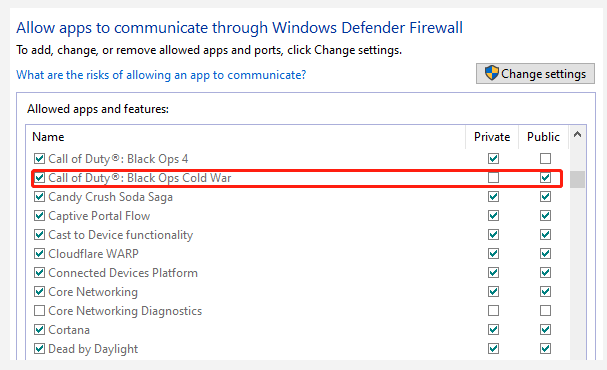
If you are using Avast on your computer, read this post to add an exception to Avast. For AVG antivirus, navigate to Home > Settings > Components > Web Shield > Exceptions to add the game to the exceptions list. If you are using Kaspersky, navigate to Home > Settings > Additional > Threats and Exclusions > Exclusions > Specify Trusted Applications > Add.
Solution 4. Power Cycle Your Router
As mentioned above, the Call of Duty Cold War not working error can be caused by internet connectivity issues. If this scenario applies to you, you can try power cycling the router.
Step 1. Unplug the internet router from the wall socket.
Step 2. Hold the Power button on the back of your router for about 15 seconds until the router is turned off completely.
Step 3. Then wait for about 5 minutes, and plug the router into the socket again and press the Power button to restart it.
Now, all the internet cache should be deleted and you can check if the Call of Duty Cold War not connecting to online services error gets fixed.
Solution 5. Update the Network Adapter Driver
An outdated or corrupt network driver can trigger internet connectivity issues causing you can t connect to Call of Duty online services. So, we recommend you update the network driver.
Step 1. Right-click the Start menu and select Device Manager from the context menu.
Step 2. Expand the Network adapters section, right-click the network driver and select the Update driver option.
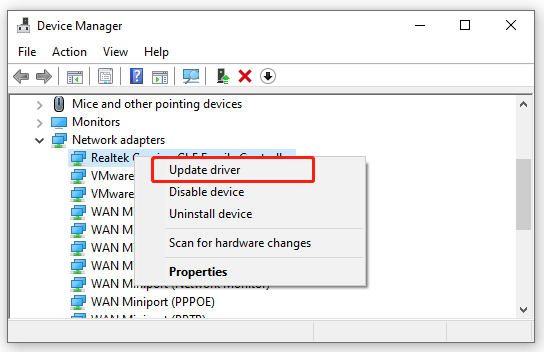
Step 3. Select the Search automatically for updated driver software option and follow the on-screen instruction to update the driver automatically. Alternatively, you can download the updated driver from the manufacturer’s website and install it manually.
After that, you can relaunch the game and see if the Call of Duty Cold War not connecting to online services issue persists.
Solution 6. Link Your Activision and Blizzard Accounts
Sometimes, the COD Cold War not working error can occur because your Blizzard account and Activation is unlinked. In this case, you can follow the guide below to link your account.
Step 1. Click here to open the Activision page and log in to your account.
Step 2. Once logged in, click on Profile at the top menu.
Step 3. Go to the Account Linking section and click on Link with Battle.net Account
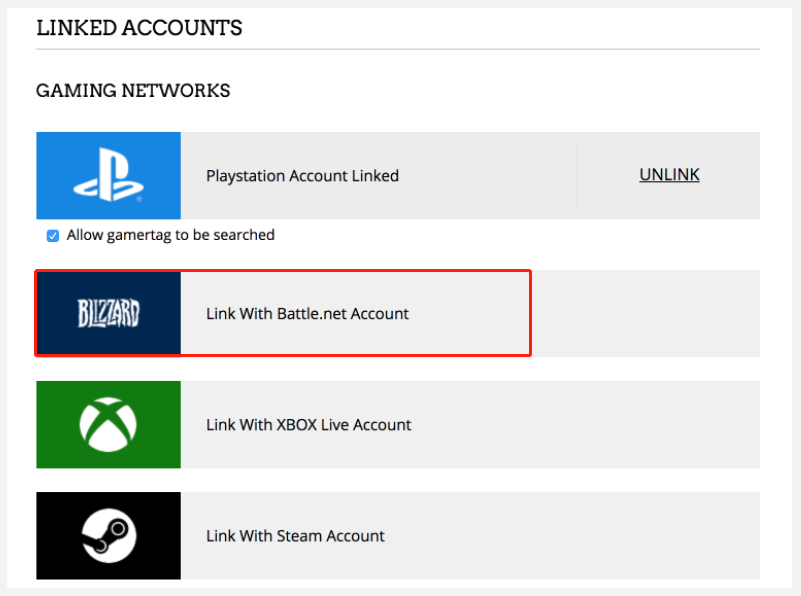
After you link your account, restart the game and check if the Cold War connecting to online services issue has been solved.

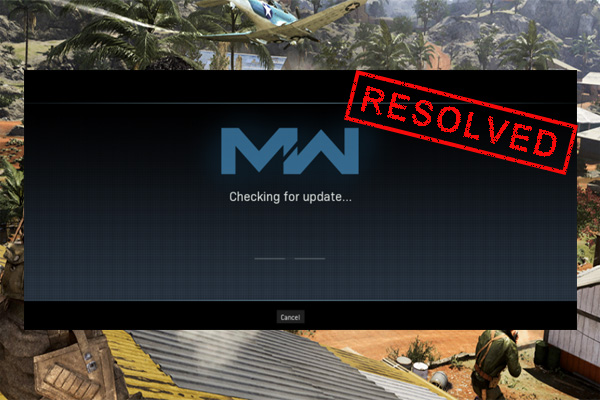
![How to Fix Orbi Not Connecting to Internet? [6 Methods]](https://images.minitool.com/partitionwizard.com/images/uploads/2021/12/orbi-not-connecting-to-internet-thumbnail.jpg)
User Comments :