Do you know about Buffalo MiniStation Extreme NFC External Drive? This post will tell you the virtues and limitation of it and give you advice on how to partition Buffalo hard drives. With Disk Management and MiniTool Partition Wizard, you can manage the hard drive easily.
As we know, the storage capacity of mobile phones, tablet PCs, and even computers is limited so that these devices are easy to run out of space. To free up local space, you may have to transfer a part of materials to external hard drives.
However, since more and more attention are paid to the security of materials and privacy, you might want to purchase a safe enough mobile HDD. For this case, Buffalo MiniStation Extreme NFC external drive might be a good choice.
Price and Specifications of Buffalo MiniStation Extreme NFC External Drive
Buffalo MiniStation Extreme NFC portable hard drive, announced by Buffalo Americas, a leading provider of external hard drives, includes 1TB and 2TB size.
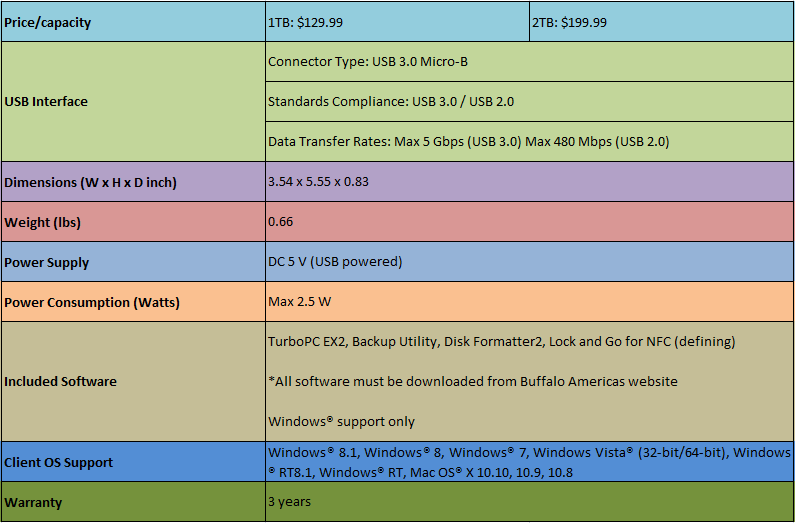
Data Security Provided by Buffalo MiniStation Extreme NFC External Drive
1. Employ NFC Technology
Just as its name implies, Buffalo MiniStation Extreme NFC external drive employs NFC technology, which allows you to unlock and access files saved on your Buffalo hard drive without a password. Well then, what is NFC technology?
NFC, namely Near Field Communication, is a set of ideas and technology that enables smart phones and other devices to establish radio communication with each other by touching the devices together or bringing them into proximity to a distance of typically 10 cm (3.9 inch) or less.
There is a smart card included in Buffalo MiniStation Extreme NFC external hard drive suite, which is designed by taking NFC technology.
As long as you touch the smart card and the Buffalo NFC hard drive together after the drive has been connected with computer via the integrated 18cm USB 3.0 cable, you can access files saved in this drive without typing password.
That is to say without the smart card, anybody (including yourself) cannot access your files unless you have set password during setup and he knows your password.
Actually, apart from the smart card, you can also use a portable device (like smart phone) which supports NFC to register as the key to unlocking the drive.
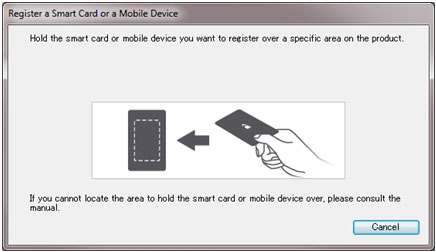
But unfortunately, iPhone 6 and iPhone 6 plus cannot play such a role though they are configured with NFC, because the NFC feature of iPhone can only be used for Apple Pay.
However, though owning a smart card and an NFC device makes it convenient for you to access files, this brings a big hidden trouble at the same time.
To be specific, if someone with bad intention gets your smart card or registered device, they can easily access and steal the private or confidential information. Therefore, to stop important files from being seen by others, you had better keep the hard drive and the smart card/the registered device separately.
In addition, once the smart card or the NFC device is missing, you will be unable to visit files saved in this drive unless you have set and remember the password designated during setup.
You may be also interested in this article: 5 Ways to Protect Our Important and Valuable Data in Windows.
2. 256-bit AES Encryption
The second measure Buffalo MiniStation Extreme NFC drive employs to protect data is the optional encryption. If your data is extremely important, make the 256-bit AES hardware encryption.
There is a pre-loaded program named ModeChanger in Buffalo MiniStation Extreme NFC external hard drive, which is mainly in charge of changing the drive from “Safe Mode” to “Open Mode” and vice versa.
Under Safe mode, you are able to make 256-bit AES Encryption for the full disk. Once a password is set, you have to type the password every time you want to access the hard drive, which is good for protecting data from unauthorized access.
When you plug the NFC device to computer for the first time, you can only see a small partition called Utilities. Open this partition, launch the program “Open HS”, and type password. Then, the main partition will emerge.
3. Other Designs for Data Security
Military spec shock protection: Buffalo MiniStation Extreme NFC features U.S. Military Standard shock protection, and a ruggedized chassis as well as the specialized bumpers which are designed to absorb and transfer shock from the hard disk due to accidental bumps, making the drive survive drops from up to 1.2 meters (4 feet).
IPX3 standard water resistance: It means that the water falling as a spray at any angle up to 60° from the vertical shall have no harmful effect on the disk. The water resistance can last for 5 minutes minimum.
IP5X standard dust resistance: It is the dust protected level. In this level, the ingress of dust is not entirely prevented, but it must not enter in sufficient quantity to interfere with the satisfactory operation of the equipment. With this design, the hard drive cannot be penetrated by dust that could interfere with normal operation, which means the drive is almost dust-proof.
Therefore, high security is the biggest reason for recommending this external hard drive. Actually, apart from security, Buffalo MiniStation Extreme NFC external drive has some other features worth mentioning.
There is a flex connect USB cable which neatly wraps around and attaches to the chassis for an all-in-one solution. When you want to use it, pull it out. After use, restore it to its original place. That’s so convenient.
In addition, it features Super-Speed USB 3.0 with interface speeds up to 5 Gbps and is fully backwards compatible with USB 2.0.
Just plug the device into any available USB port on your computer like using any other USB device, and then capacity of the external drive will be added instantly since the preformatted hard drive requires no driver or software installation and is ready for immediate use.
Read/Write Speed Test for Buffalo MiniStation Extreme NFC and 10 Other External Drives
Some users may think the read and write speed of the external drive may be weakened since Buffalo paid most attention to designs on security. Now, let’s see a speed-related test result which includes 11 external hard drives.
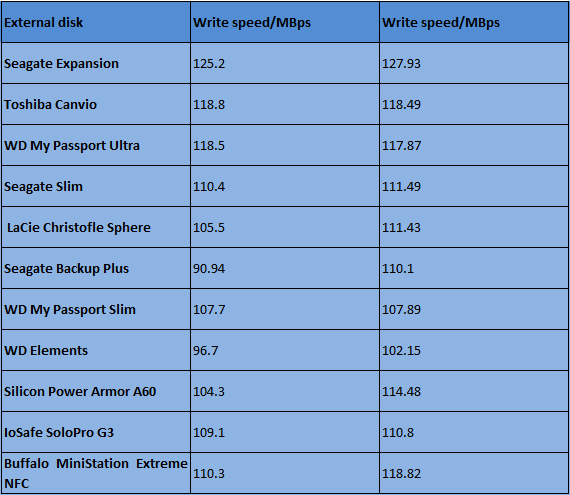
From the above comparison, you can know the read and the write speeds of Buffalo MiniStation Extreme NFC drive are similar to (faster than some products) other drives, which is amazing.
However, though Buffalo MiniStation Extreme NFC is outstanding in security and read/write speed, it fails to satisfy every user.
Limitations on Buffalo MiniStation Extreme NFC External Hard Drive
Firstly, it is much more expensive and bulkier compared with other external hard drives. For example, a WD My Passport Ultra 1TB External USB 3.0 Hard Drive is sold $59.99 while you have to pay $130 for the Buffalo MiniStation Extreme NFC 1TB external hard drive, and the former weights 0.34lbs while the latter is 0.66lbs.
Secondly, included software like TurboPC EX2, Backup Utility, Disk Formatter2, Lock and Go for NFC, which have been simply mentioned at the beginning of the post, can only run under Windows platform.
Thirdly, in Secure Mode, Buffalo MiniStation Extreme NFC external drive can only be used on Windows or Mac devices. That is to say it does not function on PS, Xbox, and other machines. To use the drive on Mac device, you need to reformat it to HFS+ or exFAT since the drive was formatted to NTFS by default (Mac OS X does not recognize NTFS).
Fourthly, switching from Safe Mode to Open Mode or from Open to Safe will delete all files on the drive so that you have to cost a lot of time to backup data in advance. Of course, if you choose this external drive due to its security, Safe or Secure Mode is the only mode you want, I believe.
Fifthly, if the USB cable is broken due to accidents (although this is a rare situation), you have to replace the hard drive.
At last, when you are running programs like ModeChanger and Open HS on some old computers, you may meet errors. For example, running those programs on Dell Studio XPS 435T may cause system crash. And when you are unlocking the hard drive via NFC device, the entire network may be useless.
Here comes to an inclusion. If you are strict with data security or have an NFC device, Buffalo MiniStation Extreme NFC External Hard Drive would be a good choice. However, if you just want to purchase an external hard drive to back up or transfer data, there are many other products with high performance.
Managing Buffalo Hard Drive
Like any other hard disk (both external and internal), you need to do some partitioning on the Buffalo disk, which is good for enhancing disk performance and data security.
At the beginning of the time, there may be only one partition on the drive apart from the small utility volume. That is to say all files will be saved to this partition. Under this situation, it is highly suggested that you shrink the existing partition to release unallocated space, and then create new partitions in the unallocated space.
When multiple partitions are made, they can save different types of data in different partitions, which is good for data management and can prevent all data from being lost or virus infected in one time.
Partitioning Buffalo Hard Drive in Snap-in Disk Management
Some simple partition operations can be done in Windows snap-in Disk Management if you are running Windows OS not later than Windows Vista.
Here is the tutorial.
Step 1: Shrink an existing partition.
- Right-click “Computer” icon and choose “Manage”.
- Select “Disk Management”.
- Right click an existing partition on the Buffalo MiniStation drive.
- Choose “Shrink Volume” feature.
- Follow the wizard to shrink the selected volume to get an unallocated space
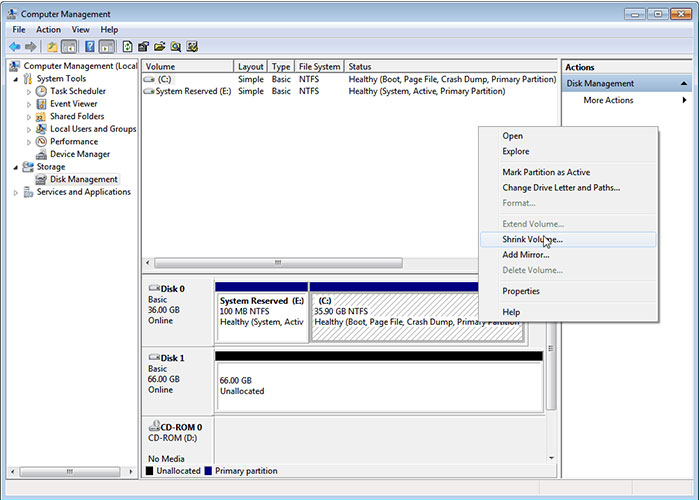
Step 2: Create a new partition via the feature “New Simple Volume”.
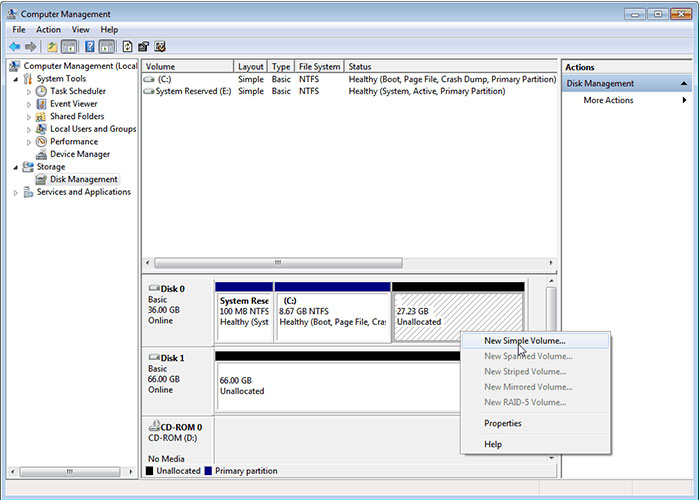
Advanced Disk Management Solution of MiniTool Partition Wizard
Apart from creating more partitions, you may need to do some advanced partition operations like copy disk and recover lost partition, and these operations had better be done in a third-party partitioning tool since Windows built-in tools (disk management or diskpart) do not provide good solutions. Here, I take the freeware MiniTool Partition Wizard for example.
Launch the program to go to its main interface. Right-click the Buffalo disk and you can see almost all performable functions for the entire disk.
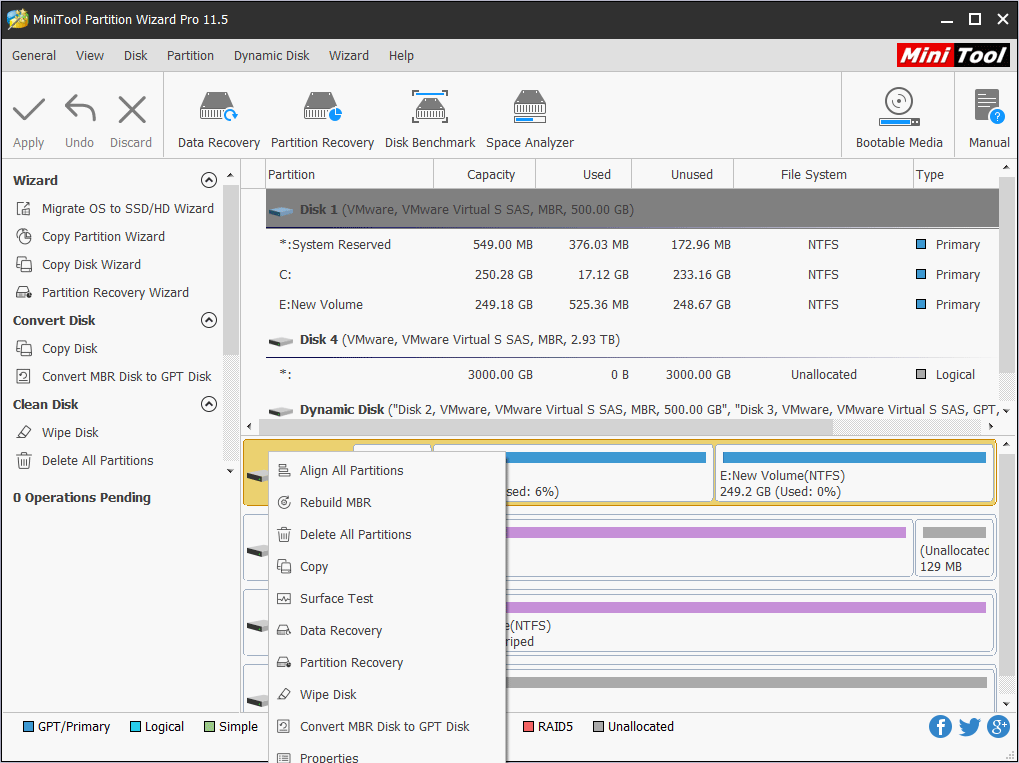
Right-click the partition and you can see the performable operations to partition.
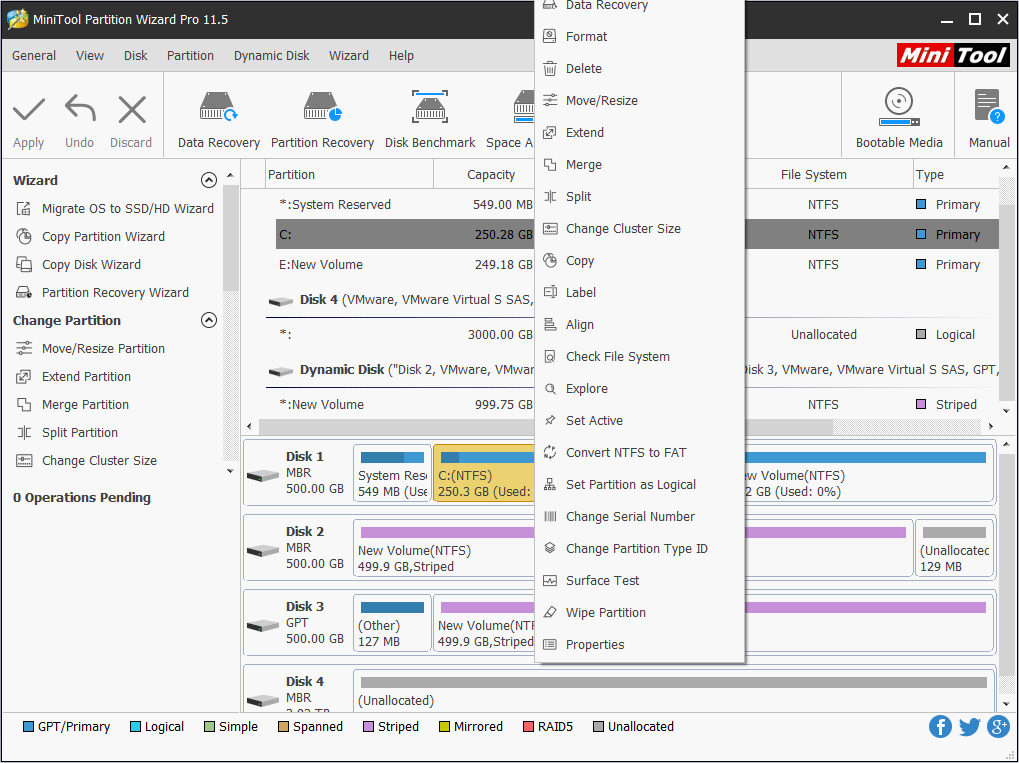
Among these functions, Copy Disk, Surface Test, Partition Recovery, and Wipe Disk may be useful.
Copy Disk: You can use it to back up all important data before changing the mode of Buffalo MiniStation Extreme NFC external hard drive between Safe and Open.
Surface Test: When there is something wrong with the hard disk, for instance, some programs collapse suddenly when running, Surface Test feature could help check the disk to see whether there is bad sector.
Partition Recovery: If a certain partition on the drive gets lost due to mistaken operation or virus attack, Partition Recovery helps recover lost partition in a few minutes.
Wipe Disk: It helps erase data on the disk permanently to avoid privacy leakage.
Of course, other features are useful, too. With those functions, you can increase the size of the partition which is running out of space, make a backup for files saved in one partition, convert file system from FAT32 to NTFS or NTFS to FAT32, change the cluster size, hide a partition to further protect data, and so on.
Most of these features are free. However, some of them are not. Click Edition Comparison to know which features are free. After knowing the edition comparison, if you just want to use the free feature, please click the button below to download the Free Edition.
MiniTool Partition Wizard FreeClick to Download100%Clean & Safe
Bottom Line
Is this article helpful to you to learn about Buffalo MiniStation Extreme NFC external drive? Can MiniTool Partition Wizard solve your hard drive problems? Please leave a comment below. In addition, if you have any problem with disk or partition management, please also leave a comment or email us at [email protected]. We will reply to you as soon as possible.

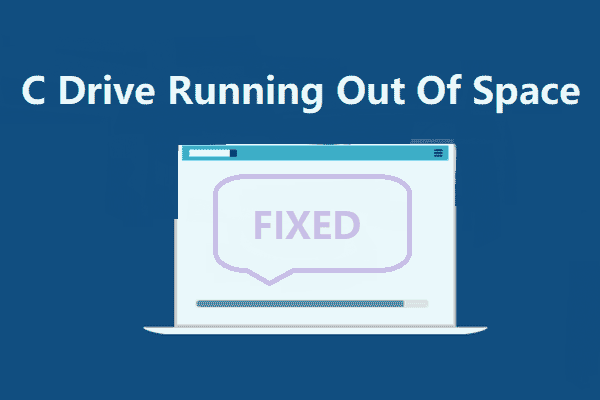
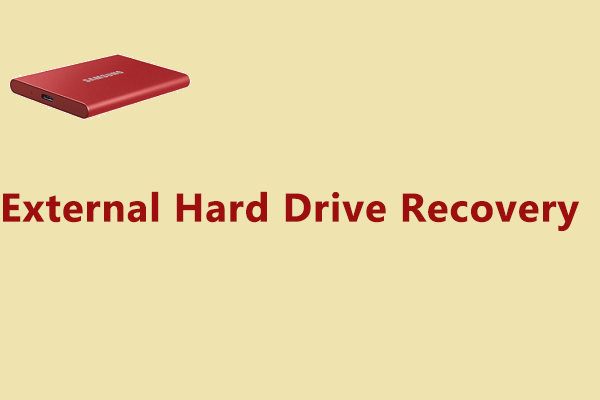
![How to Measure Disk Performance Easily [Step-By-Step Guide]](https://images.minitool.com/partitionwizard.com/images/uploads/2019/06/disk-performance-test-thumbnail.jpg)
User Comments :