A lot of users think BitLocker affects the SSD performance. What’s the difference between BitLocker enabled and BitLocker disabled SSD? In this post, Partition Magic explores the BitLocker enabled vs BitLocker disabled SSD speed in detail.
BitLocker is a volume encryption feature on Windows 11/10 Pro, Enterprise, and Education editions, which can prevent your data from unauthorized access using the BitLocker recovery key or password. However, many users found the difference between BitLocker enabled vs BitLocker disabled SSD speed, like the user report from the answers.micrsoft.com forum:
Does BitLocker enable affect SSD performance? The considerable speed difference between BitLocker Enabled and Disabled NVME GEN 4 1tb (and the rest of my encrypted by BitLocker) SSD/HDD in Win 10.https://answers.microsoft.com/en-us/windows/forum/all/considerable-speed-difference-between-bitlocker/22c869eb-5022-469c-bbfa-21b67ec44ee6
If you are still confused about the “BitLocker enabled vs BitLocker disabled SSD performance” question, please pay attention to the following content.
Does BitLocker Encryption Affect SSD Performance
The answer is yes! According to the actual users’ feedback from different forums, BitLocker encryption will slow down SSD performance, especially in terms of write speeds. The main reason for the problem is that the encryption adds a layer of security to the SSD, which needs more time to read and write data, potentially affecting disk performance.
BitLocker Enabled vs BitLocker Disabled SSD Speed
In most cases, both the read and write speeds of an SSD will slightly slow down with BitLocker encrypted, and sometimes the speeds even drop by 45%. However, the situation may be different depending on the type of BitLocker encryption (hardware-based or software-based). The hardware-based encryption usually has a more significant impact on the SSD than software-based encryption.
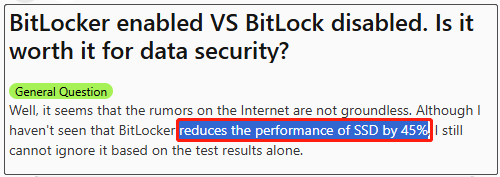
To know the actual BitLocker enabled vs BitLocker disabled SSD speed, I highly recommend you perform a disk benchmark using MiniTool Partition Wizard. It can measure disk read and write speeds, clone hard drives, check bad sectors, recover hard drive data, partition hard drives, convert MBR to GPT without data loss, and more.
Let’s follow the guide below to check the difference between BitLocker enabled and BitLocker disabled SSD speeds.
MiniTool Partition Wizard FreeClick to Download100%Clean & Safe
Step 1. Open MiniTool Partition Wizard to enter its main interface and click on Disk Benchmark from the top toolbar.
Step 2. Select the drive letter of the BitLocker encrypted SSD from the drop-down menu, specify the test parameters according to your needs, and click on the Start button.
- Transfer Size: It ranges from 1 KB to 2048 KB.
- Total Length: It ranges from 100 MB to 4096 MB.
- Queue Number: It ranges from 1 to 512.
- Thread Number: It ranges from 1 to 64.
- Test Mode: You can choose one from three modes: Sequential, Random, and Sequential & Random.
Step 3. Wait for the test to complete. Once done, you will see the test results, including transfer size, the sequential/random read and write speeds, and more.
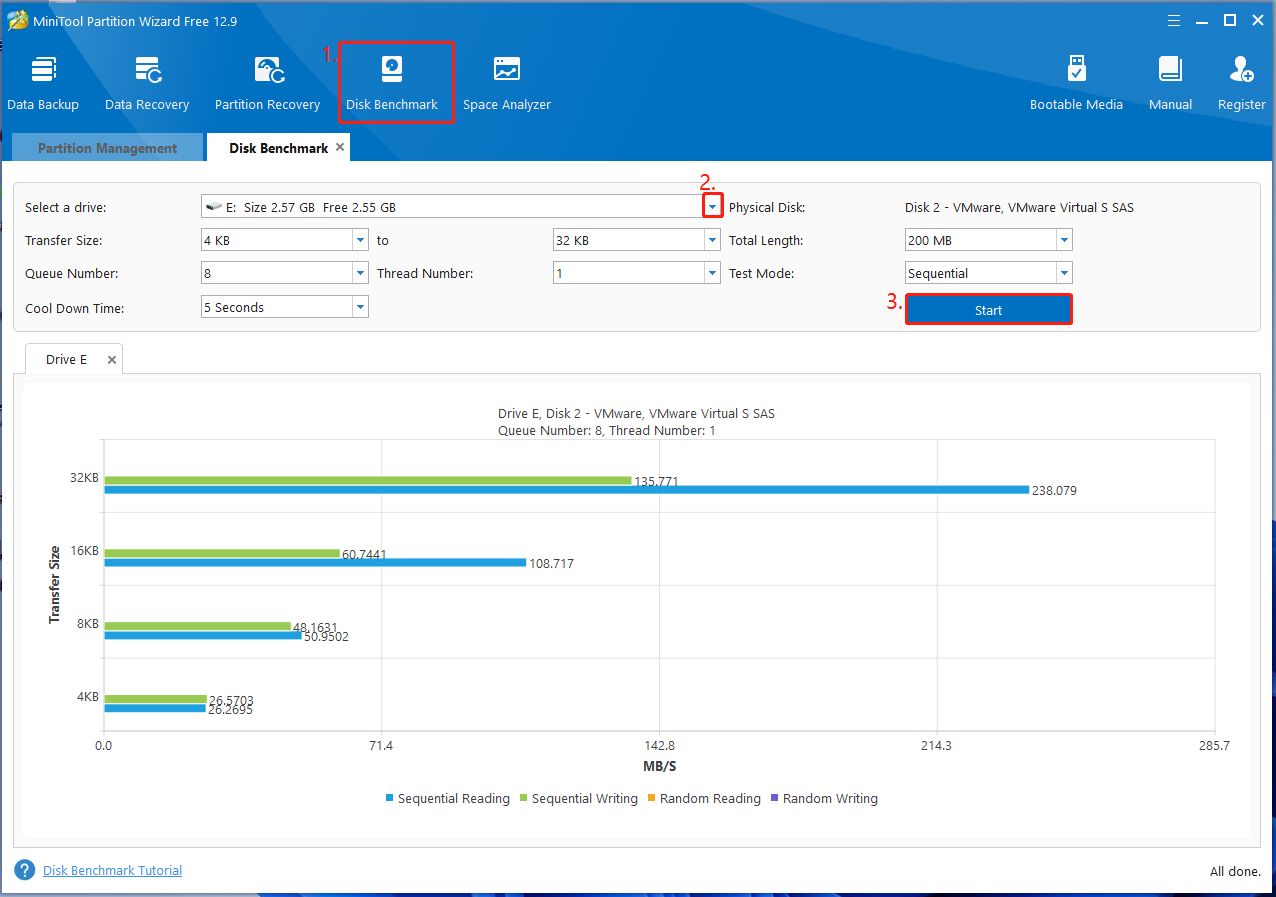
Step 4. Then you need to disable BitLocker for the SSD. Here’s how to do that using Command Prompt.
- Press the Win + R keys to open the Run dialog box, type cmd in it, and press the Ctrl + Shift + Enter keys at the same time. Then click on Yes to run Command Prompt with admin rights.
- In the pop-up window, type the manage-bde -off E: and hit Enter to disable the encryption for the drive. Here you need to replace E with the actual drive letter.
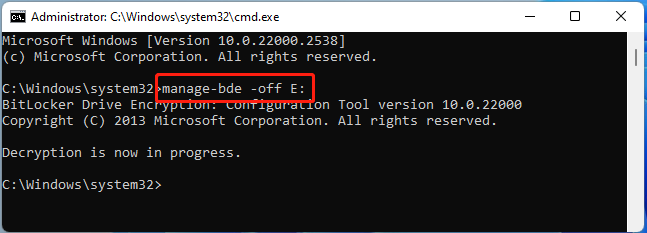
Step 5. Now, you can measure the BitLocker disabled SSD again as we showed in Step 1 to Step 3.
Now, you should know the difference between BitLocker enabled vs BitLocker disabled SSD performance. Another commonly asked question is “Should I enable BitLocker for SSD”. Let’s keep reading to know more detailed information.
Should I Enable BitLocker for SSD
The answer depends on what your actual needs are for the SSD. If you want to have a faster loading speed, like playing games, enabling BitLocker will impact the SSD performance. Besides, if you need to transfer many large files like videos and audio frequently, it’s not recommended that you enable the feature.
Another important point is that BitLocker encryption may bring troubles for you in some cases, such as “forgot the BitLocker password/recovery key”, “Stuck on the BitLocker recovery screen”, “BitLocker recovery key not working”, etc.
However, BitLocker can prevent your files from accessing in case your SSD or computer is lost. If these files need high-level privacy protection, such as “scientific research or technology patent”, I highly recommend you enable BitLocker for the SSD with a long-string password.
Bottom Line
In a nutshell, this post compared the difference between BitLocker enabled and BitLocker disabled SSD speeds by benchmarking via MiniTool Partition Wizard. Besides, the post discusses whether you should enable BitLocker for SSD and analyzes the reasons respectively.
If you have any suggestions or feedback about MiniTool Partition Wizard, feel free to contact us by sending an email to [email protected]. We will get back to you as soon as possible.

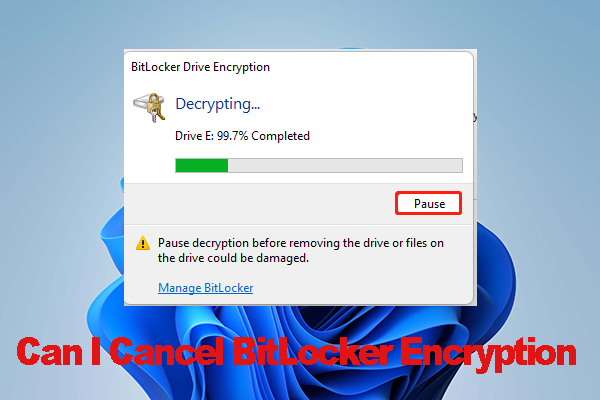
User Comments :