A lot of gamers complain that they are troubled by The Binding of Isaac not responding issue. If you are also trying to resolve it, then you come to the right place. This post of MiniTool explores several tested solutions.
The Binding of Isaac is a popular indie video game developed by Edmund McMillen and originally released in 2011. Now, this game is available for many platforms like Windows, macOS, and Linux. However, many players received the “Isaac-ng.exe has stopped working Windows 10” error message when launching.
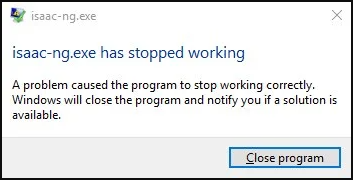
What causes the Binding of Isaac not responding error? According to a survey, the main reason behind the error is broken or missing game files. In addition, the incompatible in-game settings and outdated graphics card drivers are responsible for “Isaac ng has stopped working”.
To resolve it, we summarize the following effective fixes after analyzing extensive user reports on forums and communities. Let’s start exploring.
Fix 1. Turn off the Steam or Discord Overlay
Many gamers reported that they fixed the Binding of Isaac not responding simply by disabling the Overlay feature. We don’t know why the Overlay feature can cause the error, but it’s worth having a try. Here we will show you how to disable overlay in Discord and Steam separately.
Disable Steam Overlay:
Step 1. Open the Steam client, and then navigate to the Library tab and locate The Binding of Isaac from the list of games.
Step 2. Right-click the game entry and select Properties.
Step 3. In the General tab, go to the In-Game section from the left pane and untick the checkbox next to Enable the Steam Overlay while in-game.
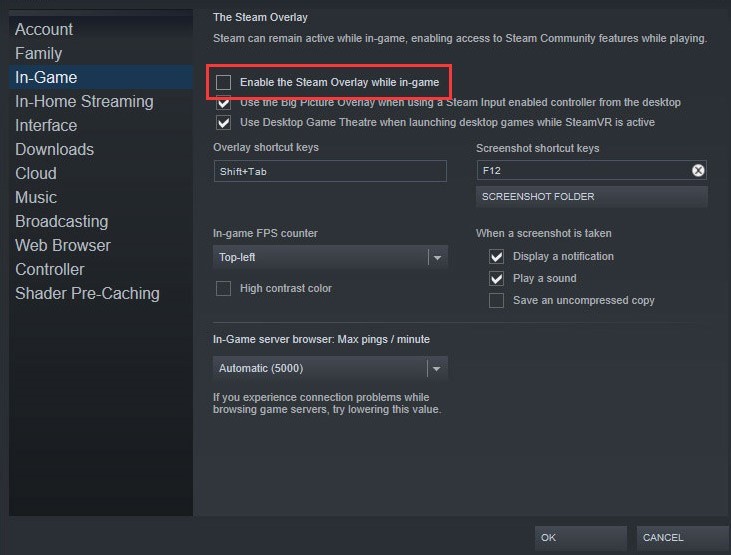
Step 4. Apply this operation and exit. Then you can relaunch the game and see if the “Isaac-ng.exe is not responding” error persists.
Disable Discord Overlay:
Step 1. Launch your Discord client from the System Tray by double-clicking on the Discord icon.
Step 2. Click on the Gear icon at the upper left corner of the window to open the user Settings menu.
Step 3. Go to the Overlay tab under the App Settings part.
Step 4. On the right pane, toggle off the switch to Enable in-game overlay.
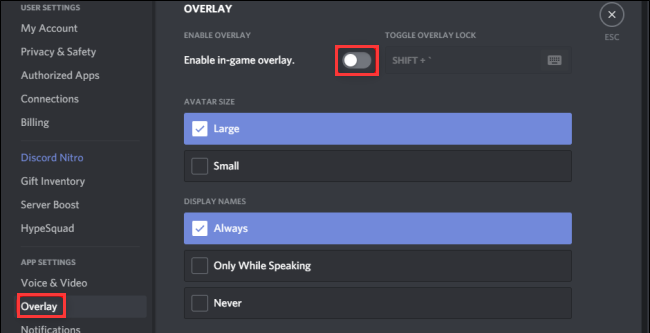
Now, you can run any games and see if the Binding of Isaac crash on startup issue is fixed.
Fix 2. Change Steamcloud from 1 into 0
In the Steam community, some users reported that they fixed the “Isaac-ng.exe has stopped working afterbirth” by changing steamcloud from 1 to 0. To do so, you can follow the steps below.
Step 1. Press Win + E keys to the File Explorer, and then navigate to the following path and find the My Games folder.
This PC > User name > Documents > My Games
Step 2. Find the Binding of Isaac: afterbirth+ folder and open it with Notepad.
Step 3. Change the Steamcloud value from 1 to 0.
Now, reopen the game and check if the Isaac-ng.exe has stopped working Windows 10 issue is resolved.
Fix 3. Delete The Binding of Isaac: Folder in My Games
Sometimes the Binding of Isaac afterbirth not responding issue can be caused by corrupted or broken game files. In this case, you can restart the game by deleting the main preference folder in the Documents folder. Here’s how:
Step 1. Navigate to the My Game folder like Step 1 in the above fix.
Step 2. Right-click the Binding of Isaac: folder in My Games and select Delete.
Step 3. Open the game via Steam and see if the Isaac ng has stopped working issue is fixed.
If the issue persists, you can try deleting The Binding of Isaac Mods folder inside My Games or move it somewhere.
Fix 4. Update Your Graphics Card Driver
It is known that an outdated graphics card driver is always related to many games crashing like Skyrim SE won’t launch, Just Cause 2 keeps crashing, and the one discussed here. To fix the Binding of Isaac not responding issue, you can try updating the graphics card driver.
Step 1. Right-click the Start menu and select Device Manager from the context menu.
Step 2. Expand the Display adapters category, and then right-click the graphics card driver and select Update Driver.
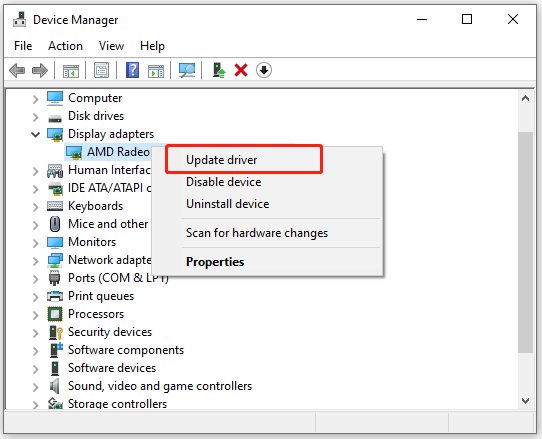
Step 3. Then you can select Search automatically for updated driver software option and follow the on-screen prompts to complete the update. Alternatively, you can download the graphics card driver from the manufacturer’s website and install it on your computer.
Then you can restart your computer and see if the Isaac-ng.exe is not responding problem is fixed.
Fix 5. Reinstall the Game
If all the above methods fail to solve the Isaac-ng.exe has stopped working afterbirth error, you may consider reinstalling the game. To do so, follow the given steps below:
Step 1. Press Win + R keys to open the Run dialog box, and then type appwiz.cpl in the box and hit Enter.
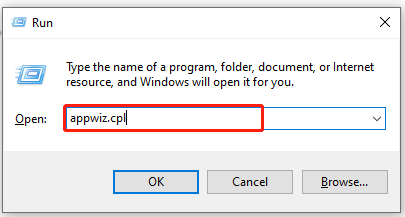
Step 2. Right-click The Binding of Isaac from the list of installed programs and select Uninstall. Click on Uninstall and follow the on-screen prompts to complete the uninstallation.
Step 3. Open the File Explorer, and then go to This PC > C drive > Program Files (x86) > Steam > Steamapps > Common > The Binding of Isaac and delete the game folder.
Step 5. Re-download the game from Steam and install it on your computer.

![How to Fix WoW Error #134 Fatal Condition [7 Solutions]](https://images.minitool.com/partitionwizard.com/images/uploads/2021/06/wow-error-134-fatal-condition-thumbnail.jpg)
![How to Fix Wii Error 50299, 51030, 51330, 52030 [Ultimate Guide]](https://images.minitool.com/partitionwizard.com/images/uploads/2021/06/wii-error-50299-51030-51330-52030-thumbnail.jpg)
User Comments :