USB flash drives and SD cards are easy to wear out on Tesla. Then, you may want to buy an SSD for Tesla to store music and videos. This post from Partition Magic shows you how to choose the best SSD for Tesla and format it.
Overview of Tesla
Tesla, Inc. is an American multinational automotive and clean energy company that designs, manufactures, and sells battery electric vehicles (BEVs), stationary battery energy storage devices from home to grid-scale, solar panels and solar shingles, and related products and services.
In 2008, the company began production of its first car model. Starting in July 2020, Tesla has been the world’s most valuable automaker. Until the time of writing, Tesla has the following models.
- Roadster (2008): It is the first Tesla car model, an all-electric supercar with four seats. In 2012, this car model was discontinued.
- Model S (2012): The Model S is a full-size luxury car with a liftback body style and a dual motor, all-wheel drive layout. This electric sedan vehicle won several automotive awards during 2012 and 2013, and became the best-selling plug-in electric car worldwide for the years 2015 and 2016.
- Model X (2015): The Model X is a mid-size luxury crossover SUV offered in 5-, 6- and 7-passenger configurations with either a dual- or trimotor, all-wheel drive layout. The rear passenger doors open vertically with an articulating “falcon-wing” design. Compared to Model S, Model X is larger and offers more capabilities.
- Model 3 (2017): The Model 3 is a mid-size car with a fastback body style and either a dual-motor, all-wheel drive layout or a rear-motor, rear-wheel drive layout. Compared to the previous 3 models, the Model 3 sedan is less expensive. Then, the Model 3 became the world’s best-selling electric car from 2018 to 2021.
- Model Y (2020): The Model Y is a mid-size crossover SUV based on the Model 3, offering 5- and 7-passenger configurations with a single‐motor, rear-wheel drive or a dual-motor, all-wheel drive layout. In the first quarter of 2023, the Model Y outsold the Toyota Corolla to become the world’s best-selling car.
- Semi (2022): The Tesla Semi is scheduled to go into full production in late 2025. It is a Class 8 semi-truck with a tri-motor, rear-wheel drive layout. Tesla claims that the Semi has approximately three times the power of a typical diesel semi-truck, and a range of 500 miles (800 km).
- Cybertruck (2023): The Cybertruck is a full-sized pickup truck. It offers three models: rear-wheel drive, dual-motor all-wheel drive, and trimotor all-wheel drive, with EPA range estimates of 320–340 miles (510–550 km), depending on the model.
Do You Need an SSD for Tesla?
Tesla offers USB ports to expand the storage. In general, you can connect a USB flash drive, an SD card (with an SD card reader), or a portable SSD to the car.
What Content Will Be Stored on the USB Drive?
Do you need an SSD for Tesla? To answer this question, you should first know Tesla will store what content on the storage device.
In general, you may need a USB drive when you use the Media or Dashcam feature. The Media feature allows you to play music via streaming services, but it also allows you to play music from a USB device.
Insert a flash drive into a USB port, touch Media Player > USB, and then touch the name of the desired folder to play media from a USB connection.
As for the Dashcam feature, it can record video footage of your vehicle’s surroundings while driving and then save the recordings locally to a formatted USB flash drive.
You can enable Dashcam by touching Controls > Safety > Dashcam. Then, Dashcam automatically enables every time you drive. Dashcam also allows you to choose when footage is saved (Auto, Manual, or On Honk).
- Auto: Dashcam automatically saves a recording to the USB drive when Tesla detects a safety-critical event, such as a collision or airbag deployment. This mode may be affected by the amount of force, whether or not airbags deploy, the vehicle’s power/sleep/Autopilot state, etc.
- Manual: You must manually touch the Dashcam icon to save a recording of the most recent ten minutes of footage.
- On Honk: When you press the horn, Dashcam saves a recording of the most recent ten minutes of footage. You can enable this along with Auto or Manual simultaneously.
Moreover, Tesla has a feature called Sentry Mode, which allows you to monitor activities around your Tesla vehicle when it’s parked and locked. If a threat is detected, the cameras on your vehicle will begin recording, and the alarm will activate. You can enable this feature by tapping Controls > Safety & Security > Sentry Mode.
How Are the Recorded Videos Stored in the USB Drive?
Tesla will create a folder named TeslaCam under the USB drive. This folder usually contains three sub-folders (Recent Clips, Saved Clips, and Sentry Clips).
- Recent Clips: The footage in Recent Clips continuously loops in 60-minute cycles whenever the cameras are activated. Therefore, footage is overwritten every hour unless you save it. Note that when an event is recorded, one video is recorded for each of the front, rear, left, and right cameras.
- Saved Clips: It contains all saved recordings when you use Dashcam, regardless of whether the recordings are saved manually or automatically.
- Sentry Clips: It contains the last 10 minutes of footage from all Sentry Mode events that have triggered an Alert or Alarm state. The footage from each event is labeled with a unique timestamp.
When the internal storage reaches full capacity, the oldest footage in Sentry Clips will be deleted to make room for new footage. In addition, when the flash drive is full, Sentry Mode and Dashcam can no longer save video footage.
Actual User Experience
According to some Tesla users reports, the 128GB storage is good for around 17 hours of Tesla video and the 256GB storage is good for about 34 hours of Tesla video. If the USB drive’s storage is small, the overwriting will occur often and the USB drive will wear out fast.
Therefore, many Tesla users would like to use high-endurance SD cards or large portable SSDs. Some Tesla users also say high-endurance SD cards will also fail soon. If your budget is enough, you can buy an SSD for Tesla directly.
Best SSD for Tesla
First, how to choose the best SSD for Tesla? In general, Tesla offers multiple USB ports. These USB ports may be located at the front or rear of the center console and in the glove box.
For Tesla cars that are produced before November 1, 2021, the USB connections at the rear of the console are for charging only, and the USB port located at the front of the center console can be used for playing media or recording videos.
However, for some vehicles manufactured after approximately November 1, 2021, the center console USB ports may only support charging devices. You need to use the USB port inside the glove box for all other functions.
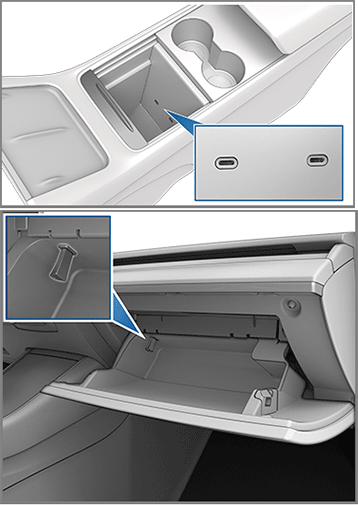
Besides, according to Tesla websites, the best SSD for Tesla Sentry Mode needs to have a sustained write speed of at least 4 MB/s and be USB 2.0 compatible.
If you want to choose the best SSD for Tesla Model Y, the best SSD for Tesla Model 3, etc., you can consider the following options.
- Tesla SSD (1TB): This SSD is offered by Tesla. It is encased in a sleek and durable aluminum housing and can withstand extreme cabin temperatures from -40°F to 185°F (-40°C to 85°C), vehicle shocks and vibrations. Its USB 3.1 Gen 2 interface offers up to 2300/1150 MB/s sequential read/write speeds.
- Samsung T7 SSD (1TB, 2TB, 4TB): The USB 3.2 Gen 2 interface offers sequential read/write speeds of up to 1,050 MB/s and 1,000 MB/s. It also provides protection from rain, dust, and drops.
- Samsung T5 SSD (250GB, 500GB, 1TB, 2TB): With the Samsung V-NAND flash memory and a USB 3.1 Gen 2 interface, this SSD provides transfer speeds of up to 540 MB/s. In addition, this SSD also has a top-to-bottom metal design, so it can handle drops of up to 2 meters.
- Sandisk Extreme Portable (500GB, 1TB, 2TB, 4TB, 8TB): The USB 3.2 Gen 2 interface offers up to 1050MB/s read and 1000MB/s write speeds. It also provides up to three-meter drop protection and IP65 water and dust resistance.
How to Format the SSD for Tesla
After choosing an SSD for Tesla, you need to format it for use. You can do that on your Tesla car. You just need to insert it into a front USB port and then tap Controls > Safety > Format USB Device. This will format the USB flash drive as exFAT and create a TeslaCam folder and a TeslaTrackMode folder (if equipped).
The Format USB Drive feature is available only when a USB drive (with one or fewer partitions) is inserted into a front USB port. If you can’t format the SSD on the Tesla car, you can format it on a PC. To do that, I recommend you use MiniTool Partition Wizard.
This software can format SSD to FAT32, exFAT, EXT3/4, and NTFS for free. In addition, as long as the partition on the SSD is not larger than 2TB, this software can format this partition to FAT32. Click FAT32 vs exFAT to know more.
How to format the SSD for Tesla using MiniTool Partition Wizard? Here is the guide:
MiniTool Partition Wizard FreeClick to Download100%Clean & Safe
Step 1: Connect the port SSD to your PC via the USB cable. Launch MiniTool Partition Wizard and right-click the partition on the SSD. Then, choose Format from the context menu.
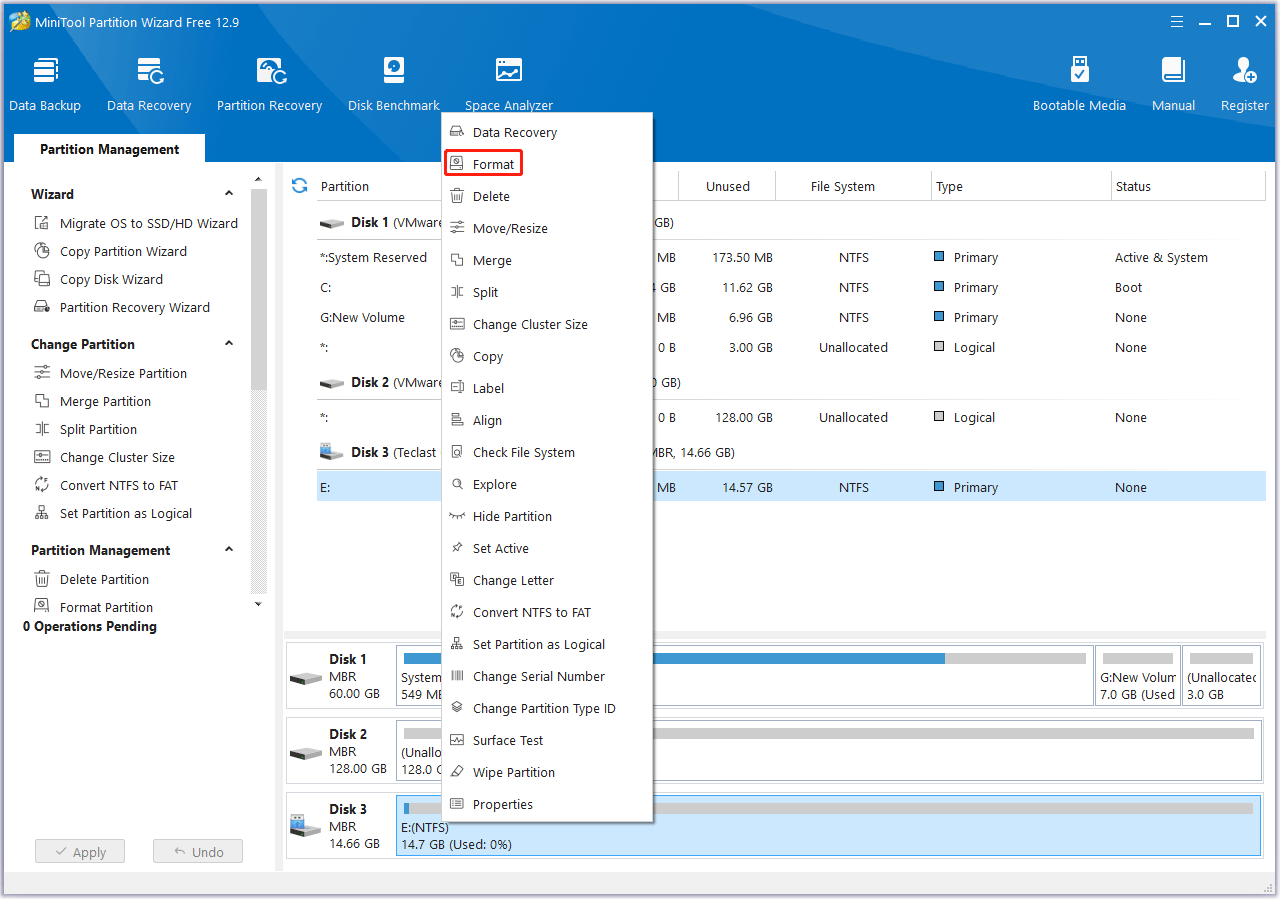
Step 2: On the pop-up window, choose a file system (FAT32, exFAT32, and EXT3/4 are supported by Tesla, and NTFS is currently not supported). Then, click OK.
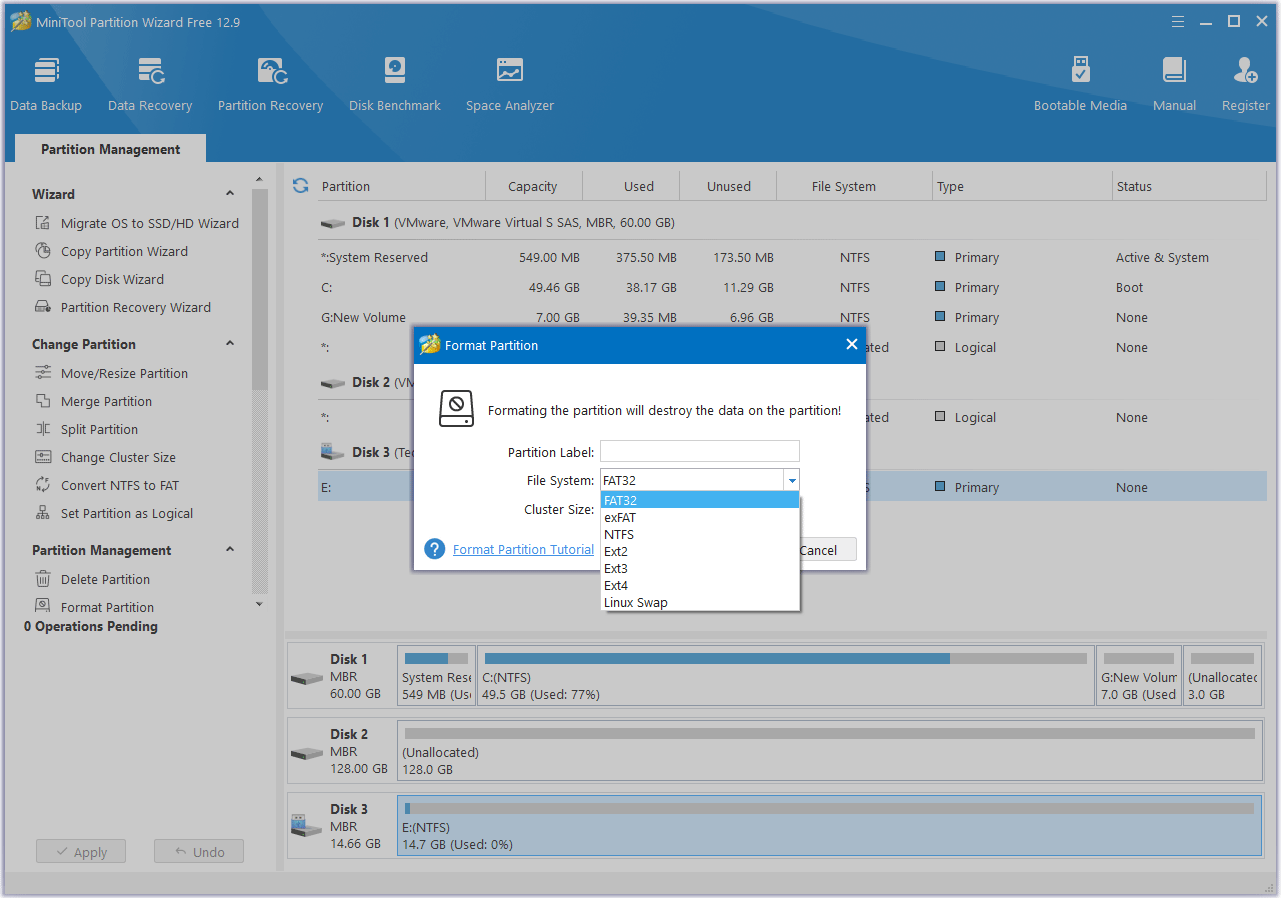
Step 3: Click the Apply button to carry out the formatting operation.
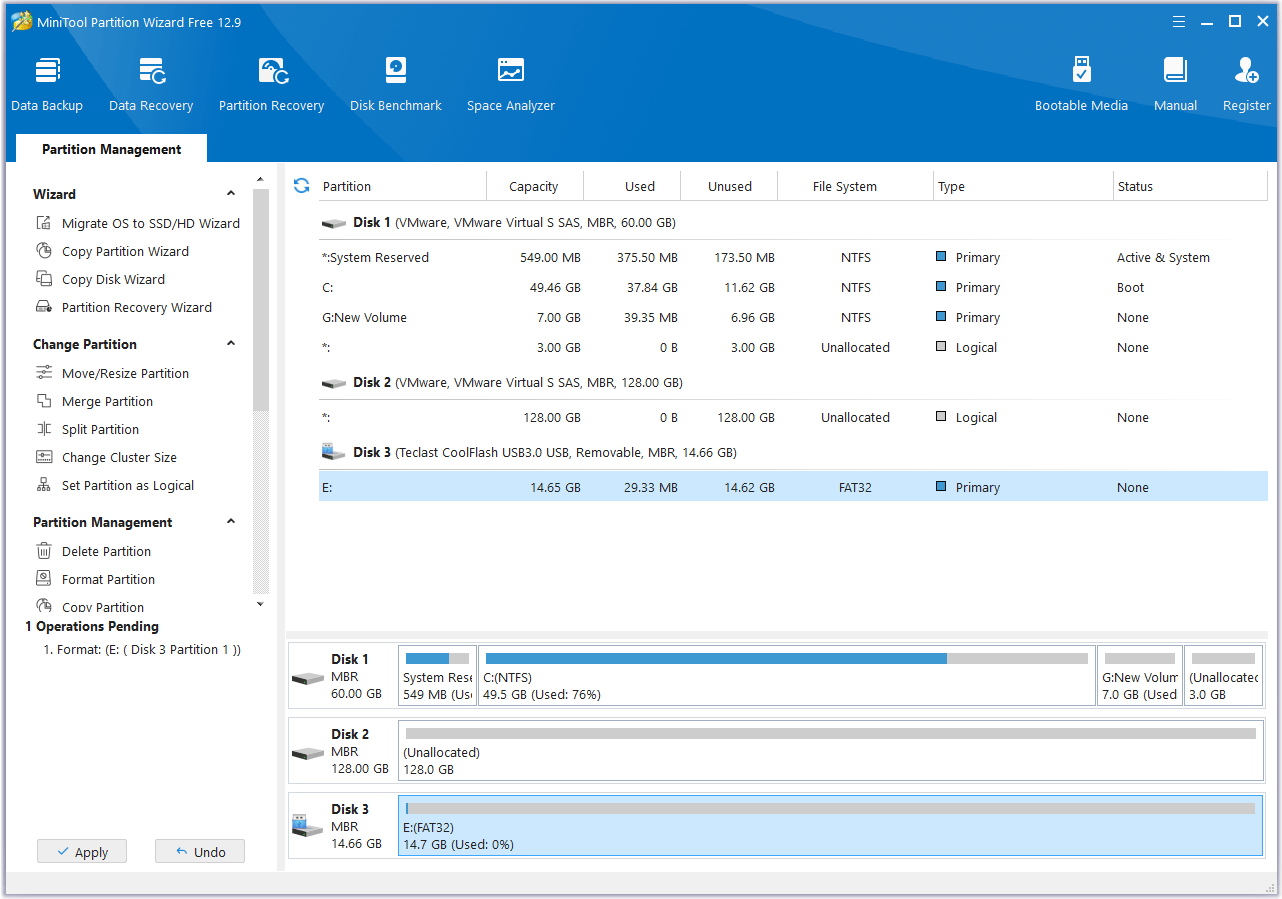
Step 4: Open the partition in Windows File Explorer. Create a base-level folder titled TeslaCam. For Track Mode (if equipped), create another base-level folder called TeslaTrackMode.
Step 5: Connect the SSD to Tesla via the USB cable for use.
MiniTool Partition Wizard is worth trying because it can also convert clone hard drives, migrate OS, and recover hard drive data.
Bottom Line
This post tells you why you need an SSD for Tesla, shows you how to choose the best SSD for Tesla Model 3 and other models, and how to format the SSD for Tesla. If you need to format the Tesla SSD on a PC, you can try MiniTool Partition Wizard.
If you encounter issues when using this software, contact us via [email protected]. We will get back to you as soon as possible.



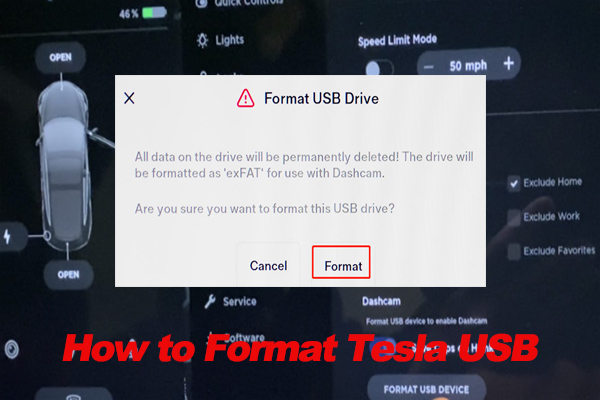
User Comments :