A great many players reported that they encounter the Battlefront 2 mouse not working issue. Why Battlefront 2 mouse not showing? How to fix it? Now, let’s explore these questions together with MiniTool.
Try These Simple Solutions Before You Do
Prior to performing the following solutions, you can try these simple solutions that have been to be useful by lots of users. Here we summarize these methods as follow:
- Restart your system. This operation will initialize all parameters and clear all temporary configurations, which can help fix the Battlefront 2 mouse stuck issue.
- Disconnect all gaming controllers/joystick, and gamepad. Make sure these devices are not connected because it might trigger a mouse not working Battlefront 2.
- Check if the mouse is working well in borderless mode. This game mode has an impact on using Battlefront 2 mouse.
- Disconnect all peripherals from your computer including printers, scanners, mobile phones, and so on. After that, restart your computer and use this mouse again.
- Use another USB port to connect your mouse. Battlefront 2 mouse not showing can be caused by a failed USB port.
- Run this program as an administrator. Here make sure you launch both Origin client and Battlefront with the administrator privileges.
Fix 1. Update Your Windows to the Latest Version
Outdated Windows drivers and system can cause many issues such as Battlefront 2 mouse not showing. So, make sure your Windows is updated to the latest version first. Here’s a simple guide to update your Windows:
Step 1. Exit your current game, and then type update in the search box and select Check for updates from the best match.
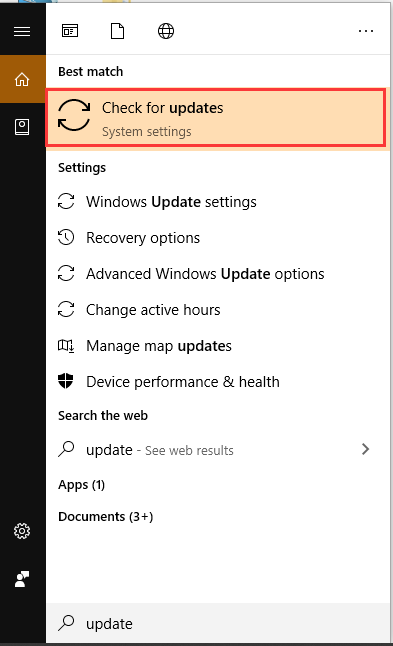
Step 2. In the pop-up window, click on Check for updates on the right pane. If there are any available updates, click on the Download button and install them.
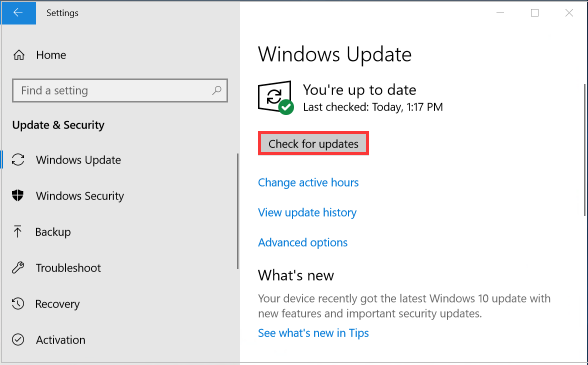
After the updated drivers are installed, restart your computer and see if Star Wars Battlefront 2 mouse not working is fixed.
Fix 2. Disable the Overlay Program
It is reported that Battlefront 2 mouse could be conflicted with Overlay applications. To troubleshoot the Battlefront 2 mouse not showing issue, you can disable all Ovary programs on your computer. For that:
Step 1. Exit the game, and then launch Discord and navigate to the Settings window.
Step 2. Click on Overlay on the left pane, and toggle off Enable in-game overlay.
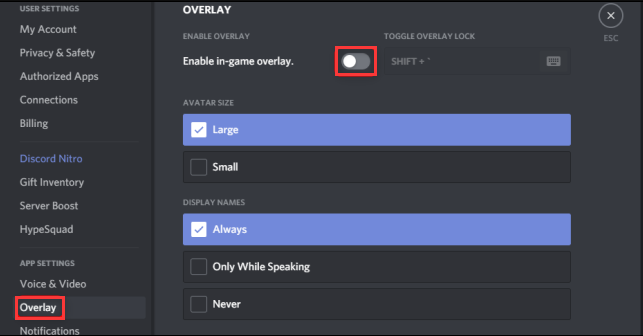
–image from howtogeek
Step 3. Relaunch this game and check if the mouse not working Battlefront 2 issue is fixed or not. If this issue still persists, you can try stopping all process related to Discord in the Task Manager.
Fix 3. Enable Origin Startup Services
Most Origin services run in the background that will be started when your system starts. Once these services are disabled in Startup, you may encounter various issues such as Star Wars Battlefront 2 mouse not working. So, make sure the Origin startup services are enabled. Here’s how:
Step 1. Exit the game, and then launch Origin client.
Step 2. Right-click the Taskbar and Task Manager.
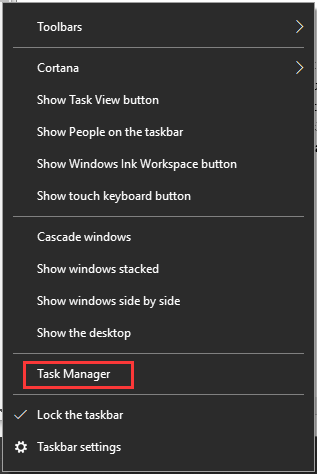
Step 2. Navigate to the Startup tab, and then select the service related to Origin and click on the Enable button. Then repeat these steps to enable all Origin related services.
Step 3. Now, restart your system and launch this game to see if Star Wars Battlefront 2 no mouse still appears.
Fix 4. Disable Acceleration in Pointer Settings
If the acceleration is enabled in pointer settings, it may trigger a mouse not working battlefront 2. You can follow the steps below to disable it.
Step 1. Exit the game and Origin.
Step 2. Press Win + I keys to open the Settings window and click on Devices section.
Step 3. Navigate to the Mouse tab and click on Additional Mouse Options from the right pane.
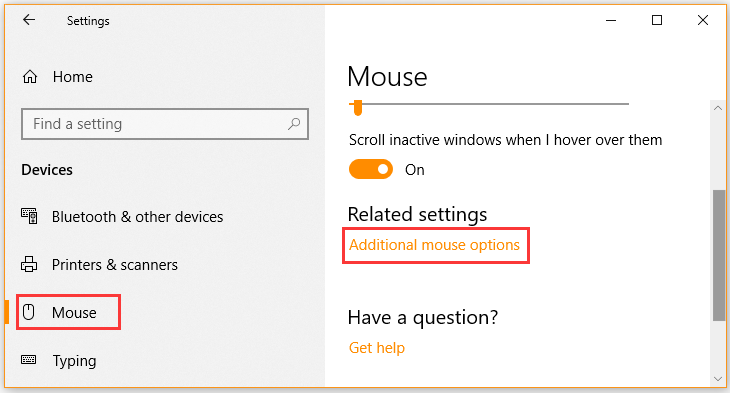
Step 4. Switch off the Acceleration in the Pointer settings window.
Now, restart your game and check if Star Wars Battlefront 2 mouse not working is fixed or not.
Fix 5. Repair the Games Files
If the game files of Battlefront 2 get corrupt or the files were moved mistakenly, you may encounter some issues including mouse not working battlefront 2. At this time, repairing the game files of Battlefront 2 can help fix the issue.
Step 1. Exit the game and launch Origin client.
Step 2. Click on My Game Library from the left pane, and then right-click the Battlefront 2 icon and select the Repair option.
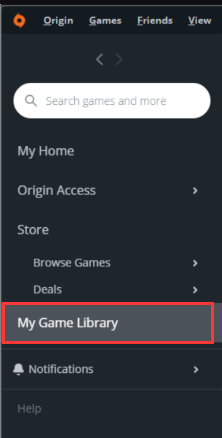
Once the repairing process completes, check if the Battlefront 2 mouse can work fine.


![Fixed: Fallout 4 Keyboard Not Working [Quickly and Easily]](https://images.minitool.com/partitionwizard.com/images/uploads/2020/06/fallout-4-keyboard-not-working-thumbnail.jpg)
User Comments :