What Causes the “BF4 kicked by PunkBuster” Issue
PunkBuster is a dedicated program used by many games like Battlefield 4 to detect players who are using something to improve their game performance illegally. Sometimes, however, many users receive the “kicked by PunkBuster” error message when playing Battlefield 4.
What causes the BF4 kicked by PunkBuster problem? According to a survey, the main reason is related to the malfunctioned PunkBuster service. In addition, the antivirus program and firewall could interfere with the PunkBuster service.
How to Fix the “BF4 kicked by PunkBuster” Issue
There are 3 methods to fix the “Battlefield 4 keep getting kicked by PunkBuster” issue. Let’s try them one by one.
Method 1. Restart the PnkBstraA/ PunkBuster Service
As you know, the PunkBuster service needs to run all the time while playing the game and it needs to restart once you shut down it. If the service is not running properly, you may receive the “you have been kicked by PunkBuster” error message. To fix it, you can follow the steps below to restart the service.
Step 1. Press Win + R keys to open the Run dialog box, and then type taskmgr in it and hit Enter to open Task Manager.
Step 2. Navigate to the Services column, and then right-click the PnkBstraA/ PunkBuster service and select Restart. If the service is not running, select Start. After that, you can check if the ‘you have been kicked by PunkBuster BF4” error disappears. If the error persists, you can proceed with the following steps.
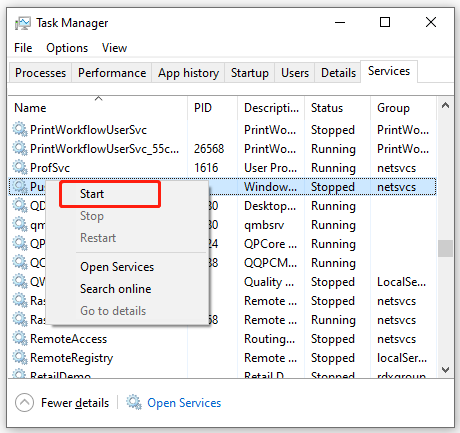
Step 3. Open the Run box again, and then type services.msc and hit Enter.
Step 4. Double click the PunkBuster/PnkBstrA service from the list to open its Properties.
Step 5. Change the Startup type to Automatic and click on Start. If the service is running, click on Stop first and then click on Start.
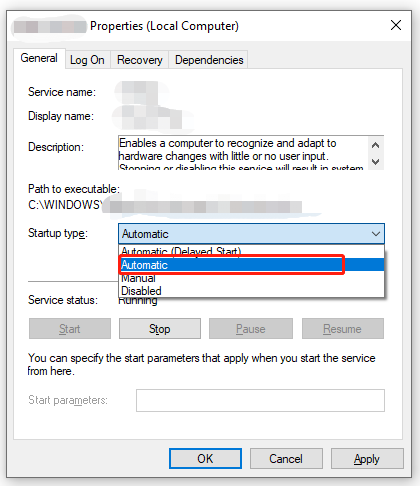
Step 6. Go to the Recovery tab and then you will see 3 options: First failure, Second failure, and Subsequent failures. Select Restart the Service from the drop-down menu next to the list of options.
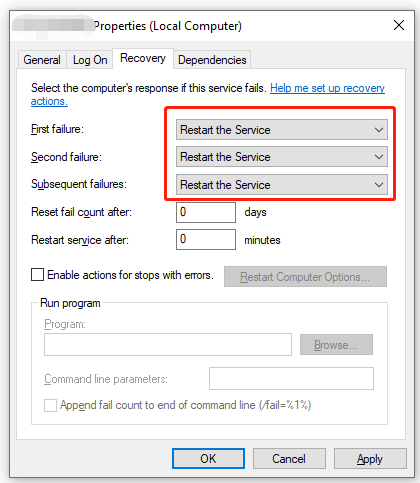
Step 7. Click on Apply and OK to save changes.
Now, you can see if the “Battlefield 4 kicked by PunkBuster” issue is resolved.
Method 2. Check the Antivirus Program and Firewall Interferences
Sometimes, the Battlefield 4 kicked by PunkBuster error can occur if your Windows Firewall or third-party antivirus software interfere with the service. To avoid this problem, you can add the game and PunkBuster to the exclusions list of your security programs. For that:
Step 1. Type firewall in the search box and then select the Windows Defender Firewall from the context menu.
Step 2. Click on Allow an app or feature through Windows Defender Firewall from the left pane.
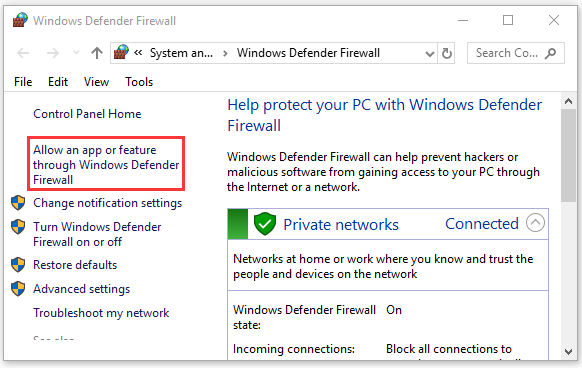
Step 3. Select the checkbox of PunkBuster.exe and BF4 from the list of programs and check the boxes next to both Private and Public. Then click OK to save changes.
Now, you can play the game again and check if Battlefield 4 keep getting kicked by PunkBuster.
Method 3. Reinstall PunkBuster
If the above 2 methods fail to get rid of the “Battlefield 4 kicked by PunkBuster” error message, you may consider reinstalling PunkBuster. Here you can reinstall it through the Battlefield folder.
Step 1. Type control in the search box and select the Control Panel app from the context menu.
Step 2. Change the View by type to Category, and then click on Uninstall a program under the Programs section.
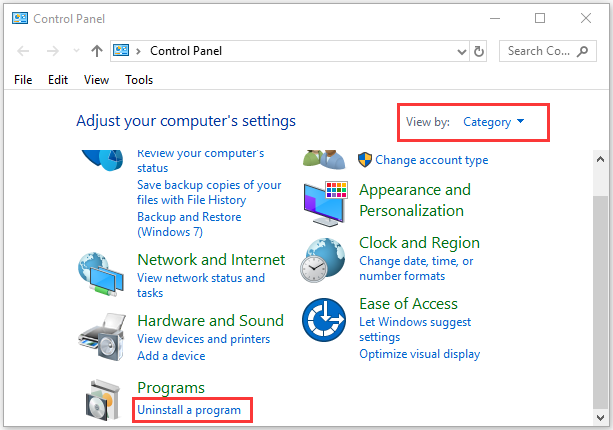
Step 3. Right-click the PunkBuster service from the list of installed programs and select Uninstall. Then follow the on-screen prompts to complete the uninstallation.
Step 4. Once uninstalled, click here to re-download the PunkBuster and install it.
Step 5. Launch the service and click on Add a game at the top left corner. In the pop-up dialogue, select Battlefield 4 from the Game drop-down menu, then check the Game Path as it shows up and you can click on Add Game to confirm it.
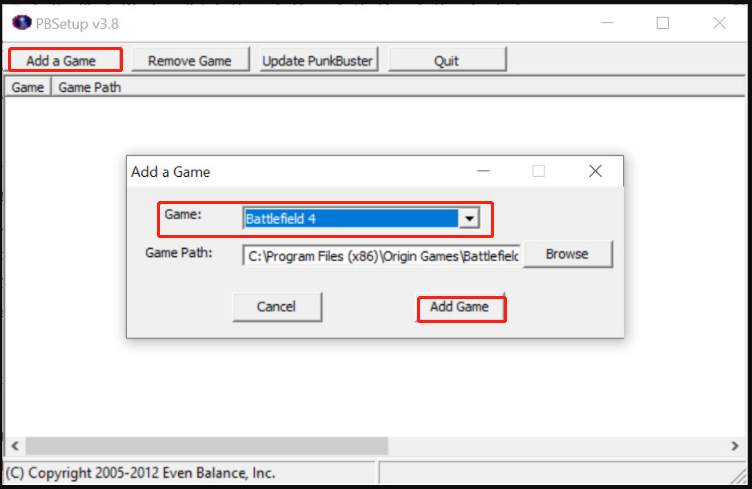
Step 6. Click on Check for Updates and install the latest updates, and then close the setup.
Step 7. Press Win + E keys to open the File Explorer, and then locate the BF4 installation folder and it should be located in C:Program Files (x86)Origin GamesBattlefield 4 or C:Program FilesOrigin GamesBattlefield 4.
Step 8. Double click the _Installer folder, and locate PunkBuster > redist, and double click the pbsvc.exe file.
Step 9. In the Setup window, select the Install/Re-Install PunkBuster Service option and click on Next. Then wait for it to reinstall the service.
Now, you can relaunch the game and see if the “you have been kicked by PunkBuster BF4” error disappears.

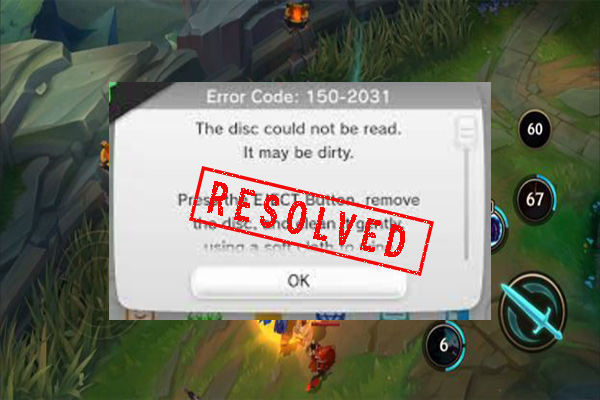
![How to Fix the World of Warcraft No Sound Issue? [6 Ways]](https://images.minitool.com/partitionwizard.com/images/uploads/2021/07/wow-no-sound-thumbnail.jpg)
User Comments :