What is basic data partition? Many users are confused about basic data partition vs primary partition. In this post, Partition Magic will discuss their difference and show how to convert basic data partition to primary partition on Windows 10/11.
A lot of users find there is a partition called basic data partition in Disk Management, but they don’t know the difference between the primary partition vs basic data partition. Here’s a user report from the superuser.com forum.
What’s the difference between basic data partition and primary partition? I formatted two spare drives I have and am confused that the lower one says “basic data partition”. How do I format it to primary partition? More importantly, does it make any difference?
What’s the difference between basic data partition and primary partition? I formatted two spare drives I have and am confused that the lower one says "basic data partition". How do I format it to primary partition? More importantly, does it make any difference?https://superuser.com/questions/1723263/basic-data-partition-vs-primary-partition
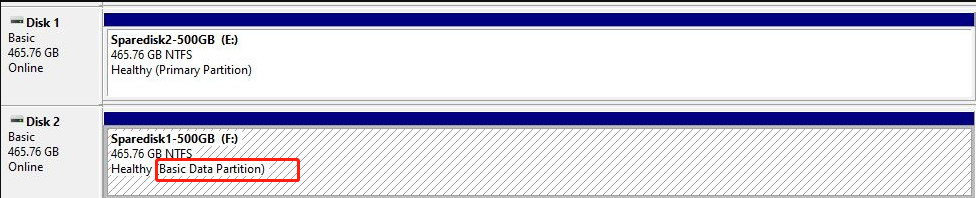
What Is Basic Data Partition
What is basic data partition? According to the explanation from Wikipedia, a basic data partition (BDP) is any partition identified with a Globally Unique Identifier (GUID). It uses a basic disk partitioned with GUID Partition Table (GPT) layout. So, you can find basic data partitions on a GPT disk when opening Disk Management.
The data partitions are equal to the Master Boot Record (MBR) partition types, like FAT16, FAT32, NTFS, or exFAT. So, a basic data partition can be formatted with any file system. In addition, all BDPs are combined and converted to a single Logical Disk Manager data partition identified with GUID when converting a GPT-partitioned basic disk to a dynamic disk.
What Is Primary Partition
The primary partition is a relatively simple partition, which is usually located in the head of the hard disk. It contains the master boot code and is used to install the operating system files and data. So, to install the operating system on a hard disk, you need to ensure that the disk must have a primary partition. Only the primary partition can be set as active partition if you want to boot from it.
Basic Data Partition vs Primary Partition
So, what’s the difference between primary partition vs basic data partition? When it comes to the topic, it’s inevitable to mention the partition table. The partitioning data stored on a hard drive is different between MBR and GPT partition tables. So, the main difference between the two partition types is their unique ways of storing the partitioning data:
- Basic data partition: The hard drives labeled “basic data partition” use the GPT partition table and won’t boot on MBR BIOS mode. It is the newer standard.
- Primary partition: The hard drives labeled “primary partition” use the MBR partition table and won’t boot on UEFI-only BIOS mode.
Now, you should have an overall understanding of basic data partition vs primary partition. The more important thing is how to convert basic data partition to primary partition on Windows. Let’s keep reading.
How to Convert Basic Data Partition to Primary Partition on Windows 10/11
As discussed above, the main difference between basic data partition vs primary partition is that they are labeled on different partition tables (MBR or GPT). So, you need to convert GPT to MBR if you want to have primary partitions on a hard drive. Here we summarize 2 simple ways.
Way 1. Format Basic Data Partition to Primary Partition Using Disk Management
The first way is to use the built-in tool – Disk Management, which can help you format basic data partition to primary partition. All the things you need to do is delete all partitions on the GPT disk and convert it to MBR. This is because Windows can only convert a disk to GPT or MBR when the hard drive is empty. Otherwise, you will find the “convert to MBR” option is greyed out.
Step 1. Right-click the Start menu from the bottom screen and select Disk Management.
Step 2. In the pop-up window, right-click the basic data partition on the GPT diskand select Delete Volume.
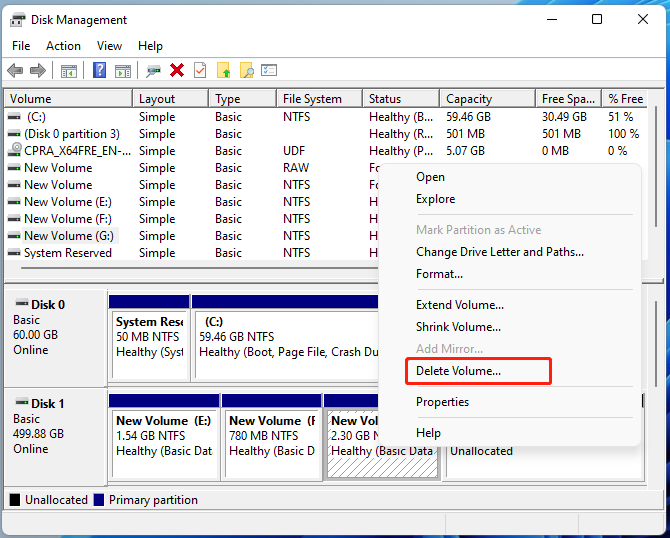
Step 3. Click on Yes when you’re prompted to delete all data on the partition. Then do the same thing to other partitions until the hard drive becomes empty.
Step 4. Once deleted, right-click the GPT disk and select Convert to MBR Disk.
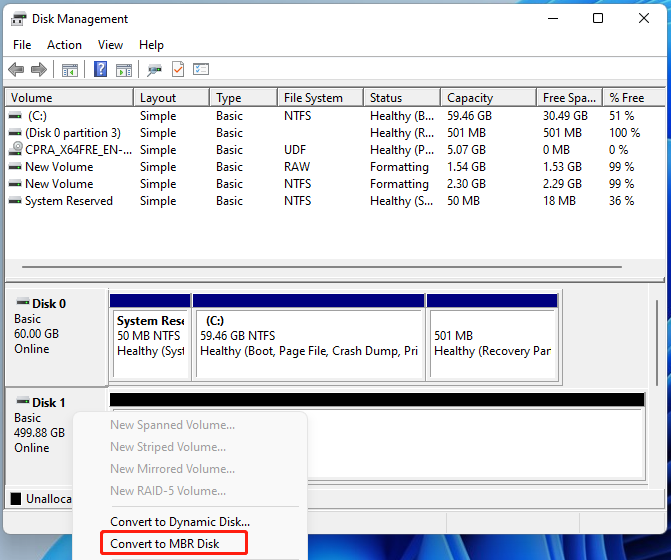
Step 5. Right-click the unallocated space, select New Simple Volume, and follow the on-screen instructions to create a primary partition.
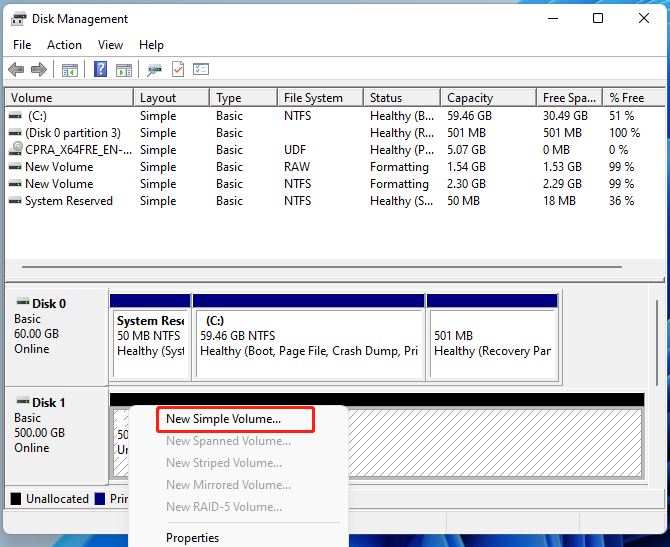
As you see, this method will delete all data on your hard drive. Can I convert basic data partition to primary partition without data loss? Of course, yes! The following part will show you how to do that.
Way 2. Convert Basic Data Partition to Primary Partition Using MiniTool Partition Wizard
MiniTool Partition Wizard is an all-in-one partition and disk manager that can not only convert GPT to MBR without data loss but also convert NTFS to FAT32 without data loss and vice versa, extend partition, rebuild MBR, migrate OS to SSD, etc. It’s also a powerful data recovery tool that can recover lost data/partitions from different storage.
Here’s how to convert basic data partition to primary partition using the tool:
MiniTool Partition Wizard FreeClick to Download100%Clean & Safe
Step 1. Start the MiniTool software to enter its main interface, and then select the GPT disk from the disk map, and click Convert GPT Disk to MBR Disk from the left action panel.
Step 2. Click on Apply to execute the pending operation of “Convert Disk to MBR”. After that, you can open Disk Management and see if the data partitions have been converted into primary partitions.
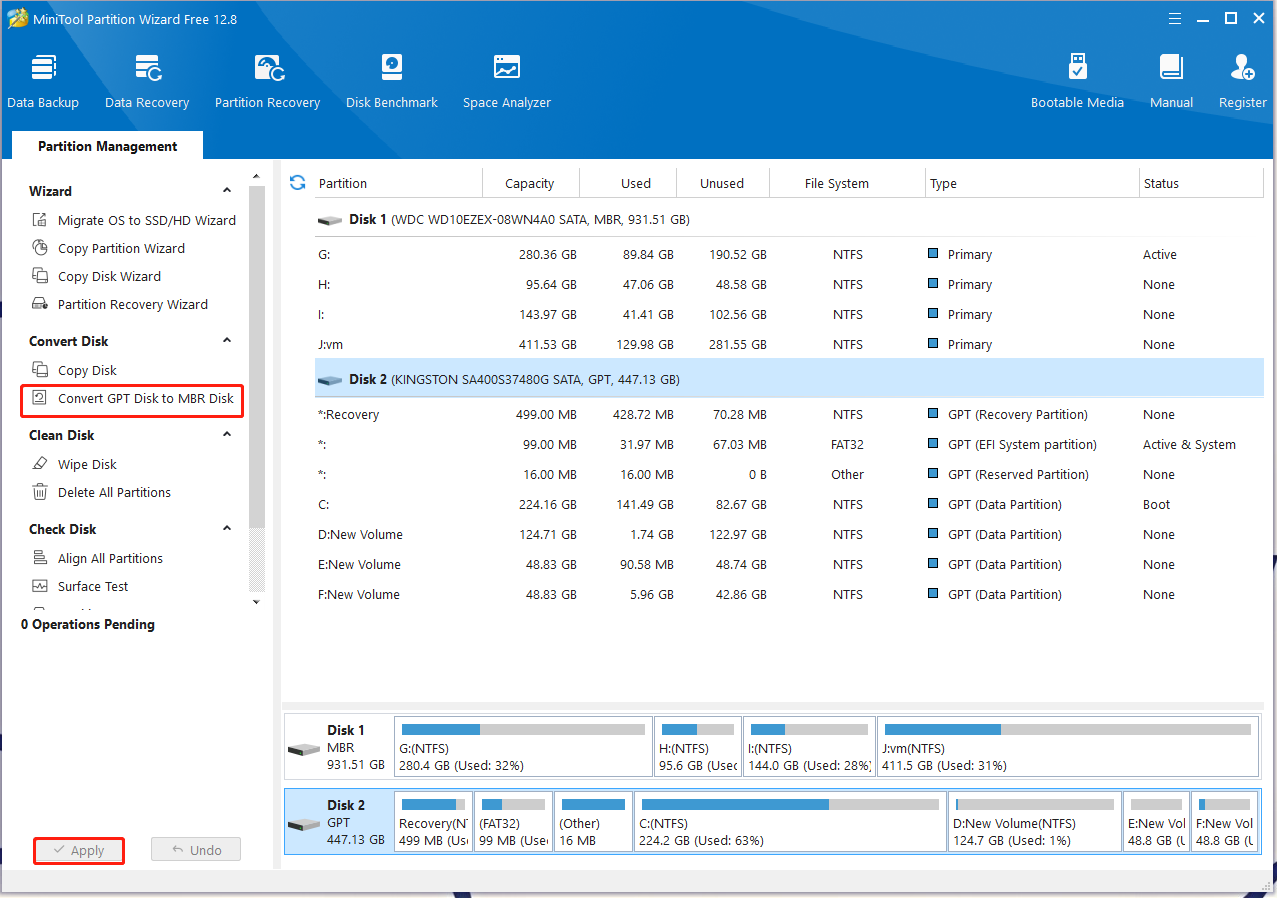
Bottom Line
What’s the difference between basic data partition and primary partition? This post has explained this in detail. Besides, you can use MiniTool Partition Wizard to convert basic data partition to primary partition without data loss.
If you have any questions or feedback about MiniTool Partition Wizard, please contact us via [email protected] and we will reply to you as soon as possible.

User Comments :