Recently, many Windows 10 users reported that they encountered the bad module info PUBG error when playing games on PC. How to fix it? This post from MiniTool will show you some effective solutions to bad module info PUBG.
The online multiplayer battle royale game PlayerUnknown’s Battlegrounds (PUBG) is one of the most popular games on Windows 10. However, many users reported that they encountered the “bad_module_info has stopped working” error, affecting the players’ gaming experience.
How to fix the bad module info PUBG error? Here are some top solutions for your reference.
Solution 1. Update Windows and PUBG
Both Microsoft Windows and PUBG have released several software updates to fix the bad module info PUBG error. So you’d better update Windows 10 and PUBG to the latest version of Windows, which should help you fix the error.
Step 1. Right click Windows Start menu and choose Settings from the list.
Step 2. On the Setting window, select Update & Security.
Step 3. Select the option Check for updates to check if there is any new update. If the updates are ready to install, you just need to click the Next button to follow the prompts to install the latest Windows updates.
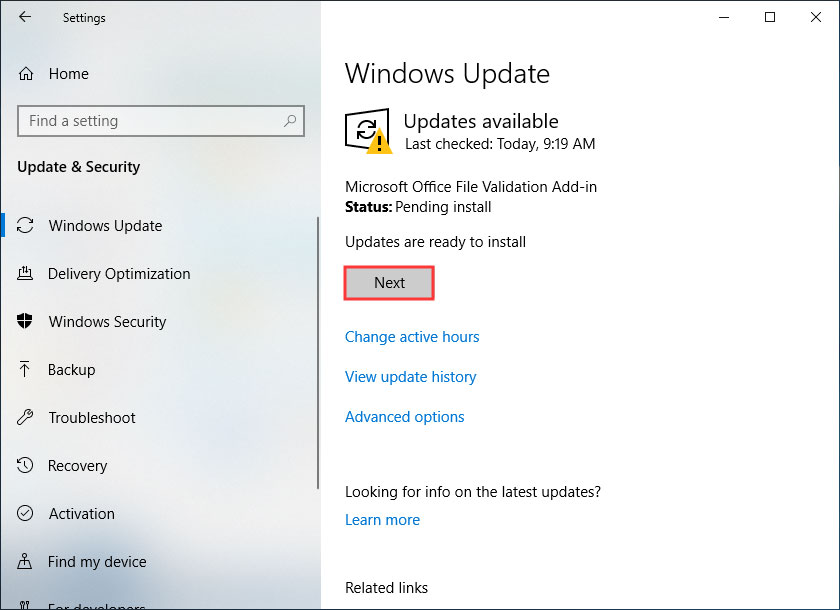
After updating Windows, you’d better install the latest version of PUBG as well, which should fix any previous bug including bad_module_info error. After updating both Windows and PUBG, you can restart your computer and re-launch PUBG.
Solution 2. Disable Fullscreen Optimization
Many reports mentioned that the Fullscreen optimization feature of Windows could cause the PUBG bad module error message. So, to fix the error, you’d better disable the Fullscreen optimization feature and see if that works.
If you don’t know how to disable Fullscreen optimization feature, you can follow the steps below:
Step 1. Right click the Epic Games Launcher and select Properties.
Step 2. Switch to the Compatibility tab. Then check the boxes next to Disable fullscreen optimizations and Run this program as administrator.
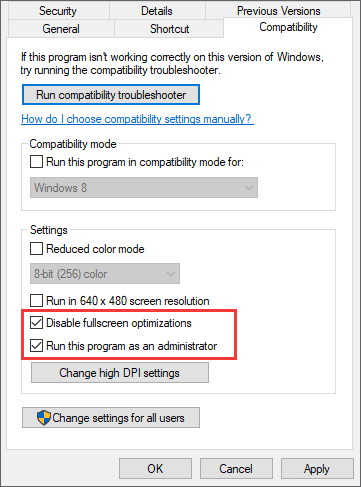
Step 3. Click Apply and OK to allow the change. Then restart your PC and check if this can fix PUBG bad module error.
If this solution doesn’t help, you can try the next method to fix the PUBG bad module info issue.
Solution 3. Update the Graphics Card Driver
Some users reported that after updating the graphics card driver, the bad module info PUBG disappears.
Graphics driver is vital for a PC game. If you want to play PC games smoothly, you should keep your computer’s graphics drivers updated to get the best performance.
So, when you encounter bad module info PUBG error, you should try updating the display driver, which may help you get rid of the error.
Here are detailed steps for you to update Graphics card driver with Device Manager:
Step 1. Right click Windows Start menu and choose Device Manager from the list.
Step 2. On the Device Manager window, find and expand the Display adapters entry.
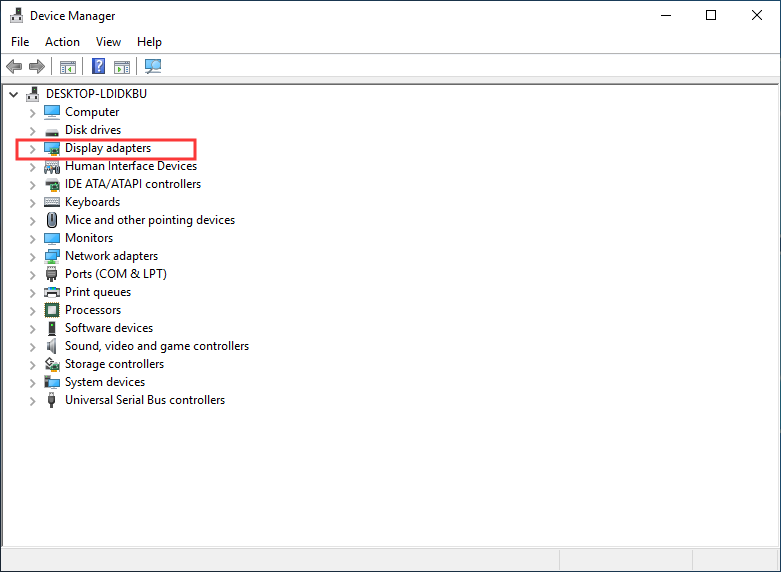
Step 3. Right click the device you are using and select Update driver.
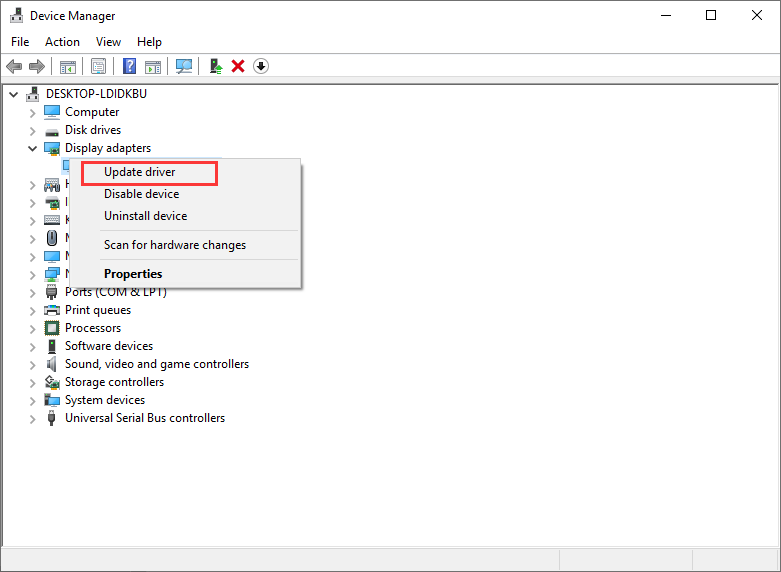
Step 4. Select the option Search automatically for driver software. Then Windows will search for and install the latest driver for you.
Solution 4. Disable Windows 10 Game Bar
The Windows Game Bar feature can cause errors like bad module info PUBG. To fix the error, you can turn off Windows 10 Game Bar temporarily. If this doesn’t help, just turn it on again.
The following will show you how to disable Windows 10 Game Bar via Setting. Here are detailed steps:
Step 1. Right click Windows Start menu and choose Settings to open Windows Settings.
Step 2. Select Gaming on the Setting window.
Step 3. Under Game Bar, turn off the option of Record game clips, screenshots, and broadcast using Gaming bar.
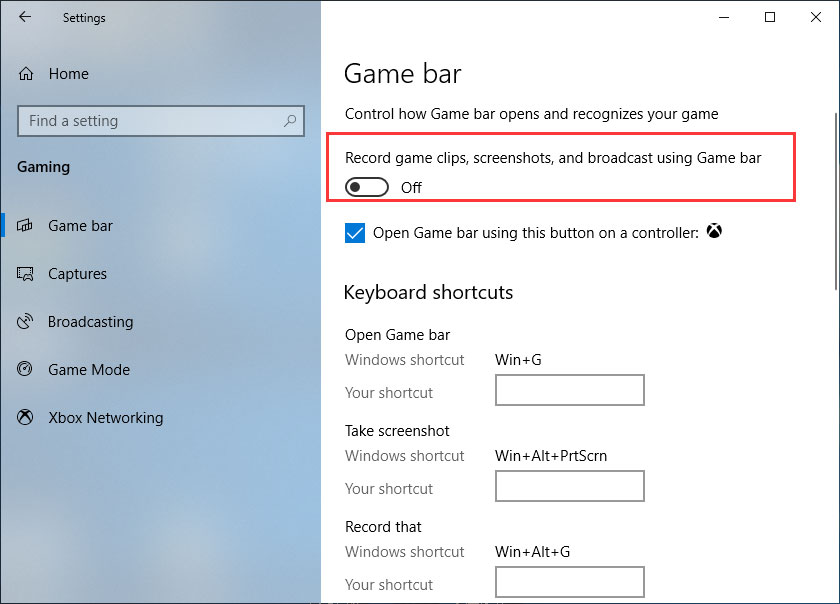
After disabling the Game Bar, check if the bad module info PUBG gets fixed.
Conclusion
After reading this post, now you should how to fix bad module info PUBG error. Which method works for you? Do you have better solutions? If you do, please don’t hesitate to share it with us. If you have different opinions toward the PUBG bad module error, you can also leave a comment in the following comment zone.

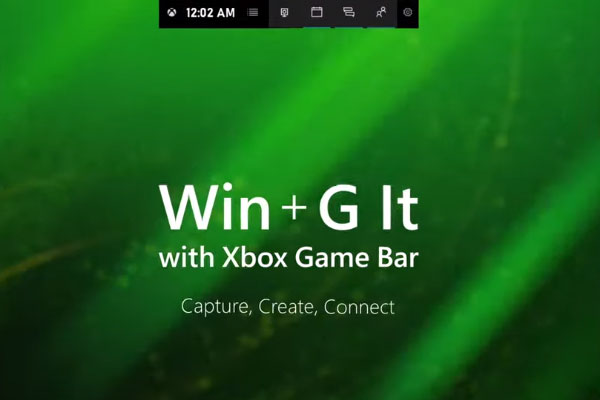
User Comments :