If you encounter the error message "Error launching office client: Automation server can’t create object" on Internet Explorer, you can try these solutions provided by MiniTool Partition Wizard to solve the problem.
Internet Explorer (commonly abbreviated IE) was the most widely used web browser developed by Microsoft. It is replaced by Microsoft Edge as the default browser on Windows 10 devices, but still available for users.
Recently, some users report that they received a pop-up error message which shows “Error launching office client: Automation server can’t create object” while using the Internet Explorer. The problem might have something to do with the security settings or other Internet options in the browser.
If you’re facing the same issue, you can try the listed solutions to fix it.
Solution 1: Change Security Settings and Clear Browsing Data
You might encounter the problem that automation server can’t create object on Windows 10 because your browser’s Internet security settings are too strict, especially after installing an add-on. To solve the problem, you need to change security settings, and then clear the browsing history.
Here is how to do it.
Step 1: Launch Internet Explorer.
Step 2: Click the Settings icon from the upper right corner of the window. Then select Internet options.
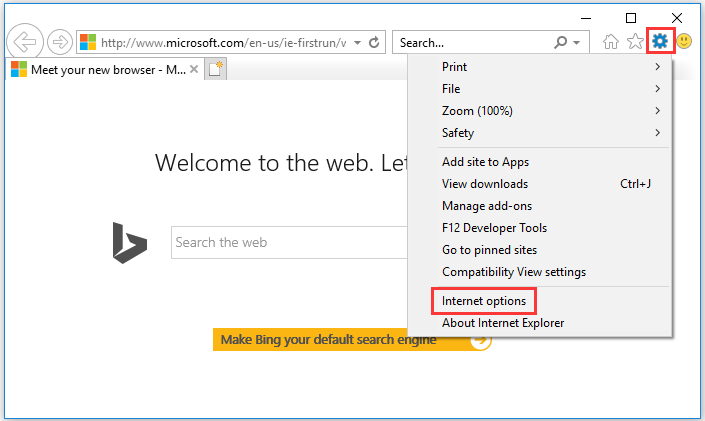
Step 3: In the pop-up window, switch to Security tab and select Trusted sites. Then click Custom level under Security level for this zone section.
Step 4: Under ActiveX controls and plug-ins category, select Enable for Initialize and script ActiveX controls not marked as safe for scripting.
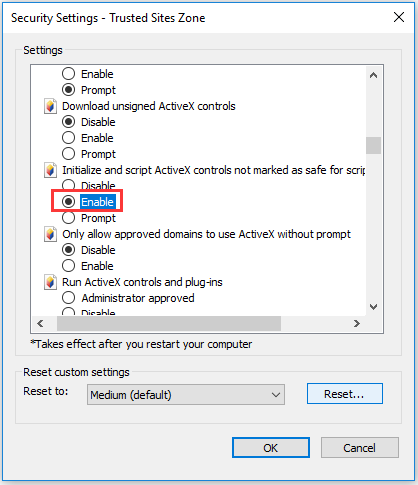
Step 5: Click OK to save the changes you have made. When you go back to Internet Options, select General tab. Then click Delete button under Browsing history.
Step 6: In the pop-up window, check Temporary Internet files and website files, Cookies and website data, History and Tracking Protection, ActiveX Filtering and Do Not Track. Then click Delete.
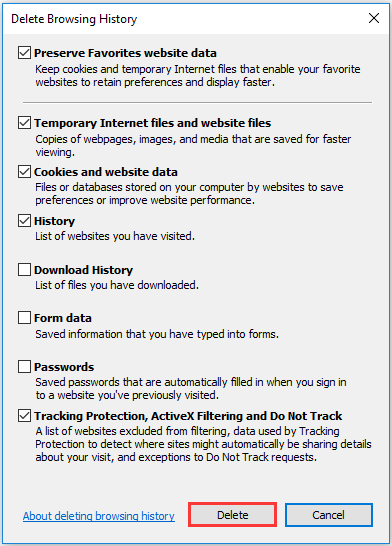
Then you can restart Internet Explorer and check whether “automation server cannot create object” has been fixed. If it still exists, you should try the next solution.
Solution 2: Reset Internet Explorer
Another easy way to solve the problem “automation server cannot create object” is to reset the Internet Explorer settings. It is helpful to solve most issues in Internet Explorer. The detailed steps are as follow.
Step 1: In Internet Explorer, navigate to Settings > Internet options.
Step 2: Go to Advanced tab, and then click Reset under Reset Internet Explorer settings.
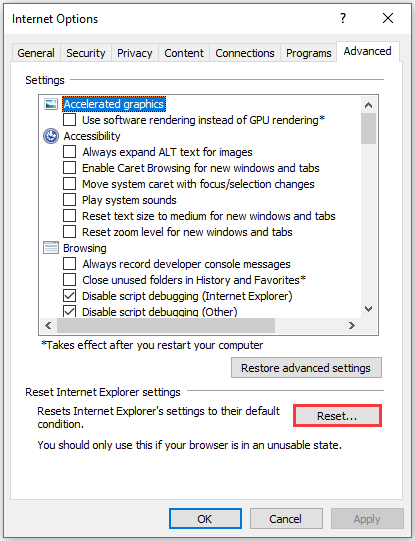
Step 3: Check Delete personal settings according to your need. Then click Reset.
Once it’s finished, you can click Close and then check whether you are able to use Internet Explorer without any problems.
Solution 3: Modify Registry Keys
You can also try fixing “automation server can’t create object” error by changing the registry key in Internet Settings. You need to pay attention that it could be dangerous if you delete certain registry keys by mistake. Therefore, please follow the steps carefully and correctly. In case, you can back up the registry keys before you make any changes.
Step 1: Press Win + R to invoke Run window. Then type regedit in the box and click OK to open Registry Editor.
Step 2: Navigate to the following path:
HKEY_LOCAL_MACHINESoftwarePoliciesMicrosoftWindowsCurrentVersionInternet SettingsZones3
Step 3: In the right pane, double-click the key named 1201. In the pop-up window, then make sure Decimal is selected and change Value data to 3.
Step 4: Click OK to save the changes you have made.
After that, you can exit Registry Editor and restart your computer to check whether the issue has been solved.

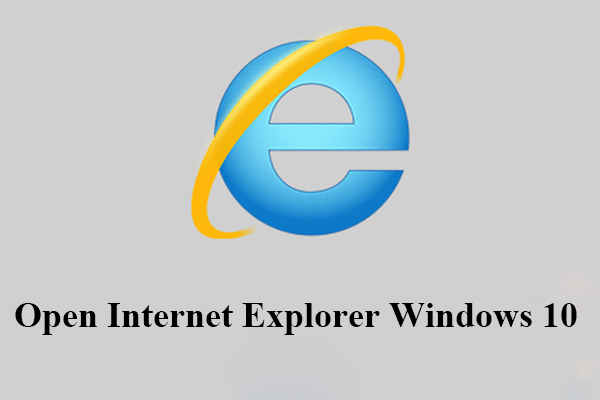
![[Solved] Internet Explorer Cannot Display the Webpage](https://images.minitool.com/partitionwizard.com/images/uploads/2019/11/internet-explorer-cannot-display-the-webpage-thumbnail.jpg)