Steam is a video game digital distribution service that enables you to purchase, play, discuss and even create games. It’s wonderful and you can have a better gaming experience on this platform.
However, unexpectedly, Steam may trouble you with some issues randomly. For example, you are likely to fail to launch games with the application load error 3:0000065432.
The Steam application load error 3:0000065432 usually happens when you try to open games, especially the Bethesda games, such as Fallout 4, Doom, Skyrim, and so on. It can be caused by many reasons and there are some of them:
- Antivirus conflict occurs
- The game is not installed in the original Steam directory
- The game file integrity is not verified
- The Steam installation is improper
- …
Do you know how to fix error 3:0000065432 on Steam? Well, you can find some methods in the following guide.
Method 1: Run Steam as An Administrator
You may simply solve the application load error 3:0000065432 by running Steam as an administrator.
Step 1: Right-click the Steam shortcut icon on your desktop and select Properties.
Step 2: Go to Compatibility. Then tick the checkbox next to Run this program as an administrator.
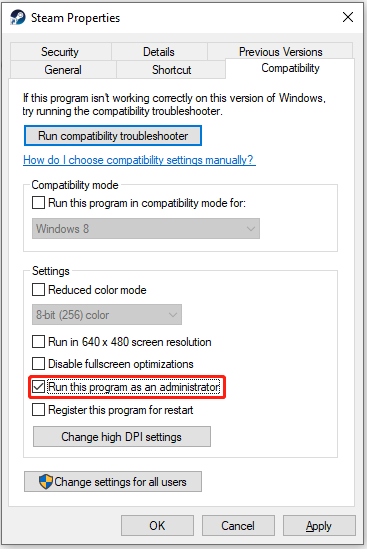
Step 3: Finally, don’t forget to click Apply and OK to save the changes.
After that, open Steam and launch the specific game again to see if the error is fixed.
Method 2: Verify the Integrity of Game Files
Another way that may help you to remove the Steam application load error 3:0000065432 is to verify the integrity of game files.
Step 1: Launch the Steam client and then go to LIBRARY.
Step 2: Right-click the actual game that is bothering you and select Properties.
Step 3: Go to LOCAL FILES. Then select VERIFY INTEGRITY OF GAME FILES.
Step 4: Wait patiently until the process completes. Then restart your computer to see if the error is resolved.
Method 3: Move the Game to its Original Directory
You may also run into the application load error 3:0000065432 if you install the game in another directory instead of the original one. In this case, to fix the error, it’s recommended to move the specific game back to the original Steam directory.
Step 1: Launch the Steam client to enter its main interface.
Step 2: Click Steam on the top-left corner and then select Settings.
Step 3: Go to Downloads. Then click STEAM LIBRARY FOLDERS from the right panel.
Step 4: On the next screen, click ADD LIBRARY FOLDER to add a Steam Library folder whose location is C:\Program Files (x86)\Steam.
Step 5: Go back to the main interface. Then go to LIBRARY and right-click the specific game to select Properties.
Step 6: Switch to LOCAL FILES and then select MOVE INSTALL FOLDER.
Step 7: In the next window, choose Install under C:\Program Files (x86)\Steam in the Choose location for install section. Then click Next to begin the operation.
Once done, the error might be removed.
Method 4: Reinstall Steam
In some cases, the application load error 3:0000065432 may appear as well if there is something wrong with the Steam installation. On this occasion, you need to reinstall Steam to fix the error.
Step 1: Press Window + R to open the Run dialog.
Step 2: Type appwiz.cpl in the box and then press Enter.
Step 3: In the Uninstall or change a program window, right-click Steam and select Uninstall.
Step 4: After the uninstallation finishes, restart your computer and reinstall Steam from Steam’s official website.
Additional Solutions to Steam Application Load Error 3:0000065432
There are some other possible solutions you can try to fix the application load error 3:0000065432 on Steam.
- Temporarily disable antivirus on your computer
- Close unnecessary background tasks
After reading this post, you may know how to fix error 3:0000065432 on Steam. If you have any other problems with this error, you can leave a message in our comment part.

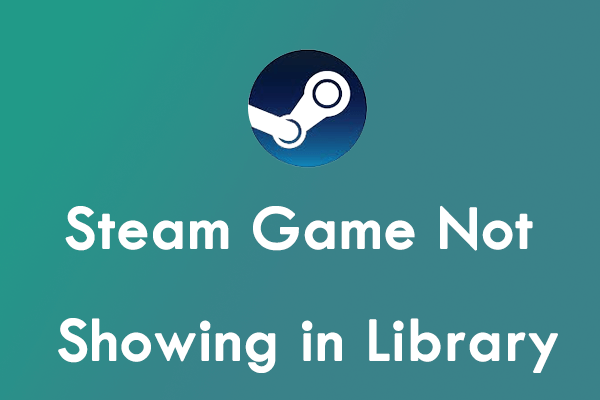
![[Quick Fixes] Failed to Add New Steam Library Folder?](https://images.minitool.com/partitionwizard.com/images/uploads/2023/01/failed-to-add-new-steam-library-folder-thumbnail.png)
User Comments :