The application blocked by Java security issue often happens ever since the release of Java 7. What causes this issue? How to run application blocked by Java security? You can read this post of MiniTool with these questions and find the respective answers.
About Application Blocked by Java Security Issue
Java is a programming language that penetrates into plenty of aspects in our modern time. Java indeed has been improving security and protecting the system it is installed on. However, many users claim that they receive the application blocked by Java security issue when trying to access a web browser that uses Java.
This phenomenon is quite common after the release of Java 7. A new feature is introduced in Java 7, which can manage when and how an untrusted Java application can be run. So, if the Java security view an application as a threat, it will throw you the application blocked by Java security issue.
What triggers this Java security warning? Here are several factors.
- The application or program is self-signed, unsigned, or totally not signed by the vendor.
- The permission attributes of the application are missing.
- You are using a custom program or playing a game that runs Java.
How to run application blocked by Java security? In other words, how to fix Java application blocked by security settings issue? Here are 4 fixes for you.
Fix 1: Update Java
When the application blocked by Java security issue occurs, you can try updating Java to fix the issue. The fact that you can run application blocked by Java security Windows 10 via this method has been proven to be true.
Step 1: Go to the official site of Java and look for a newer version that can be compatible with your PC.
Step 2: Download and install the new update on your computer.
Step 3: Now, check if the application blocked by Java security is fixed. If not, try updating the program or the browser that you are using.
Fix 2: Configure Java Security Settings
How to run applications blocked by Java security Windows 10? You can configure the Java Security settings via Control Panel. How to do? Here are detailed steps.
Step 1: Open Control Panel from the search box, and then change the View by as Small icons.
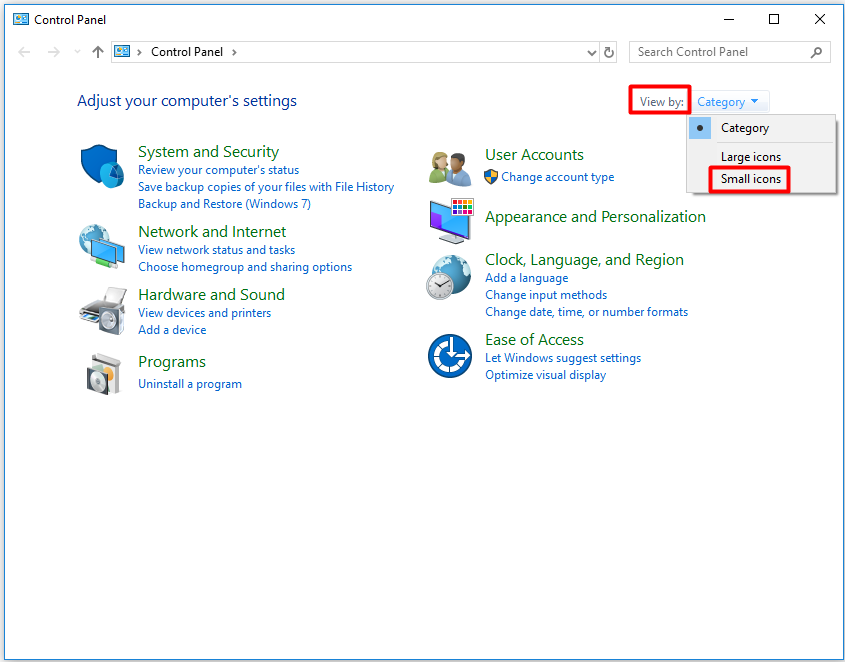
Step 2: Find Java (32-bit) from the list and click on it.
Step 3: Open the Java Control Panel, and then choose the Security tab.
Step 4: From the given security settings types, click on Very High. Certainly, you can also keep it to High.
Step 5: You can add the sites that you would like to enter by clicking Edit Site List in the Exception Site List section. The applications or programs launched from those sites are allowed to run Java.
Step 6: After that, click OK to save the changes. Now, you may run application blocked by Java security properly.
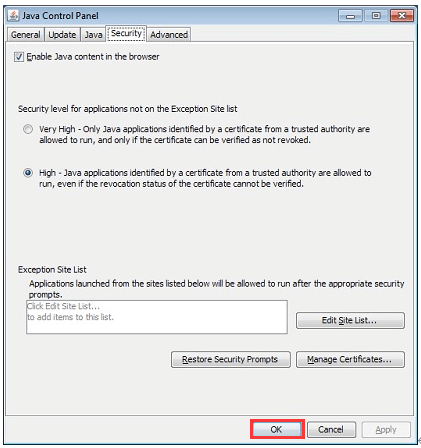
Fix 3: Obtain a New Certificate
If the methods above fail to work, try getting the certificate of the application or the program that throws the issue. As if it isn’t signed or trusted by Java, the issue will happen to you. You can ask the vendor for a new certificate. After that, install it on your computer. Now, you may run the application blocked by Java security smoothly.


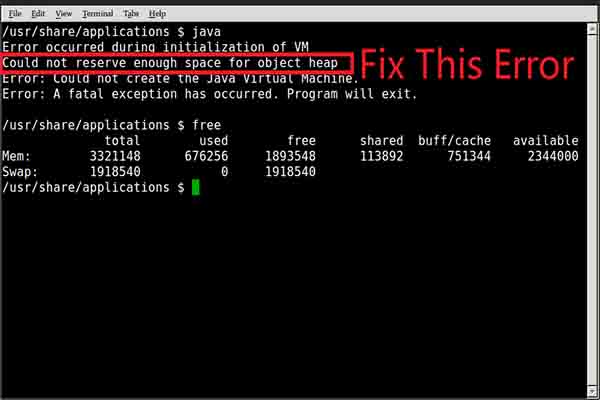
User Comments :