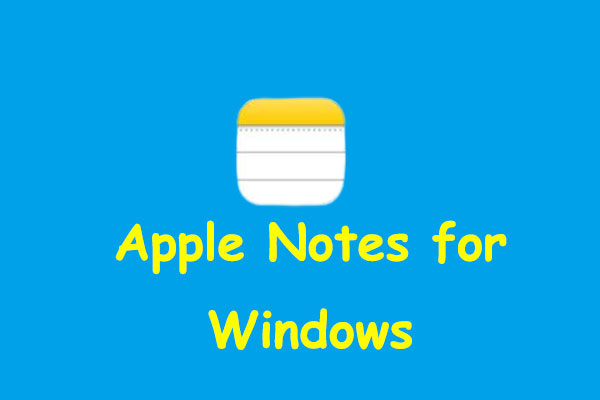Is your Apple Watch not turning on? If your answer is yes, you can find some solutions here. In this post, MiniTool Partition Wizard provides some helpful solutions for you to fix the “Apple Watch won’t turn on” issue.
The Apple Watch has many different functions and can help users answer calls and texts easily. So, it is popular in people’s real life. If the Apple Watch won’t turn on, it can be inconvenient for the users.
What might cause the Apple Watch not turning on issue? The most common reasons are listed below:
- Depleted battery.
- The Power Reserve mode is activated.
- The screen curtain is on.
- The operating system is stuck.
- Hardware or software problems.
To solve the “Apple Watch won’t turn on” issue, you can use solutions below.
Solution 1. Charge Your Apple Watch
The most common reason for your Apple Watch not turning on is that your Apple Watch’s battery is depleted.
So, if your Apple Watch can’t turn on, you can charge your Apple Watch to solve this issue. The charging process needs some time. Once done, your Apple Watch will boot up automatically.
Solution 2. Turn Off the Power Reserve Mode
Power Reserve Mode is a special feature in iOS that lets you see the time on your Apple Watch while preserving your battery life.
When your Apple Watch’s battery drops to 10 percent, it will alert you and ask you whether to use Power Reverse. Meanwhile, your Apple Watch will enter Power Reserve Mode automatically when the battery gets too low.
In Power Reserve, your Apple Watch and iPhone won’t communicate, and you can’t access other watch features. You can only see the time on your watch’s screen when you press the side button.
So, if your Apple Watch won’t turn on, you can guess that you may have turned on the Power Reserve Mode.
To turn off the power reserve mode, you can do as follows:
- Press and hold the side button until the Apple logo appears.
- Wait for your Apple Watch to restart. It is possible that you may need to charge your Apple Watch first.
Solution 3. Disable the Screen Curtain and Theater Mode
Screen Curtain is a display setting on the Apple Watch. When the Screen Curtain is on, your watch’s display will turn off, even though your device and VoiceOver navigation still stay active.
Theater Mode will keep your Apple Watch’s display dark and prevent the Apple Watch display from turning on when you raise your wrist.
So, you can try turning off the Screen Curtain and Theater Mode to solve the “Apple Watch won’t turn on” issue. Here’s the way:
- Launch the Watch app on your iPhone.
- Select Accessibility.
- Tap VoiceOver.
- Turn off the switch next to the Screen Curtain. After that, you can successfully turn off the Screen Curtain.
- Back to the watch face screen, swipe up to access the Control Center.
- Tap the Theater Mode icon to turn off.
Solution 4. Force Restart Your Apple Watch
Many issues on your Apple Watch can be resolved by a force restart. For example, you can solve the software crashing issue or the frozen operating system issue by a force restart.
So, you can also force restart your Apple Watch to solve the “Apple Watch won’t turn on” issue. Here is the guide:
- Press and hold the Digital Crown and the side button at the same time for 10 seconds or until you see the Apple logo on the screen.
- When you see the Apple logo on your watch, release both buttons. After that, your Apple Watch can restart successfully.
Solution 5. Fix it at the Local Apple Store
If some of the hardware on your Apple Watch is corrupt, you can experience the “Apple Watch won’t turn on” issue.
So, if you suspect there is something wrong with your Apple Watch’s hardware, you can set up an appointment at your local Apple Store and let the Apple Store’s professional maintainer repair the Apple Watch.