Many people encounter the “AnyConnect was not able to establish a connection to the specified secure gateway” error on Windows 11/10/8/7. In this post, MiniTool will explore the possible causes and troubleshooting methods of this error.
AnyConnect is a VPN client launched by Cisco that allows you to use any device to access the corporate network anytime and anywhere. This client can be used for many platforms, including Windows, OS X, Ubuntu, iOS, and Android.
However, many users receive the “AnyConnect was not able to establish a connection to the specified secure gateway” error when trying to connect to a VPN via the software on Windows 10/8/7. Here we will discuss the possible causes and solutions to the error.
AnyConnect was not able to establish a connection to the specified secure gateway. we have upgraded all our Workstations to Windows 8, we used Windows 7 and we could use Cisco VPN without a problem, but now we are having problems with Cisco VPN and Cisco AnyConnect VPN both on Windows 8. Please share with us if you have any solution for this problem.
https://community.spiceworks.com/topic/418025-anyconnect-was-not-able-to-establish-a-connection-to-the-specified-secure-gatewa
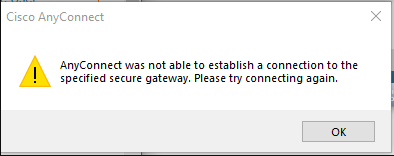
Possible Reasons for AnyConnect Was Not Able to Establish a Connection to the Specified Secure
What causes the “Cisco AnyConnect was not able to establish a connection to the specified secure gateway” error? After analyzing extensive user reports from forums and communities, we found the error is often related to the following several factors:
- Outdated client: If the AnyConnect client gets outdated, you may experience some errors or bugs like “AnyConnect can’t connect to the specified secure gateway” when trying to connect to a newly released VPN.
- Firewall or antivirus interference. Sometimes your antivirus and even Windows Firewall can interfere with the connection between your VPN and Cisco AnyConnect.
- Improper client configurations. If the client and VPN connections are configured improperly, you may fail to connect the VPN and face the “AnyConnect was not able to establish a connection to the specified secure gateway Windows 10/8/7” issue.
- Regional restriction. Your ISP providers may block some IP addresses of certain countries and areas from connecting to the VPN.
How to Fix the “AnyConnect Was Not Able to Establish a Connection to the Specified Secure” Error
Here we summarize several proven ways to fix the “AnyConnect failed to connect to the specified secure gateway” error. Let’s start trying.
# 1. Update Cisco AnyConnect to the Latest Version
Lots of users reported that the “AnyConnect can’t connect to the specified secure gateway” issue can be solved by updating the client to the latest version. By doing so, the stability and performance of the client should be improved and patches will be provided for known errors. If the latest version of AnyConnect has been released, make sure you install it.
# 2. Allow the Client Through Your Firewall or Antivirus Software
Sometimes your antivirus software and Firewall can block AnyConnect from connecting to your VPN. To rule out this situation, you can try allowing the client through the firewall or antivirus software or disabling it temporarily.
Step 1. Type firewall in the search box and then select the Windows Defender Firewall from the context menu.
Step 2. Click on Allow an app or feature through Windows Defender Firewall from the left pane.
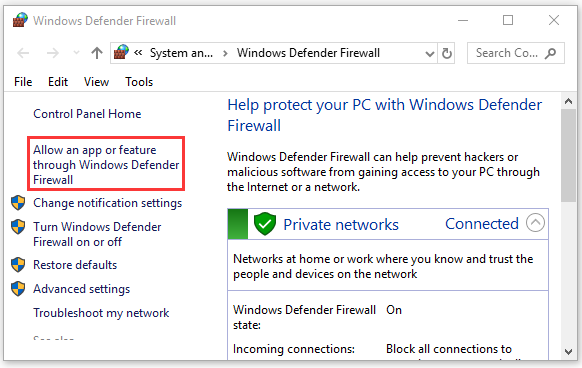
Step 3. Click on Change Settings, and then tick the checkbox next to Cisco AnyConnect from the list of installed programs, tick the checkbox for both Private and Public networks, and click OK to save the change.
For Avast, read this post to add an exception to Avast. For AVG, navigate to Home > Settings > Components > Web Shield > Exceptions to add the software to the exceptions list. For Kaspersky, navigate to Home > Settings > Additional > Threats and Exclusions > Exclusions > Specify Trusted Applications > Add.
Step 4. Reconnect to the VPN using the software and check if the “Cisco AnyConnect was not able to establish a connection to the specified secure gateway” error disappears. If the error persists, you can try disabling the Firewall or antivirus software temporarily and see if it works.
# 3. Disable Internet Connection Sharing
Internet Connection Sharing (ICS) is a Windows service that can enable the internet-connected computer to share its internet connection with other computers on a local area network. Sometimes this option can conflict with AnyConnect and trigger the error. So, you can try disabling this service.
Step 1. Open your Control Panel and select Network and Sharing Center > Change adapter settings.
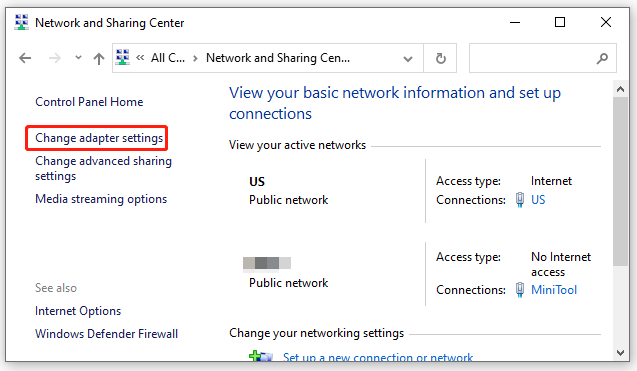
Step 2. Right-click on the Shared network connection and select Properties.
Step 3. In the Properties window, navigate to the Sharing tab and untick the checkbox next to Allow other network users to connect through this computer’s Internet connection and click on OK to save the change.
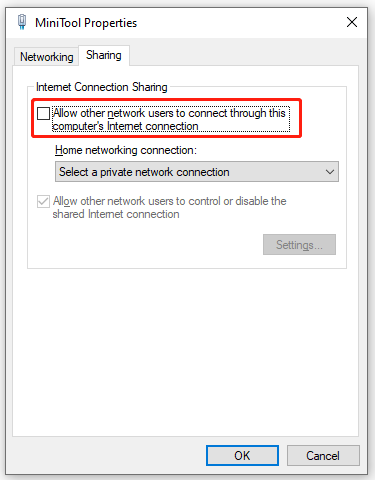
Now, you can restart the program and check if the “AnyConnect failed to connect to the specified secure gateway” error disappears.
# 4. Disable Internet Connection Service
In addition, you can try disabling the Internet Connection Sharing service in Service Manager and check if it works. For that:
Step 1. Press the Win + R key to open the Run dialog box, and then type services.msc in it and hit Enter.
Step 2. In the pop-up window, right-click the Internet Connection Sharing service and select Stop.
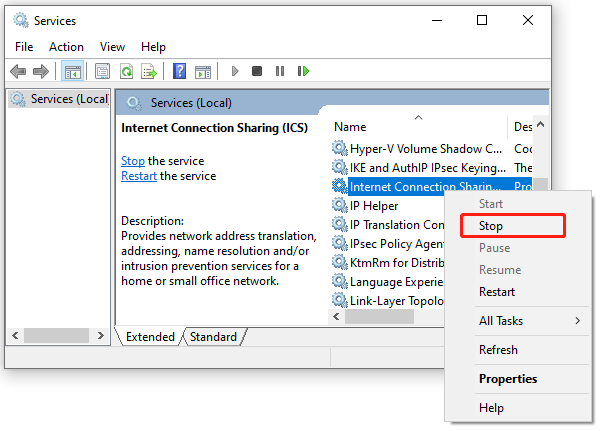
Once done, exit the service window and see if the “AnyConnect failed to connect to the specified secure gateway” error gets fixed.
# 5. Connect Only to Current Network in AnyConnect
Some users find that the AnyConnect-connected VPN becomes unstable between different networks. In this case, you can select the “Connect Only to current network” option to fix the AnyConnect error. To do so, launch the AnyConnect client, right-click the connected Network and select Connect only to current Network.
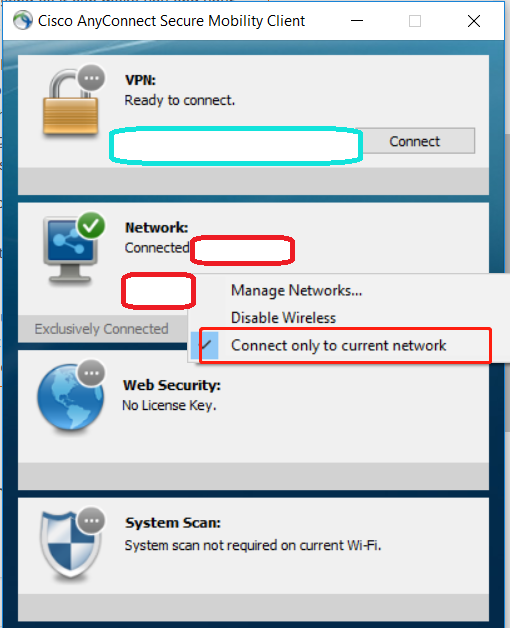
–image from the cisco community
# 6. Perform a Complete Reinstall of AnyConnect
If none of the above methods work, you may consider performing a complete uninstallation and reinstall of AnyConnect. This solution has been proven by some people to be useful. It’s worth trying.
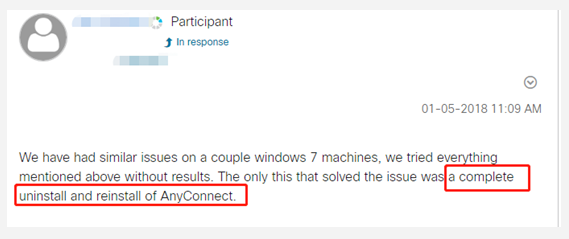
Step 1. Open Control Panel, change the View by type to Category, and then click on Uninstall a program under the Programs section.
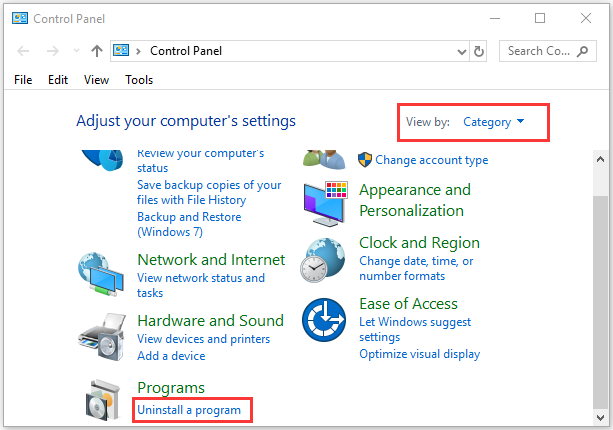
Step 2. Navigate to Cisco AnyConnect from the list of install programs, and then right-click it and select Uninstall. Click on Yes to confirm this uninstallation and follow the on-screen prompts to complete this operation.
Step 4. Press the Win + E keys to open the File Explorer, and then navigate to C: Programs Files (x86) and delete all folders related to AnyConnect. In addition, you can open Registry Editor and clean all leftover folders related to the client.
Step 5. Once you completely clean uninstall the software, visit the official website and download the latest version of AnyConnect and install it on your PC. At this time, the “Cisco AnyConnect was not able to establish a connection to the specified secure gateway” error should be fixed.
Further reading: If you enter some issues like file system corruption and low disk space when installing the software, don’t worry. MiniTool Partition Wizard can help you fix them easily by checking file system errors, extending/resizing partitions, analyzing disk space, upgrading to a larger hard disk, etc.


![[Solved] Dragon Ball FighterZ Failed to Initialize Network](https://images.minitool.com/partitionwizard.com/images/uploads/2022/10/failed-to-initialize-network-dbfz-thumbnail.jpg)
User Comments :