In Task Manager, you may notice that the Antimalware Service Executable process takes up high CPU on Windows 10. What is Antimalware Service Executable? How to fix Antimalware Service Executable high CPU usage? If you want to know the answers, keep reading this post from MiniTool.
Many Windows 10 users report that they encounter high CPU usage issue mainly caused by Antimalware Service Executable. And they are worried about that. What is Antimalware Service Executable? Why is it using so much CPU? Is it harmful to my computer?
Well, I know that most of you must be eager to figure out that what Antimalware Service Executable is now. Don’t worry. The following contents will tell you what Antimalware Service Executable is and how the antimalware service executable high CPU usage issue can be fixed.
What Is Antimalware Service Executable
What is Antimalware Service Executable? In fact, the Antimalware Service Executable (also known as MsMpEng.exe.) process is Windows Defender’s background service and it is always running in the background. This process enables Windows Defender to monitor potential threats to your computer and provide real-time protection against malware.
However, the drawback of the Antimalware Service Executable process is that it causes extremely high CPU usage. Why does it cause so much CPU usage your PC? Here are the two most common reasons:
- One reason for it to be consuming high CPU usage is that the program is constantly scanning files, connections and other related applications in real-time to provide real-time protection.
- The second is the Full Scan feature, which is slowing down your system and increasing CPU usage. Full Scan feature will scan all files on your computer. When it is scanning, you may experience lag, delays, hanging and the CPU will increase accordingly.
So if you find Antimalware Service Executable appeared in the Task Manager, remember that it not a virus or a third party service. It is part of the Windows operating system. If you encounter Antimalware Service Executable high CPU issue in Windows 10, you just need to try the following reliable solutions to fix it.
How to Fix Antimalware Service Executable High CPU Usage
To fix the high CPU usage issue caused by Anitimalware Service Executable, you can try the following methods.
Solution 1. Change Windows Defender’s Scheduling Settings
When you encounter the MsMpEng.exe high CPU usage issue, the first thing you can do is to change Windows Defender’s Scheduling settings. Here are the detailed steps.
Step 1. Type task scheduler in the Windows search box and choose the best match to launch the program.
Step 2. In the navigation pane on the left, expand Task Scheduler Library. Then navigate to the following destination: Microsoft -> Windows -> Windows Defender.
Step 3. In the middle pane, double click Windows Defender Scheduled Scan.
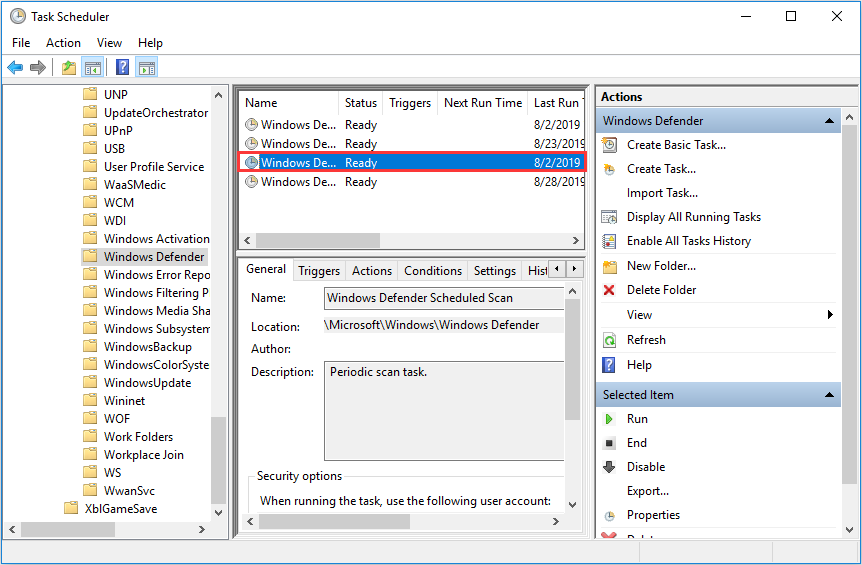
Step 4. On the pop-up window, locate the Conditions tab, uncheck all options and click OK. This step is to clear all your scheduled scans.
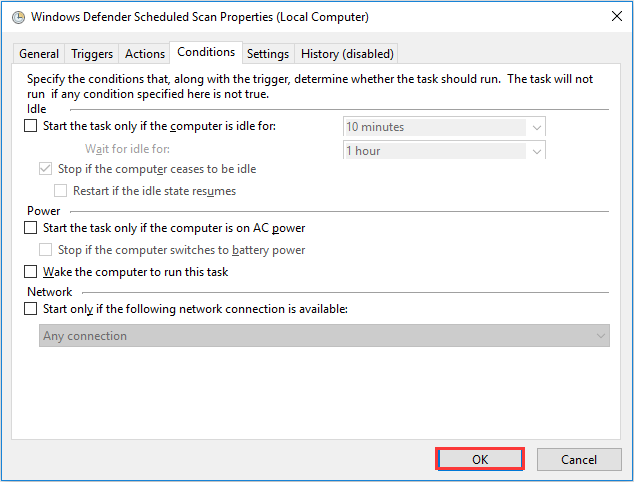
To protect your computer from malware and virus attacks, it is necessary to schedule some new scans in a way that system performance won’t be affected. The following steps will show you how to make it.
Step 5. Double click Windows Defender Scheduled Scan, select the Triggers tab, and click New.
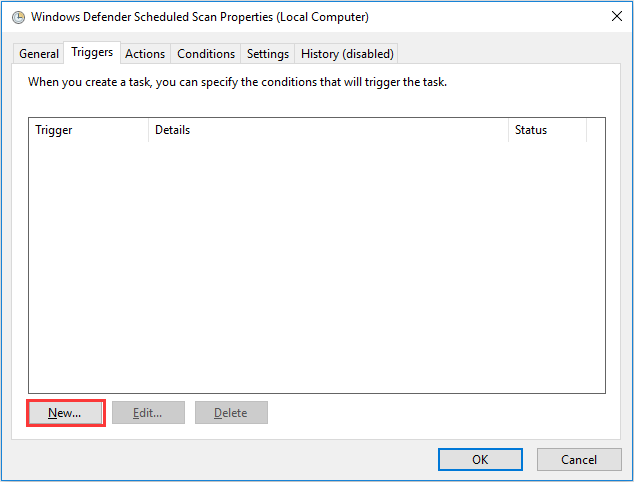
Step 6. Create a new scan schedule according to your needs and it won’t affect system performance. For example, you can set weekly scans at a time when you won’t be influenced by the increased CPU usage. Then click OK.
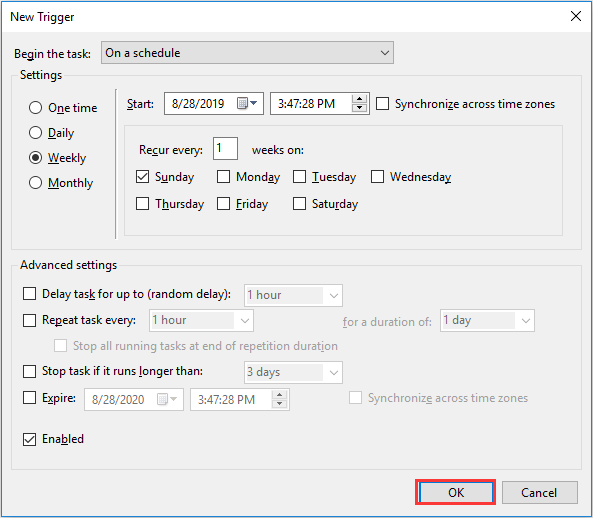
Step 7. Repeat the same for the three remaining schedules, namely, Windows Defender Cache Maintenance, Windows Defender Cleanup, and Windows Defender Verification in the Windows Defender folder.
After changing Windows Defender scheduling settings, you can check whether the MsMpEng.exe high CPU usage issue has been fixed. If it still exists, please try the next solution.
Solution 2. Disable Windows Defender
Many Windows 10 users fix the Antimalware Service Executable high CPU usage issue by disabling the Windows Defender. If there is another anti-virus software installed on your PC, you can disable Windows Defender. If not, you can also install a new anti-virus program with less CPU usage after disabling Windows Defender.
Disable Windows Defender from Local Group Policy Editor
Step 1. Press Windows + R key on the keyboard to get the Run box. Then input gpedit.msc and hit Enter open Local Group Policy Editor.
Step 2. Then navigate to Computer Configuration -> Administrative Templates -> Windows Components -> Windows Defender. And double-click the Turn off Windows Defender setting.
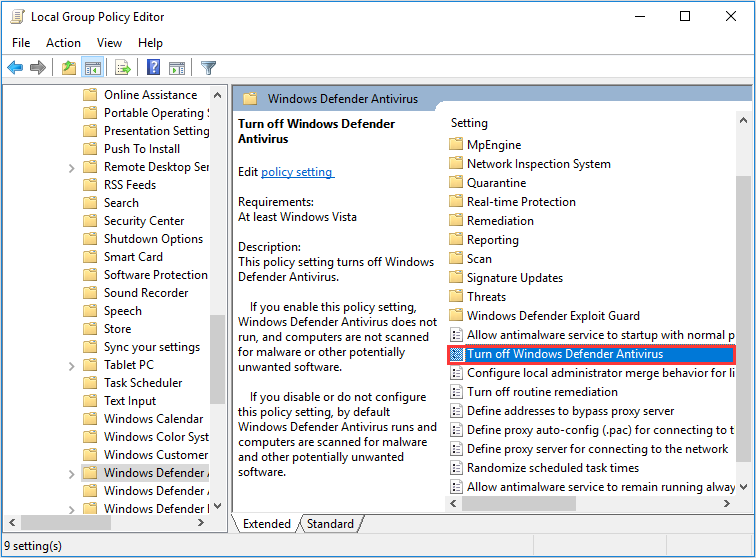
Step 3. Then switch to the Enabled option to disable Windows Defender. Then you can click Apply followed by OK.
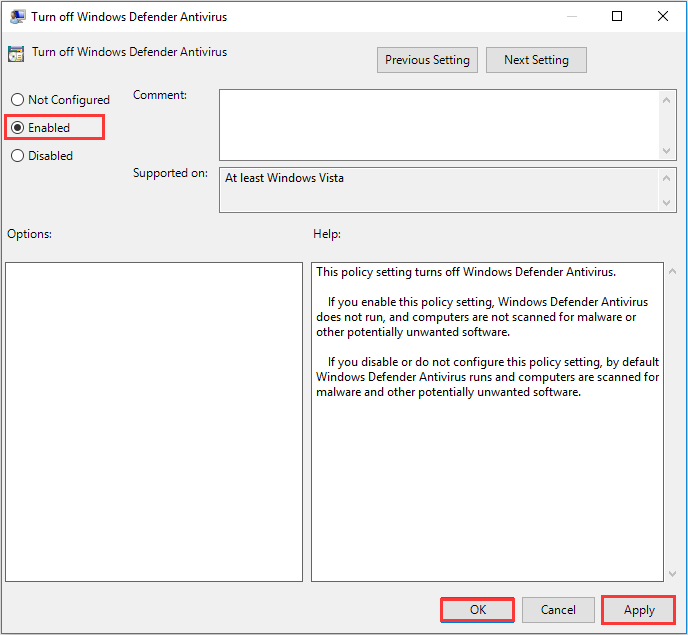
Disable Windows Defender from the Registry
Step 1. Press the Windows and R key on the keyboard to open the Run box. Then type regedit in the box and hit Enter to open Windows Registry.
Step 2. Navigate to HKEY_LOCAL_MACHINESOFTWAREPoliciesMicrosoftWindows Defender.
Step 3. If there is a registry entry named DisableAntiSpyware, double click it and change its value to 1.
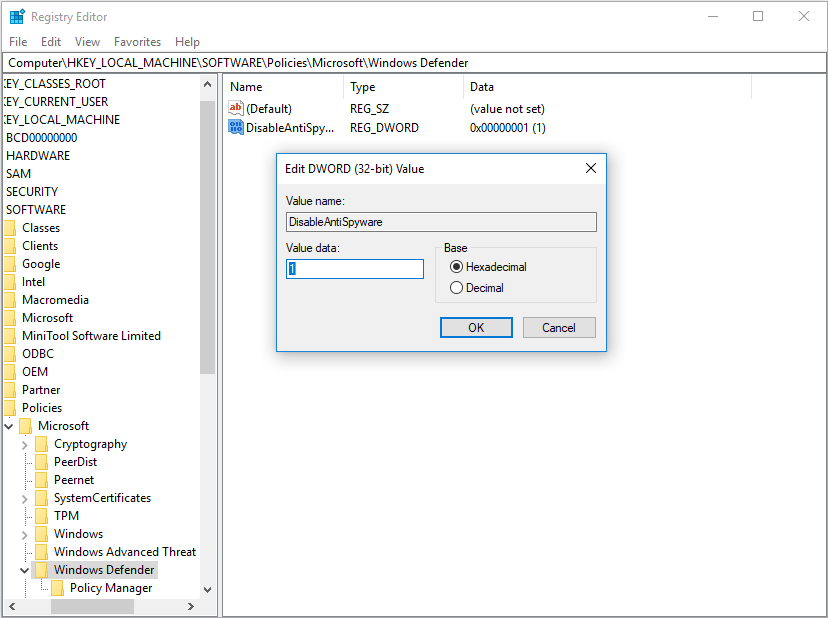
After disabling the Windows Defender, the CPU usage will return to normal.
Conclusion
Now you should know what MsMpEng.exe Antimalware Service Executable is and how to fix the MsMpEng.exe high CPU usage issue. If you are bothered by the same Antimalware Service Executable Windows 10 high CPU issue, you can follow the detailed steps and screenshots in this post to fix it.

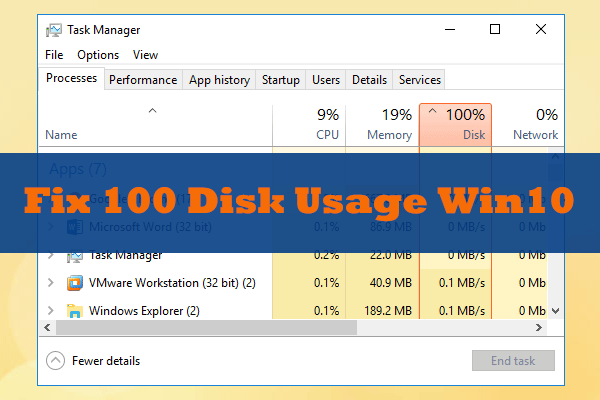
User Comments :