During the process of installing or updating the macOS, you may get stuck in certain issues. For instance, you are likely to fail to start the macOS installation randomly due to the error message: an error occurred while preparing the installation. Try running this application again.
The above error is mainly caused by the incorrect date & time or a corrupted installer. Besides, temporary glitches and corrupted NVRAM data are also the reasons for the “Mac an error occurred while preparing the installation” issue. Now that we learn the possible reasons for this issue, let’s keep reading to find out the feasible methods for fixing it.
Method 1: Perform a Restart
The simplest and quickest way to fix the “an error occurred while preparing the installation try running this application again” issue is to restart your Mac. By doing this, you can repair plenty of temporary bugs and glitches on your Mac. If the error persists after restarting your computer, you should continue with other solutions.
Method 2: Correct the Date and Time
The right date and time are important when the installer tries to establish a connection with the Apple servers for the macOS installation. Once the date and time on your Mac are set improperly, you may fail to continue the installation and receive the error message “an error occurred while preparing the installation. Try running this application again”.
In this case, to get rid of this annoying issue and complete the installation successfully, you have to correct the date and time.
Step 1: Open the Apple menu and select System Preferences. Then go to Date & Time > Date & Time.
Step 2: In the next window, uncheck the Set date and time automatically option. Then enter the correct date and time manually.
Step 3: Once you set the date and time correctly, click Save to confirm the changes.
Method 3: Reset NVRAM
As mentioned earlier, the corrupted NVRAM data may also lead to the “an error occurred while preparing the installation try running this application again” issue. To fix this issue, it’s recommended that you reset NVRAM. If you have no clue how to perform this operation, you can read this post: What Is NVRAM And How To Reset NVRAM On Mac
Method 4: Boot into Safe Mode
In this way, your Mac will boot only with the necessary macOS services, letting you avoid third-party software conflicts. Therefore, you can try booting your Mac into Safe Mode to bypass the “Mac an error occurred while preparing the installation” issue as well. Here’s a full guide for executing the way: How to Boot Mac in Safe Mode | Fix Mac Won’t Start in Safe Mode
Method 5: Use macOS Recovery
You can also try to fix the “an error occurred while preparing the installation try running this application again” issue by using the macOS recovery mode.
Step 1: Click the Apple icon at the top-left corner of your Mac desktop. Then select Restart.
Step 2: After that, immediately press and hold Command + R until you see an Apple logo or spinning globe.
Step 3: Once you enter the macOS Utilities window, highlight Reinstall macOS and click Continue. Then follow the on-screen instructions to finish the process.
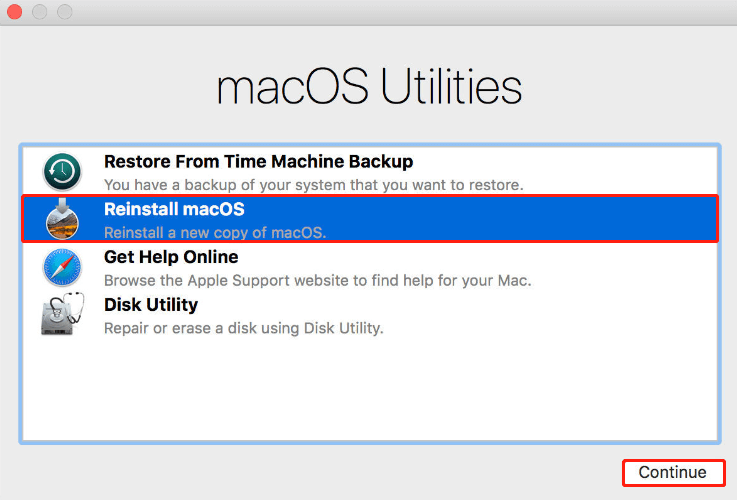
Method 6: Erase Your Drive
Another way you can try to fix the “Mac an error occurred while preparing the installation” issue is to erase your drive. To do this, follow the steps below.
This way will delete all the data on the drive. To avoid data loss, you need to make a backup in advance.
Step 1: Enter the recovery mode and then select Disk Utility in the macOS Utilities window.
Step 2: Select the drive you want to use for the macOS installation. Then click Erase to continue.
Step 3: In the prompted window, set Format as Mac OS Extended (Journaled) and Scheme as GUID Partition Map. After that, click Erase to delete this drive.
Step 4: Go back to the macOS Utilities window and select Reinstall macOS to see if the error is resolved.
Method 7: Re-download the Installer
If the installer you are using to install or update the macOS is damaged, you may experience the “Mac an error occurred while preparing the installation” issue. On this occasion, you ought to download the installer again from Apple’s official website and try installing the macOS to see if the error is removed.
All the methods offered in this post are available. When you get stuck in the “Mac an error occurred while preparing the installation” issue, you can try them one by one until you fix this issue. If you have any problems with this issue, you can leave a message in the comment part below.

User Comments :