You may get the “An error has occurred” error message when you try to sign in to your PSN profile. How to fix it? Don't worry. This post from MiniTool will show you how to fix the an error has occurred PS4 sign in error.
Recently, many users are reporting that they encounter an error has occurred PS4 sign in error. This error usually appears when you just boot your PS4 and try to sign in to your PSN account. How to remove the “An error has occurred” error?
After analyzing several post on how to fix an error has occurred PS4 sign in error message, here I have summarized some top solutions. You can try them one by one.
Solution 1. Update Personal Information on PSN
Some users successfully fixed “An error occurred” by updating their personal information on PSN. If you can’t connect to the PSN and get the error has occurred PS4 sign in error message, you can try updating your personal information to fix the problem.
If you don’t know how to update personal information on PSN, you can follow the steps below.
Step 1. Go to PlayStation Network (PSN) via your PC browser or mobile device.
- Update from a PS4™: Go to Account Management > Account Information
- Update from the Web: Sign in to your account on PlayStation Network, go to the Account sectionand select Basic Account Information or PSN Profile.
Step 2. Then you can make the necessary changes. You can change or add information to your profile and the information you can change is listed below.
- First & last names
- Gender
- Sign-in ID
- Address
- Language (on PlayStation® systems only)
- Online ID.
Step 3. Save the changes and then go to your PS4 and restart it.
After restarting, an error has occurred PS4 sign in error message should be removed. However, if this solution does not work for you, try the next solution.
Solution 2. Verify PSN Account
Some users encountered an error has occurred PS4 sign in error message because they didn’t verify their email address used to set up their PS4. This problem usually happens to users who have just purchased the game machine. They open the game machine in a hurry without verifying the PSN account.
So, remember to verify your PSN account. You can open your email app on your computer. Sign in to the email account you used to set up your PSN account. Find the mail from PlayStation asking you to confirm your email address and click on the link they sent.
The link in the email they sent you may get expired. At this time, you may need to log into their website and request an additional one.
Solution 3. Update Your PS4 System
If you haven’t logged in for a long time, you may get an error has occurred PS4 sign in error message. If this is the case, an update for PlayStation 4 system is recommended.
To update your PS4 System Software, you can refer to the following steps:
Step 1. Press the PlayStation Button.
Step 2. Choose Settings.
Step 3. Choose System Software Update.
Step 4. Choose Update Using Internet. Then follow the prompts to update your PS4 system.
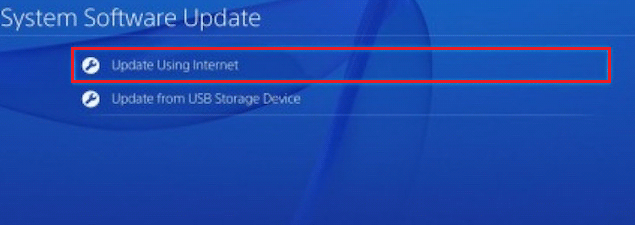
After updating your PS4, you can try logging into your account again and check if the PS4 an error has occurred sign in error disappears.
Solution 4. Create a New Account with a Different Email
If all the above solutions don’t work, you’d better create another account with a different email. Logging with a new account should be able to fix an error has occurred PS4 sign in error message. And this time, remember to verify this new account in your email app.
After reading this post, now you should know how to fix PS4 sign in an error has occurred error. Which method works for you? Do you have better solutions? We are glad to have you share it with us.

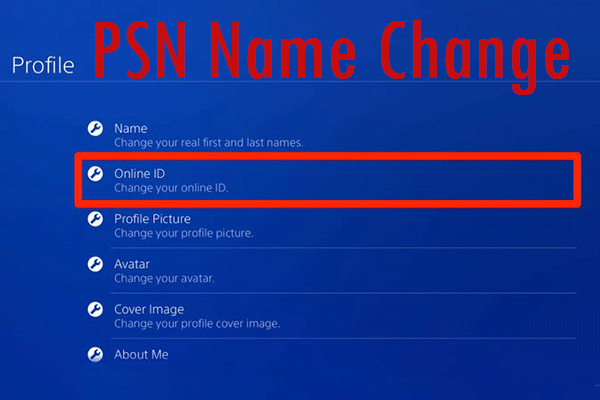
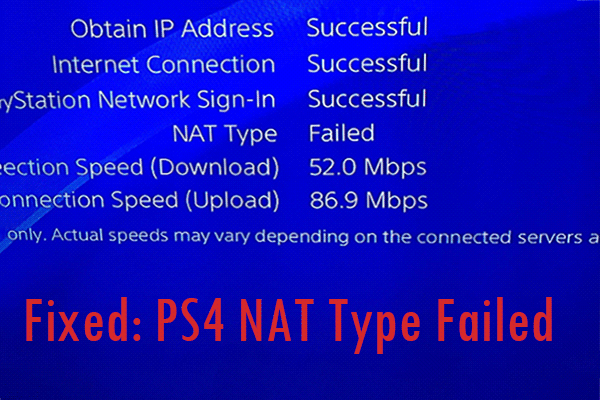
User Comments :